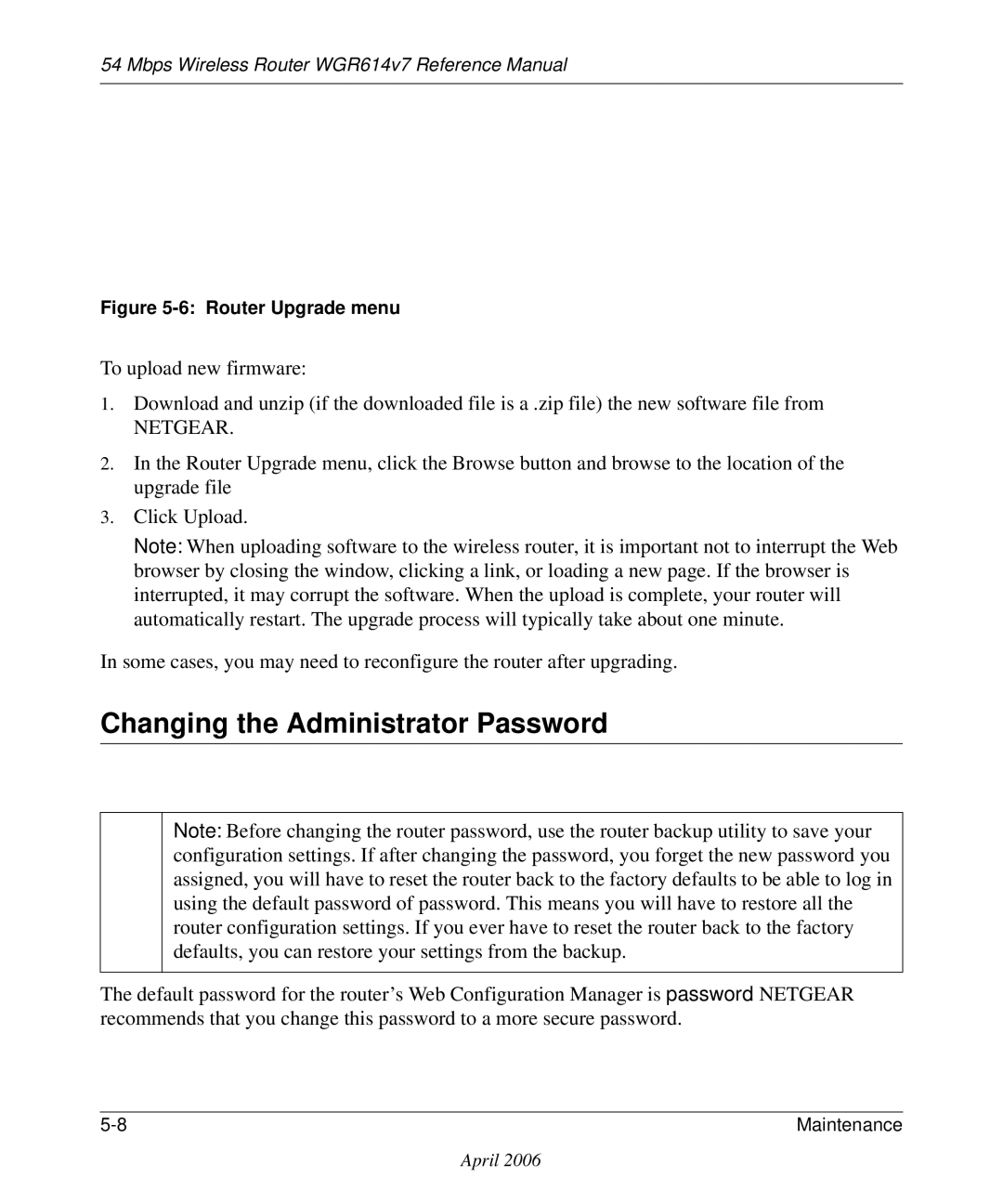54 Mbps Wireless Router WGR614v7 Reference Manual
Figure 5-6: Router Upgrade menu
To upload new firmware:
1.Download and unzip (if the downloaded file is a .zip file) the new software file from
NETGEAR.
2.In the Router Upgrade menu, click the Browse button and browse to the location of the upgrade file
3.Click Upload.
Note: When uploading software to the wireless router, it is important not to interrupt the Web browser by closing the window, clicking a link, or loading a new page. If the browser is interrupted, it may corrupt the software. When the upload is complete, your router will automatically restart. The upgrade process will typically take about one minute.
In some cases, you may need to reconfigure the router after upgrading.
Changing the Administrator Password
Note: Before changing the router password, use the router backup utility to save your configuration settings. If after changing the password, you forget the new password you assigned, you will have to reset the router back to the factory defaults to be able to log in using the default password of password. This means you will have to restore all the router configuration settings. If you ever have to reset the router back to the factory defaults, you can restore your settings from the backup.
The default password for the router’s Web Configuration Manager is password. NETGEAR recommends that you change this password to a more secure password.
Maintenance |
April 2006