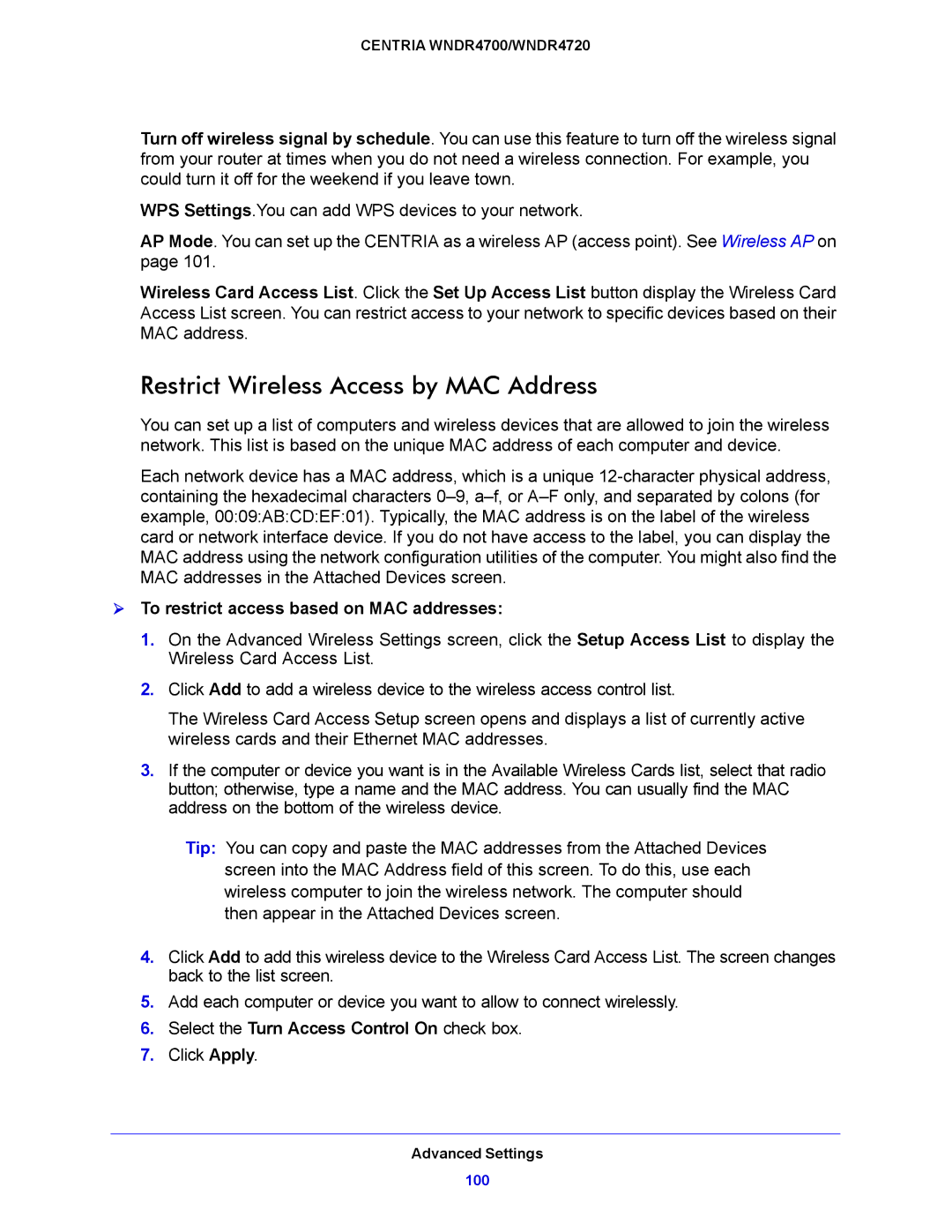CENTRIA WNDR4700/WNDR4720
Turn off wireless signal by schedule. You can use this feature to turn off the wireless signal from your router at times when you do not need a wireless connection. For example, you could turn it off for the weekend if you leave town.
WPS Settings.You can add WPS devices to your network.
AP Mode. You can set up the CENTRIA as a wireless AP (access point). See Wireless AP on page 101.
Wireless Card Access List. Click the Set Up Access List button display the Wireless Card Access List screen. You can restrict access to your network to specific devices based on their MAC address.
Restrict Wireless Access by MAC Address
You can set up a list of computers and wireless devices that are allowed to join the wireless network. This list is based on the unique MAC address of each computer and device.
Each network device has a MAC address, which is a unique
To restrict access based on MAC addresses:
1.On the Advanced Wireless Settings screen, click the Setup Access List to display the Wireless Card Access List.
2.Click Add to add a wireless device to the wireless access control list.
The Wireless Card Access Setup screen opens and displays a list of currently active wireless cards and their Ethernet MAC addresses.
3.If the computer or device you want is in the Available Wireless Cards list, select that radio button; otherwise, type a name and the MAC address. You can usually find the MAC address on the bottom of the wireless device.
Tip: You can copy and paste the MAC addresses from the Attached Devices screen into the MAC Address field of this screen. To do this, use each wireless computer to join the wireless network. The computer should then appear in the Attached Devices screen.
4.Click Add to add this wireless device to the Wireless Card Access List. The screen changes back to the list screen.
5.Add each computer or device you want to allow to connect wirelessly.
6.Select the Turn Access Control On check box.
7.Click Apply.
Advanced Settings
100