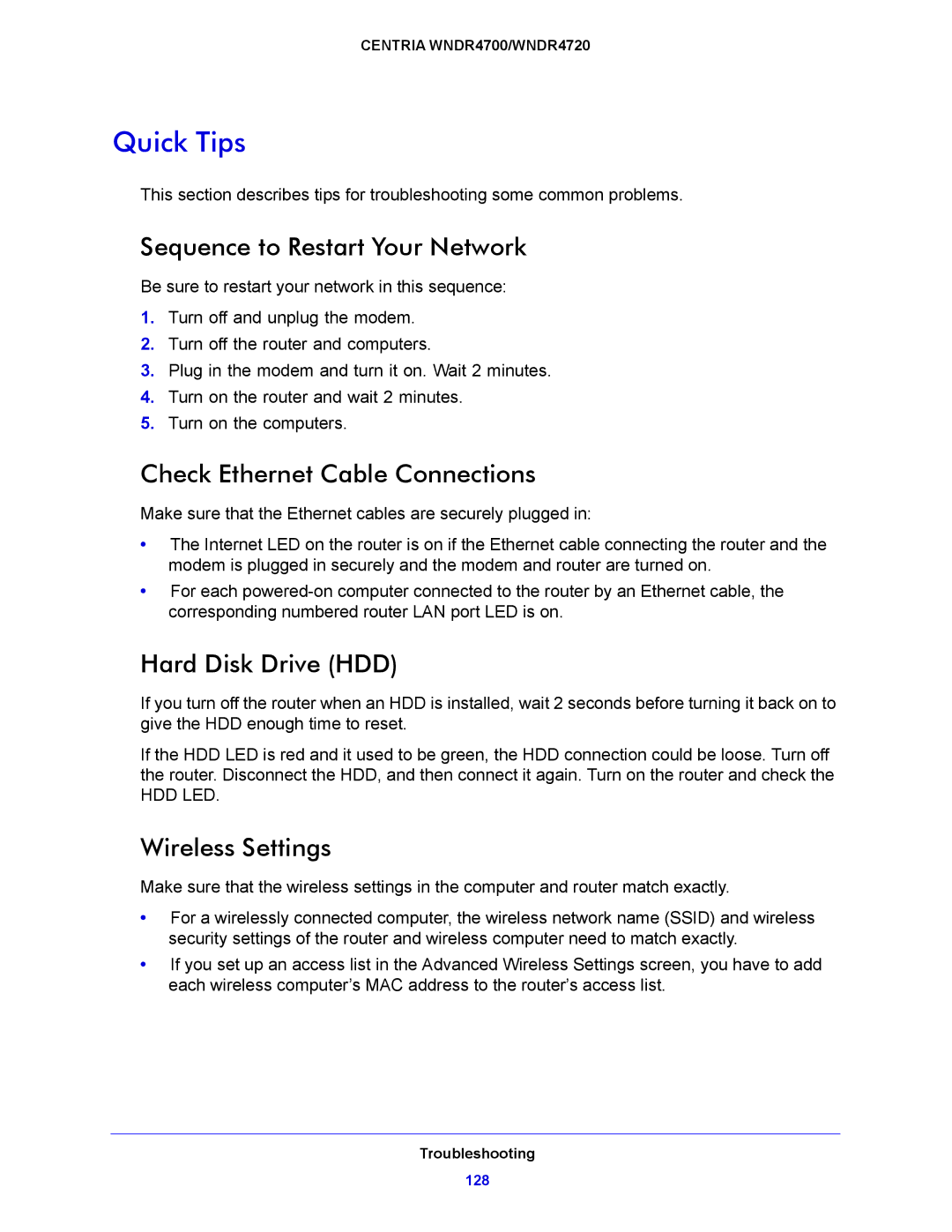CENTRIA WNDR4700/WNDR4720
Quick Tips
This section describes tips for troubleshooting some common problems.
Sequence to Restart Your Network
Be sure to restart your network in this sequence:
1.Turn off and unplug the modem.
2.Turn off the router and computers.
3.Plug in the modem and turn it on. Wait 2 minutes.
4.Turn on the router and wait 2 minutes.
5.Turn on the computers.
Check Ethernet Cable Connections
Make sure that the Ethernet cables are securely plugged in:
•The Internet LED on the router is on if the Ethernet cable connecting the router and the modem is plugged in securely and the modem and router are turned on.
•For each
Hard Disk Drive (HDD)
If you turn off the router when an HDD is installed, wait 2 seconds before turning it back on to give the HDD enough time to reset.
If the HDD LED is red and it used to be green, the HDD connection could be loose. Turn off the router. Disconnect the HDD, and then connect it again. Turn on the router and check the
HDD LED.
Wireless Settings
Make sure that the wireless settings in the computer and router match exactly.
•For a wirelessly connected computer, the wireless network name (SSID) and wireless security settings of the router and wireless computer need to match exactly.
•If you set up an access list in the Advanced Wireless Settings screen, you have to add each wireless computer’s MAC address to the router’s access list.
Troubleshooting
128