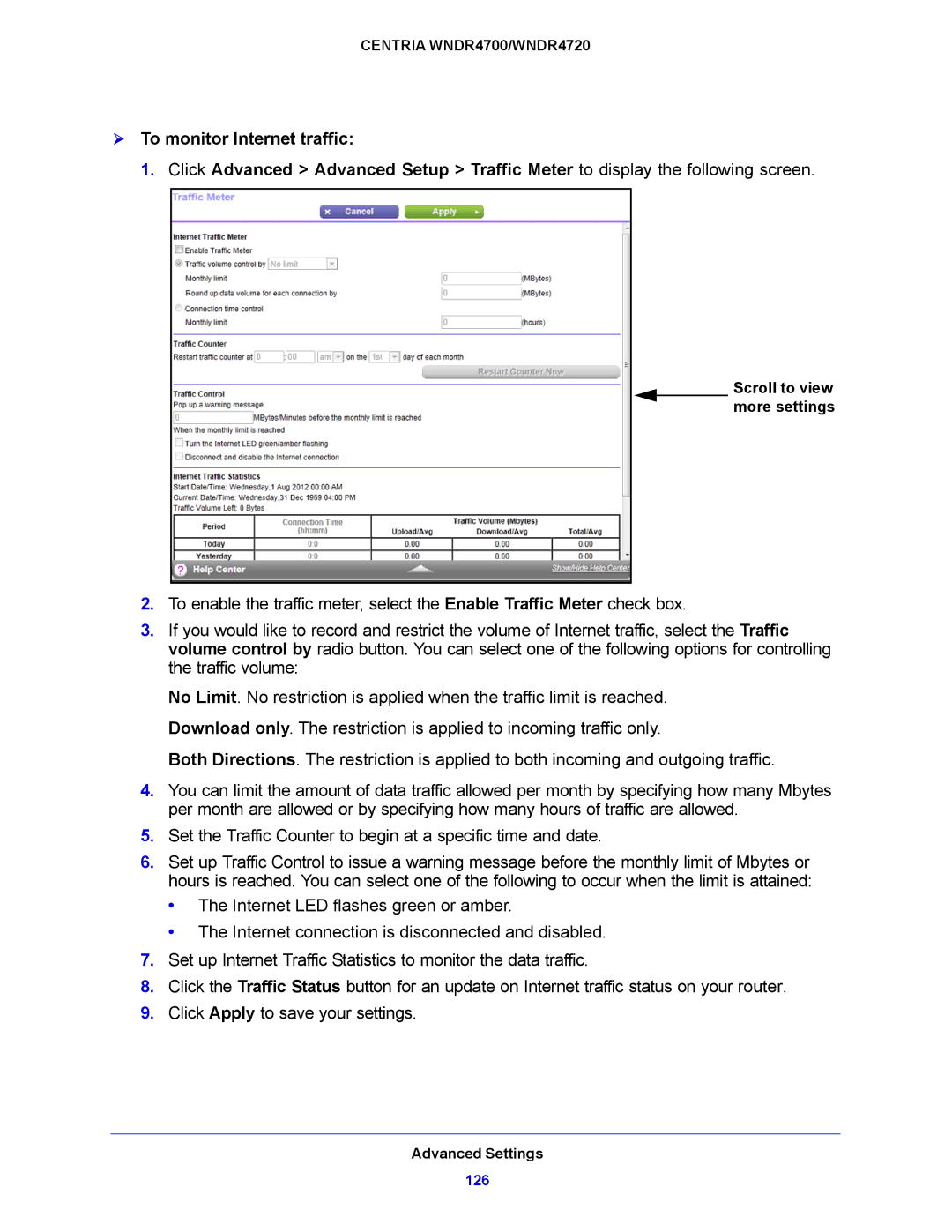CENTRIA WNDR4700/WNDR4720
To monitor Internet traffic:
1. Click Advanced > Advanced Setup > Traffic Meter to display the following screen.
Scroll to view more settings
2.To enable the traffic meter, select the Enable Traffic Meter check box.
3.If you would like to record and restrict the volume of Internet traffic, select the Traffic volume control by radio button. You can select one of the following options for controlling the traffic volume:
No Limit. No restriction is applied when the traffic limit is reached. Download only. The restriction is applied to incoming traffic only.
Both Directions. The restriction is applied to both incoming and outgoing traffic.
4.You can limit the amount of data traffic allowed per month by specifying how many Mbytes per month are allowed or by specifying how many hours of traffic are allowed.
5.Set the Traffic Counter to begin at a specific time and date.
6.Set up Traffic Control to issue a warning message before the monthly limit of Mbytes or hours is reached. You can select one of the following to occur when the limit is attained:
•The Internet LED flashes green or amber.
•The Internet connection is disconnected and disabled.
7.Set up Internet Traffic Statistics to monitor the data traffic.
8.Click the Traffic Status button for an update on Internet traffic status on your router.
9.Click Apply to save your settings.
Advanced Settings