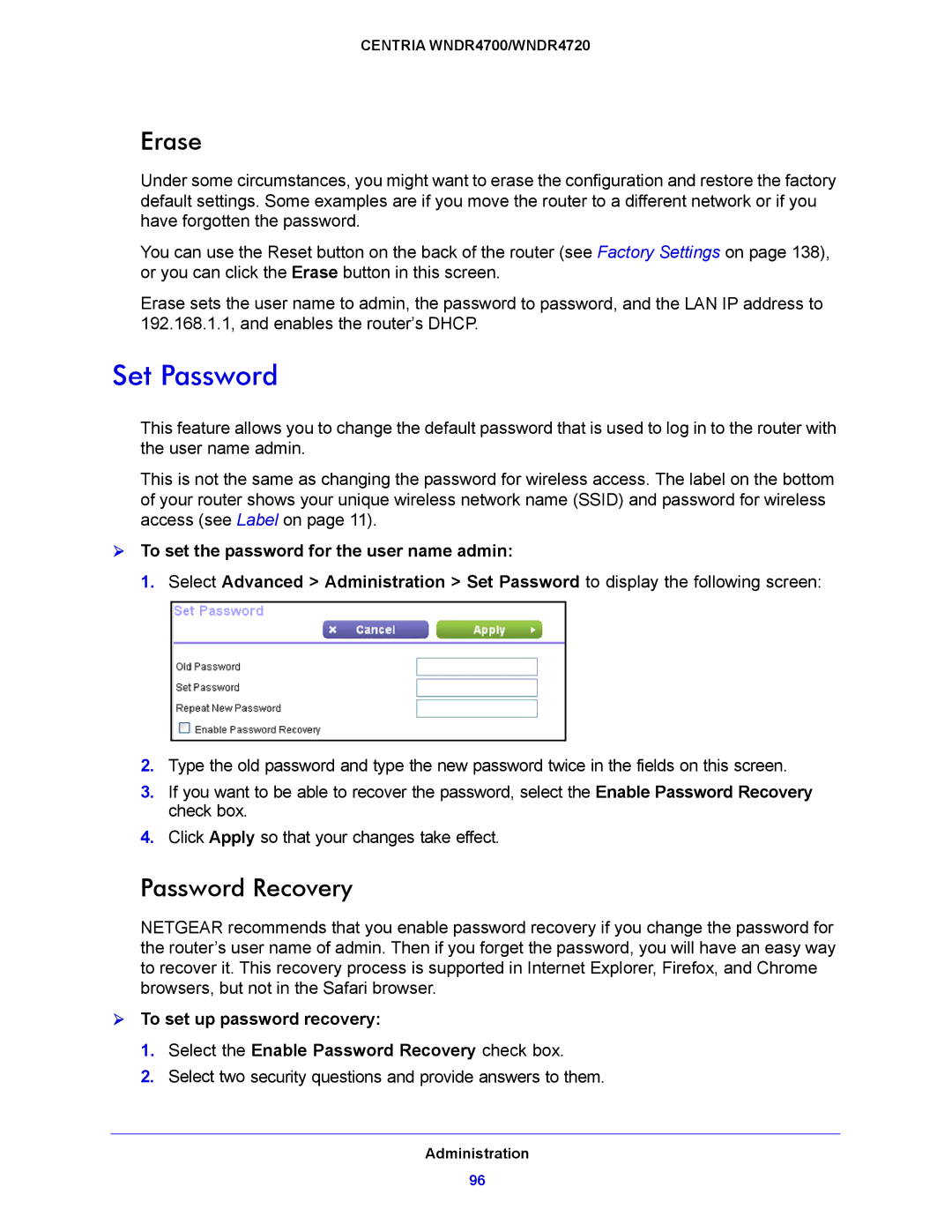CENTRIA WNDR4700/WNDR4720
Erase
Under some circumstances, you might want to erase the configuration and restore the factory default settings. Some examples are if you move the router to a different network or if you have forgotten the password.
You can use the Reset button on the back of the router (see Factory Settings on page 138), or you can click the Erase button in this screen.
Erase sets the user name to admin, the password to password, and the LAN IP address to 192.168.1.1, and enables the router’s DHCP.
Set Password
This feature allows you to change the default password that is used to log in to the router with the user name admin.
This is not the same as changing the password for wireless access. The label on the bottom of your router shows your unique wireless network name (SSID) and password for wireless access (see Label on page 11).
To set the password for the user name admin:
1.Select Advanced > Administration > Set Password to display the following screen:
2.Type the old password and type the new password twice in the fields on this screen.
3.If you want to be able to recover the password, select the Enable Password Recovery check box.
4.Click Apply so that your changes take effect.
Password Recovery
NETGEAR recommends that you enable password recovery if you change the password for the router’s user name of admin. Then if you forget the password, you will have an easy way to recover it. This recovery process is supported in Internet Explorer, Firefox, and Chrome browsers, but not in the Safari browser.
To set up password recovery:
1.Select the Enable Password Recovery check box.
2.Select two security questions and provide answers to them.
Administration
96