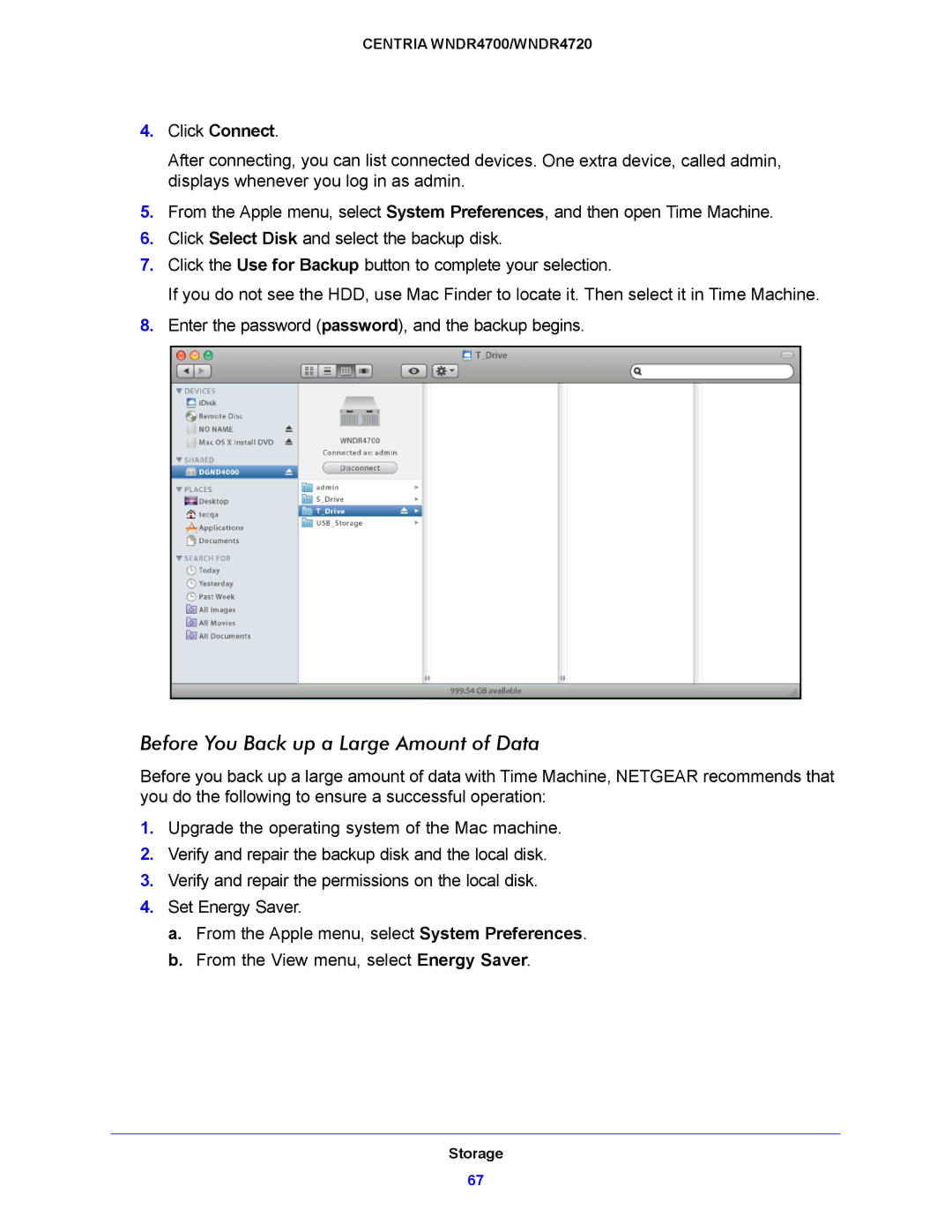CENTRIA WNDR4700/WNDR4720
4.Click Connect.
After connecting, you can list connected devices. One extra device, called admin, displays whenever you log in as admin.
5.From the Apple menu, select System Preferences, and then open Time Machine.
6.Click Select Disk and select the backup disk.
7.Click the Use for Backup button to complete your selection.
If you do not see the HDD, use Mac Finder to locate it. Then select it in Time Machine.
8.Enter the password (password), and the backup begins.
Before You Back up a Large Amount of Data
Before you back up a large amount of data with Time Machine, NETGEAR recommends that you do the following to ensure a successful operation:
1.Upgrade the operating system of the Mac machine.
2.Verify and repair the backup disk and the local disk.
3.Verify and repair the permissions on the local disk.
4.Set Energy Saver.
a.From the Apple menu, select System Preferences.
b.From the View menu, select Energy Saver.
Storage
67