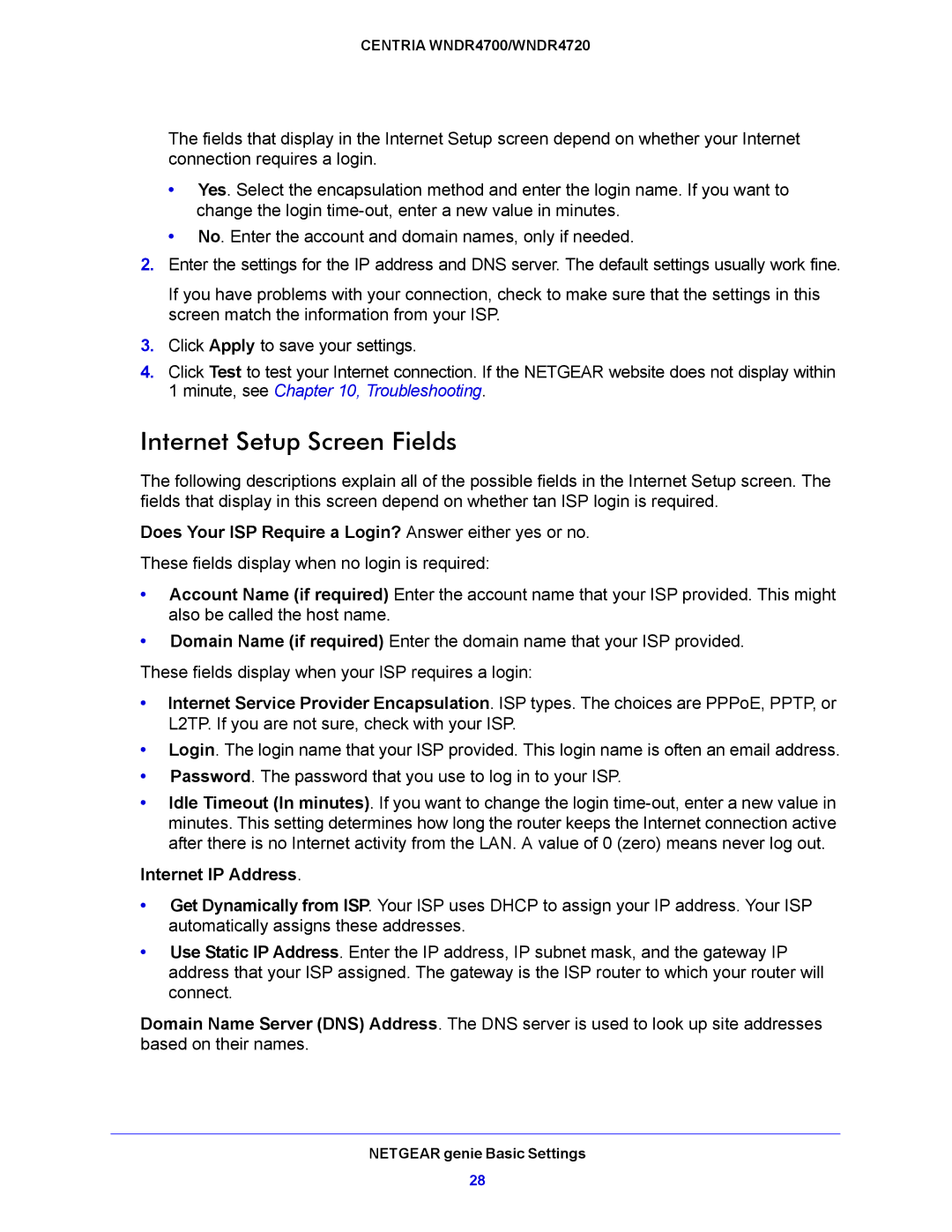CENTRIA WNDR4700/WNDR4720
The fields that display in the Internet Setup screen depend on whether your Internet connection requires a login.
•Yes. Select the encapsulation method and enter the login name. If you want to change the login
•No. Enter the account and domain names, only if needed.
2.Enter the settings for the IP address and DNS server. The default settings usually work fine.
If you have problems with your connection, check to make sure that the settings in this screen match the information from your ISP.
3.Click Apply to save your settings.
4.Click Test to test your Internet connection. If the NETGEAR website does not display within 1 minute, see Chapter 10, Troubleshooting.
Internet Setup Screen Fields
The following descriptions explain all of the possible fields in the Internet Setup screen. The fields that display in this screen depend on whether tan ISP login is required.
Does Your ISP Require a Login? Answer either yes or no.
These fields display when no login is required:
•Account Name (if required) Enter the account name that your ISP provided. This might also be called the host name.
•Domain Name (if required) Enter the domain name that your ISP provided.
These fields display when your ISP requires a login:
•Internet Service Provider Encapsulation. ISP types. The choices are PPPoE, PPTP, or L2TP. If you are not sure, check with your ISP.
•Login. The login name that your ISP provided. This login name is often an email address.
•Password. The password that you use to log in to your ISP.
•Idle Timeout (In minutes). If you want to change the login
Internet IP Address.
•Get Dynamically from ISP. Your ISP uses DHCP to assign your IP address. Your ISP automatically assigns these addresses.
•Use Static IP Address. Enter the IP address, IP subnet mask, and the gateway IP address that your ISP assigned. The gateway is the ISP router to which your router will connect.
Domain Name Server (DNS) Address. The DNS server is used to look up site addresses based on their names.
NETGEAR genie Basic Settings
28