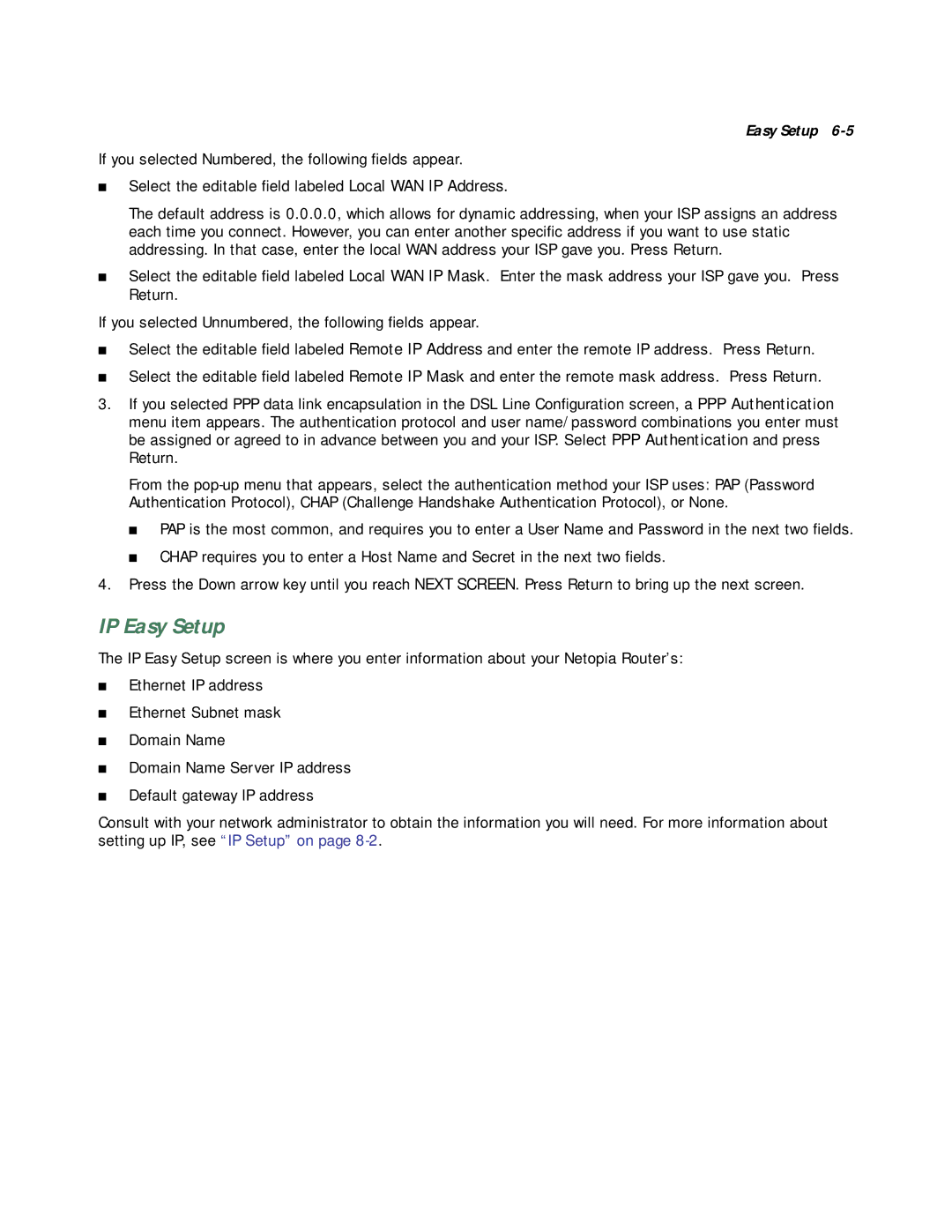Easy Setup
If you selected Numbered, the following fields appear.
■Select the editable field labeled Local WAN IP Address.
The default address is 0.0.0.0, which allows for dynamic addressing, when your ISP assigns an address each time you connect. However, you can enter another specific address if you want to use static addressing. In that case, enter the local WAN address your ISP gave you. Press Return.
■Select the editable field labeled Local WAN IP Mask. Enter the mask address your ISP gave you. Press Return.
If you selected Unnumbered, the following fields appear.
■Select the editable field labeled Remote IP Address and enter the remote IP address. Press Return.
■Select the editable field labeled Remote IP Mask and enter the remote mask address. Press Return.
3.If you selected PPP data link encapsulation in the DSL Line Configuration screen, a PPP Authentication menu item appears. The authentication protocol and user name/password combinations you enter must be assigned or agreed to in advance between you and your ISP. Select PPP Authentication and press Return.
From the
■PAP is the most common, and requires you to enter a User Name and Password in the next two fields.
■CHAP requires you to enter a Host Name and Secret in the next two fields.
4.Press the Down arrow key until you reach NEXT SCREEN. Press Return to bring up the next screen.
IP Easy Setup
The IP Easy Setup screen is where you enter information about your Netopia Router’s:
■Ethernet IP address
■Ethernet Subnet mask
■Domain Name
■Domain Name Server IP address
■Default gateway IP address
Consult with your network administrator to obtain the information you will need. For more information about setting up IP, see “IP Setup” on page