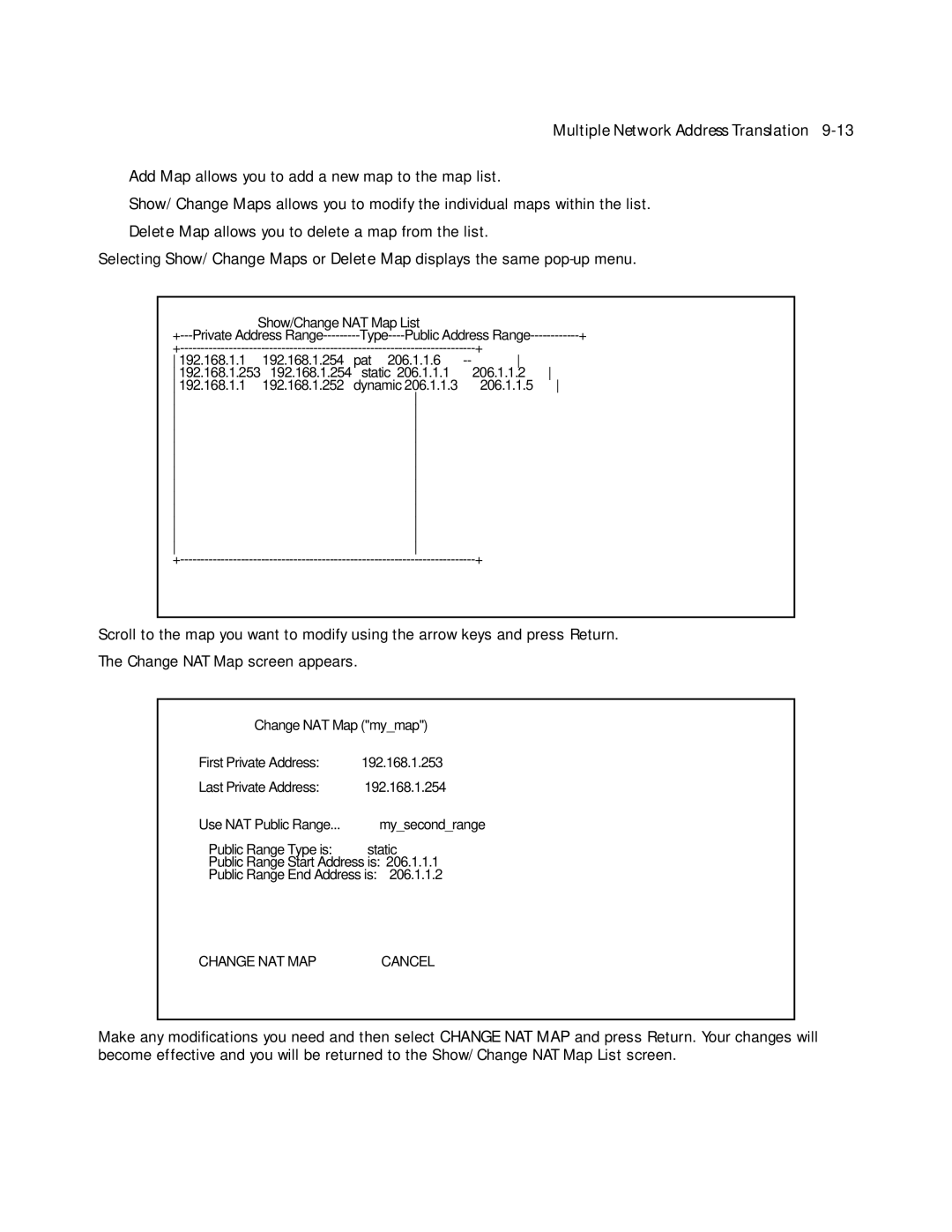Multiple Network Address Translation
■Add Map allows you to add a new map to the map list.
■Show/Change Maps allows you to modify the individual maps within the list.
■Delete Map allows you to delete a map from the list.
Selecting Show/Change Maps or Delete Map displays the same
| Show/Change NAT Map List |
|
| ||
Public Address | + | ||||
|
|
| + | ||
192.168.1.1 | 192.168.1.254 | pat | 206.1.1.6 | ||
192.168.1.253 | 192.168.1.254 | static | 206.1.1.1 | 206.1.1.2 | |
192.168.1.1 | 192.168.1.252 | dynamic 206.1.1.3 | 206.1.1.5 | ||
|
|
|
| ||
|
|
|
| ||
|
|
|
| ||
|
|
|
| ||
|
|
|
| ||
|
|
|
| ||
|
|
|
| ||
|
|
|
| ||
|
|
|
| ||
|
|
|
| ||
|
|
|
| ||
|
|
|
| ||
|
|
|
| ||
|
|
| + | ||
Scroll to the map you want to modify using the arrow keys and press Return.
The Change NAT Map screen appears.
Change NAT Map ("my_map")
First Private Address: | 192.168.1.253 |
Last Private Address: | 192.168.1.254 |
Use NAT Public Range... | my_second_range |
Public Range Type is: | static |
Public Range Start Address is: | 206.1.1.1 |
Public Range End Address is: | 206.1.1.2 |
CHANGE NAT MAP | CANCEL |
Make any modifications you need and then select CHANGE NAT MAP and press Return. Your changes will become effective and you will be returned to the Show/Change NAT Map List screen.