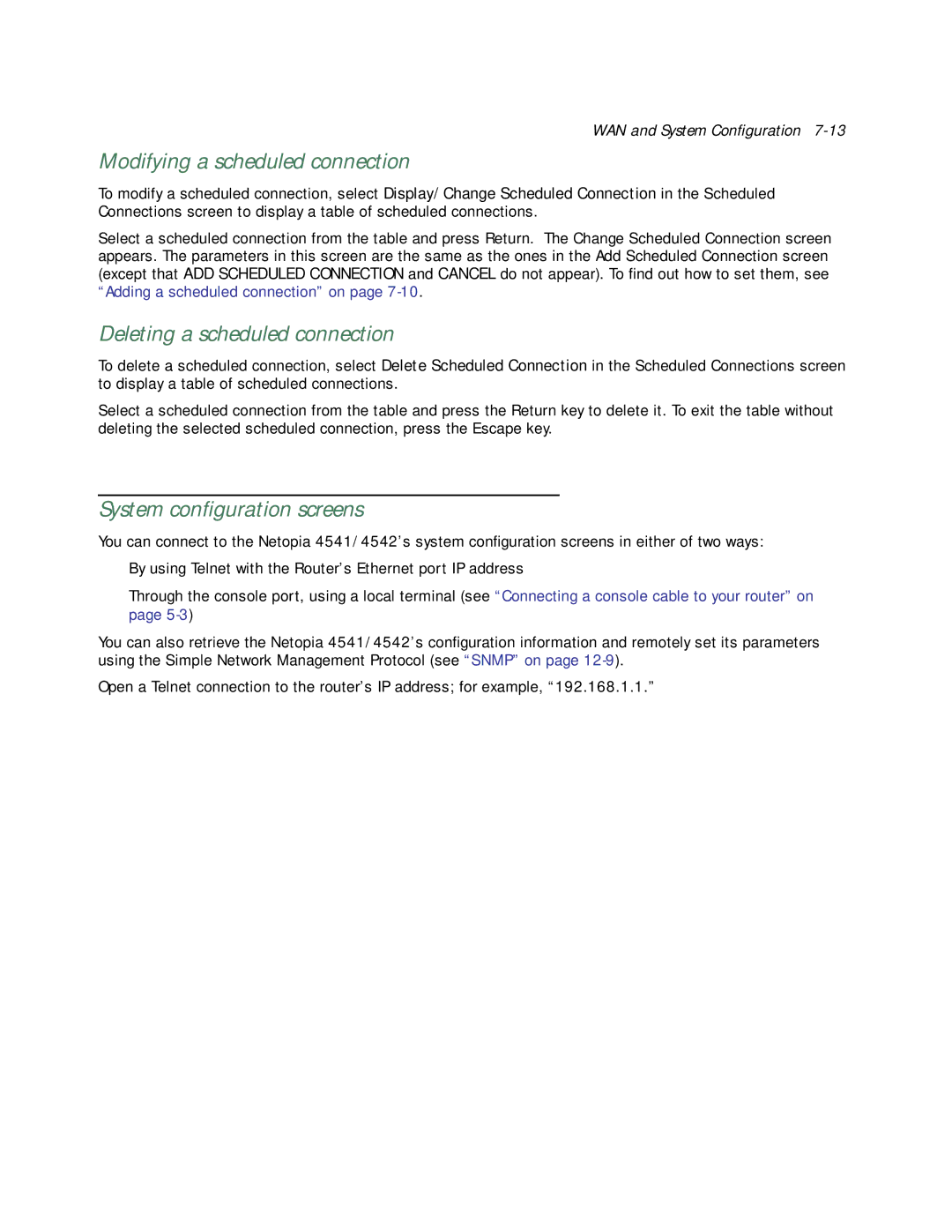WAN and System Configuration
Modifying a scheduled connection
To modify a scheduled connection, select Display/Change Scheduled Connection in the Scheduled Connections screen to display a table of scheduled connections.
Select a scheduled connection from the table and press Return. The Change Scheduled Connection screen appears. The parameters in this screen are the same as the ones in the Add Scheduled Connection screen (except that ADD SCHEDULED CONNECTION and CANCEL do not appear). To find out how to set them, see “Adding a scheduled connection” on page
Deleting a scheduled connection
To delete a scheduled connection, select Delete Scheduled Connection in the Scheduled Connections screen to display a table of scheduled connections.
Select a scheduled connection from the table and press the Return key to delete it. To exit the table without deleting the selected scheduled connection, press the Escape key.
System configuration screens
You can connect to the Netopia 4541/4542’s system configuration screens in either of two ways:
■By using Telnet with the Router’s Ethernet port IP address
■Through the console port, using a local terminal (see “Connecting a console cable to your router” on page
You can also retrieve the Netopia 4541/4542’s configuration information and remotely set its parameters using the Simple Network Management Protocol (see “SNMP” on page
Open a Telnet connection to the router’s IP address; for example, “192.168.1.1.”