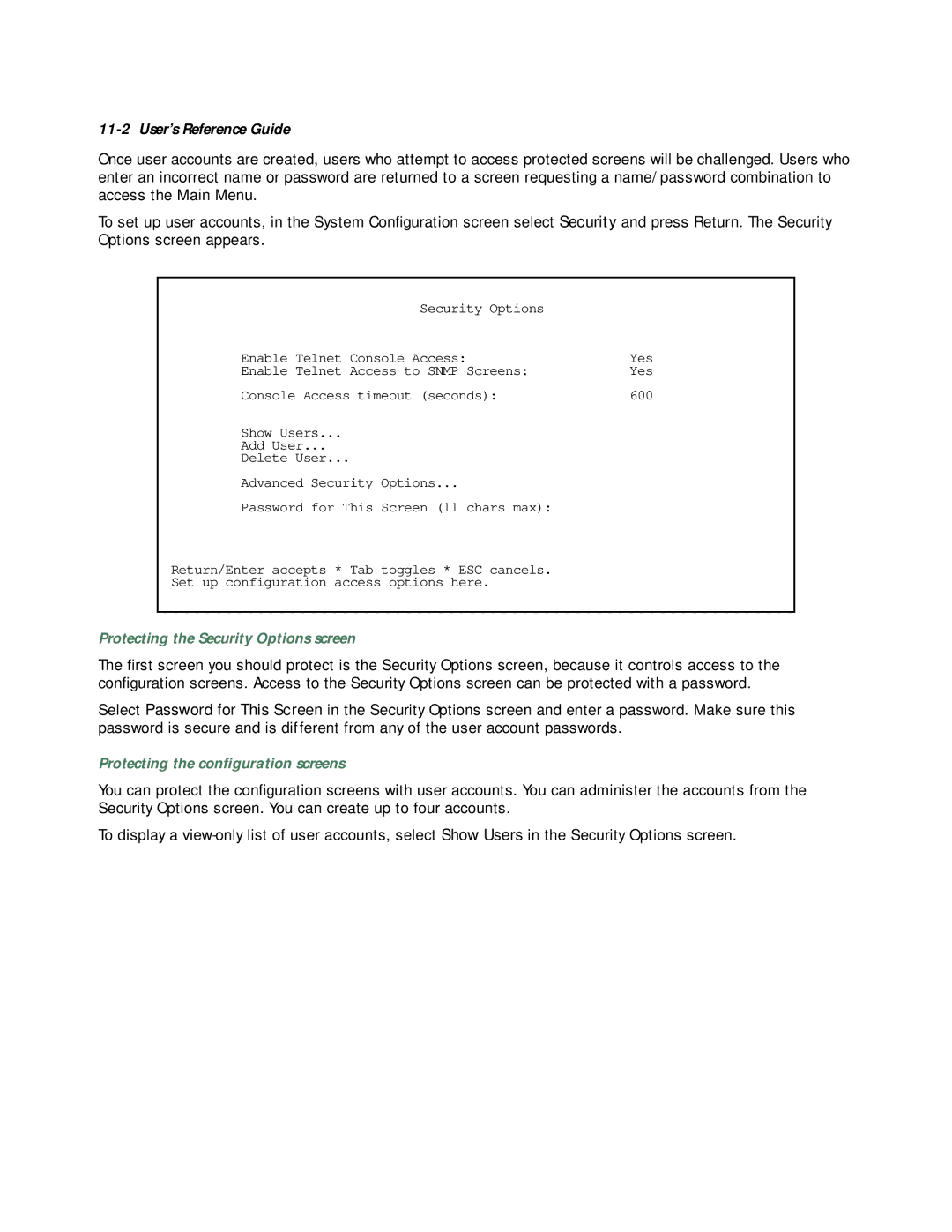11-2 User’s Reference Guide
Once user accounts are created, users who attempt to access protected screens will be challenged. Users who enter an incorrect name or password are returned to a screen requesting a name/password combination to access the Main Menu.
To set up user accounts, in the System Configuration screen select Security and press Return. The Security Options screen appears.
Security Options |
|
Enable Telnet Console Access: | Yes |
Enable Telnet Access to SNMP Screens: | Yes |
Console Access timeout (seconds): | 600 |
Show Users... |
|
Add User... |
|
Delete User... |
|
Advanced Security Options... |
|
Password for This Screen (11 chars max): |
|
Return/Enter accepts * Tab toggles * ESC cancels. |
|
Set up configuration access options here. |
|
Protecting the Security Options screen
The first screen you should protect is the Security Options screen, because it controls access to the configuration screens. Access to the Security Options screen can be protected with a password.
Select Password for This Screen in the Security Options screen and enter a password. Make sure this password is secure and is different from any of the user account passwords.
Protecting the configuration screens
You can protect the configuration screens with user accounts. You can administer the accounts from the Security Options screen. You can create up to four accounts.
To display a