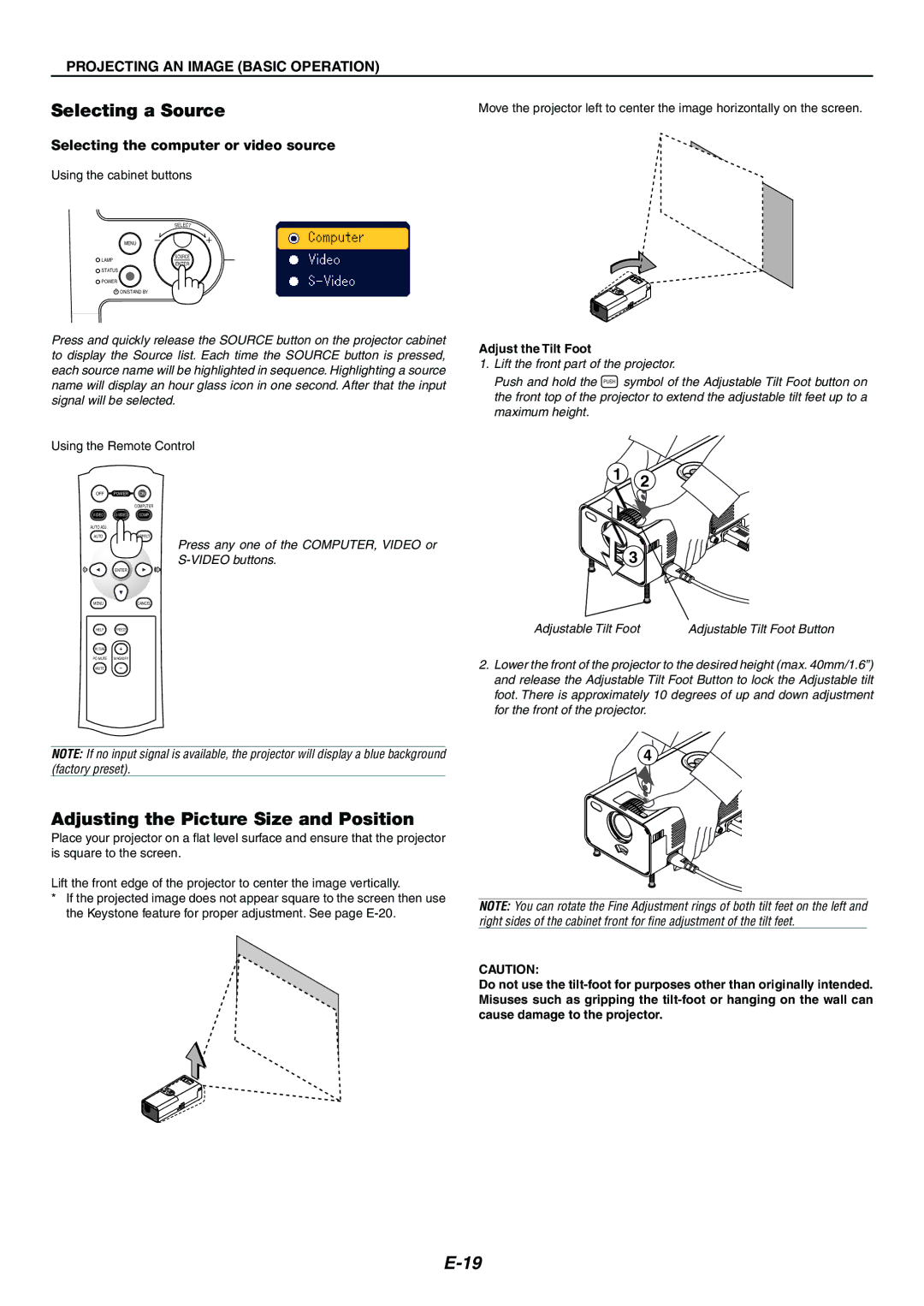PROJECTING AN IMAGE (BASIC OPERATION)
Selecting a Source | Move the projector left to center the image horizontally on the screen. |
Selecting the computer or video source
Using the cabinet buttons
SE
L
ECT
MENU
LAMP
SOURCE
ENTER
STATUS
POWER
![]() ON/STAND BY
ON/STAND BY
Press and quickly release the SOURCE button on the projector cabinet to display the Source list. Each time the SOURCE button is pressed, each source name will be highlighted in sequence. Highlighting a source name will display an hour glass icon in one second. After that the input signal will be selected.
Using the Remote Control
OFF P0WER ON
COMPUTER
VIDEO
AUTO ADJ.
AUTOASPECT
Press any one of the COMPUTER, VIDEO or
ENTER
MENUCANCEL
HELP FREEZE
PICTURE
MUTE
NOTE: If no input signal is available, the projector will display a blue background (factory preset).
Adjust the Tilt Foot
1.Lift the front part of the projector.
Push and hold the PUSH symbol of the Adjustable Tilt Foot button on the front top of the projector to extend the adjustable tilt feet up to a maximum height.
1 2
COM | PUTER |
|
|
|
| IN |
|
|
| VIDEO |
| 3 |
| IN |
|
| ||
|
|
| IN |
LOSE |
| AU | DIO |
|
| ||
Adjustable Tilt Foot | Adjustable Tilt Foot Button | ||
2.Lower the front of the projector to the desired height (max. 40mm/1.6”) and release the Adjustable Tilt Foot Button to lock the Adjustable tilt foot. There is approximately 10 degrees of up and down adjustment for the front of the projector.
4
Adjusting the Picture Size and Position
Place your projector on a flat level surface and ensure that the projector is square to the screen.
Lift the front edge of the projector to center the image vertically.
*If the projected image does not appear square to the screen then use the Keystone feature for proper adjustment. See page
COMP | UTER |
|
VIDEO | IN |
|
EO IN | |
|
|
| DIO | IN |
CLOSE | AU |
| |
|
|
NOTE: You can rotate the Fine Adjustment rings of both tilt feet on the left and right sides of the cabinet front for fine adjustment of the tilt feet.
CAUTION:
Do not use the