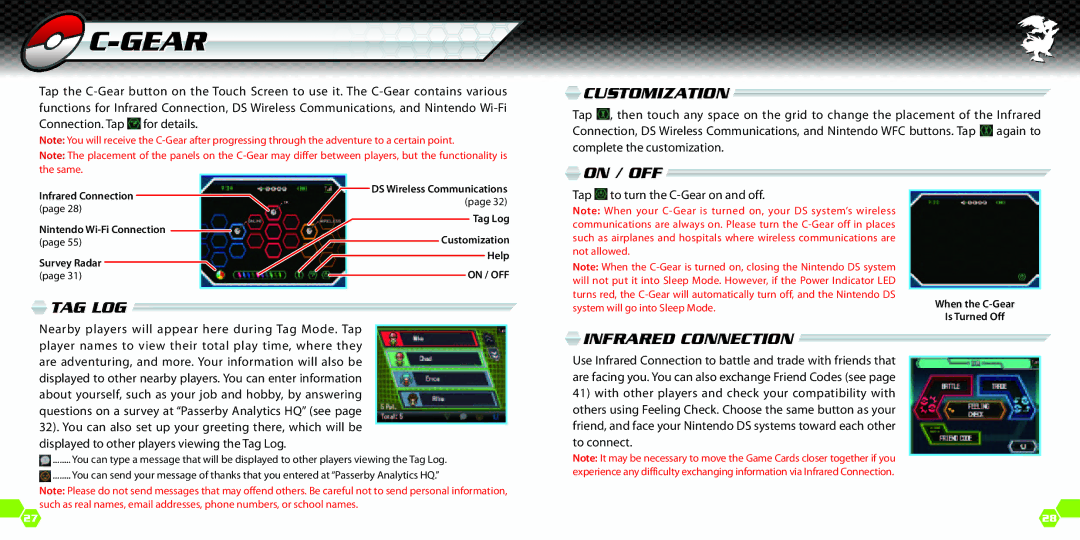C-GEAR
C-GEAR
Tap the ![]() for details.
for details.
Note: You will receive the
Note: The placement of the panels on the
 Customization
Customization 
Tap ![]() , then touch any space on the grid to change the placement of the Infrared Connection, DS Wireless Communications, and Nintendo WFC buttons. Tap
, then touch any space on the grid to change the placement of the Infrared Connection, DS Wireless Communications, and Nintendo WFC buttons. Tap ![]() again to complete the customization.
again to complete the customization.
the same.
Infrared Connection |
|
|
| DS Wireless Communications | ||
|
|
| (page 32) | |||
(page 28) |
|
|
| |||
|
|
|
| Tag Log | ||
Nintendo |
|
|
|
|
| |
|
|
|
| Customization | ||
(page 55) |
|
|
| |||
Survey Radar |
|
|
|
| Help | |
|
|
|
| ON / OFF | ||
(page 31) |
|
|
|
| ||
|
|
|
|
|
|
|
 Tag Log
Tag Log
 ON / OFF
ON / OFF
Tap  to turn the
to turn the C-Gear on and off.
Note: When your
Note: When the
When the C-Gear
Is Turned Off
Nearby players will appear here during Tag Mode. Tap player names to view their total play time, where they are adventuring, and more. Your information will also be displayed to other nearby players. You can enter information about yourself, such as your job and hobby, by answering questions on a survey at “Passerby Analytics HQ” (see page 32). You can also set up your greeting there, which will be displayed to other players viewing the Tag Log.
![]() ......... You can type a message that will be displayed to other players viewing the Tag Log.
......... You can type a message that will be displayed to other players viewing the Tag Log.
![]() ......... You can send your message of thanks that you entered at “Passerby Analytics HQ.”
......... You can send your message of thanks that you entered at “Passerby Analytics HQ.”
Note: Please do not send messages that may offend others. Be careful not to send personal information, such as real names, email addresses, phone numbers, or school names.
27
 Infrared Connection
Infrared Connection 
Use Infrared Connection to battle and trade with friends that are facing you. You can also exchange Friend Codes (see page
41)with other players and check your compatibility with others using Feeling Check. Choose the same button as your friend, and face your Nintendo DS systems toward each other to connect.
Note: It may be necessary to move the Game Cards closer together if you experience any difficulty exchanging information via Infrared Connection.
28![]()