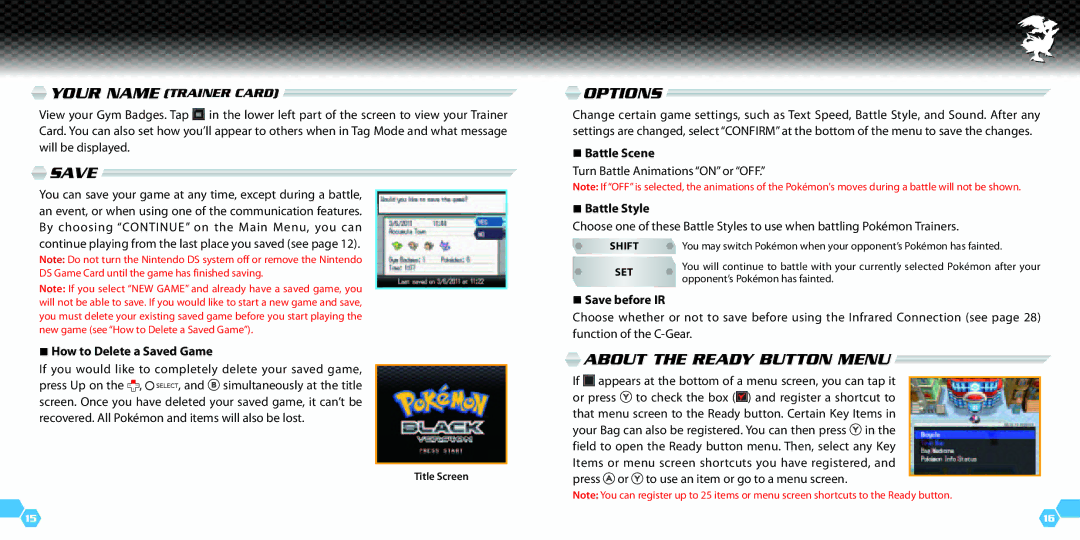Your Name (Trainer Card)
Your Name (Trainer Card) 
View your Gym Badges. Tap ![]() in the lower left part of the screen to view your Trainer Card. You can also set how you’ll appear to others when in Tag Mode and what message will be displayed.
in the lower left part of the screen to view your Trainer Card. You can also set how you’ll appear to others when in Tag Mode and what message will be displayed.
 Save
Save 
You can save your game at any time, except during a battle, an event, or when using one of the communication features. By choosing “CONTINUE” on the Main Menu, you can continue playing from the last place you saved (see page 12).
Note: Do not turn the Nintendo DS system off or remove the Nintendo DS Game Card until the game has finished saving.
Note: If you select “NEW GAME” and already have a saved game, you will not be able to save. If you would like to start a new game and save, you must delete your existing saved game before you start playing the new game (see “How to Delete a Saved Game”).
How to Delete a Saved Game
If you would like to completely delete your saved game,
press Up on the ![]() ,
, ![]()
![]()
![]()
![]()
![]()
![]()
![]() , and
, and ![]() simultaneously at the title screen. Once you have deleted your saved game, it can’t be recovered. All Pokémon and items will also be lost.
simultaneously at the title screen. Once you have deleted your saved game, it can’t be recovered. All Pokémon and items will also be lost.
Title Screen
![]() 15
15
 Options
Options 
Change certain game settings, such as Text Speed, Battle Style, and Sound. After any settings are changed, select “CONFIRM” at the bottom of the menu to save the changes.
Battle Scene
Turn Battle Animations “ON” or “OFF.”
Note: If “OFF” is selected, the animations of the Pokémon's moves during a battle will not be shown.
Battle Style
Choose one of these Battle Styles to use when battling Pokémon Trainers.
Shift | You may switch Pokémon when your opponent’s Pokémon has fainted. | |
SET | You will continue to battle with your currently selected Pokémon after your | |
opponent’s Pokémon has fainted. | ||
|
Save before IR
Choose whether or not to save before using the Infrared Connection (see page 28) function of the
 About the Ready Button Menu
About the Ready Button Menu 
If ![]() appears at the bottom of a menu screen, you can tap it or press
appears at the bottom of a menu screen, you can tap it or press ![]() to check the box (
to check the box (![]() ) and register a shortcut to that menu screen to the Ready button. Certain Key Items in your Bag can also be registered. You can then press
) and register a shortcut to that menu screen to the Ready button. Certain Key Items in your Bag can also be registered. You can then press ![]() in the field to open the Ready button menu. Then, select any Key Items or menu screen shortcuts you have registered, and press
in the field to open the Ready button menu. Then, select any Key Items or menu screen shortcuts you have registered, and press ![]() or
or ![]() to use an item or go to a menu screen.
to use an item or go to a menu screen.
Note: You can register up to 25 items or menu screen shortcuts to the Ready button.
16![]()