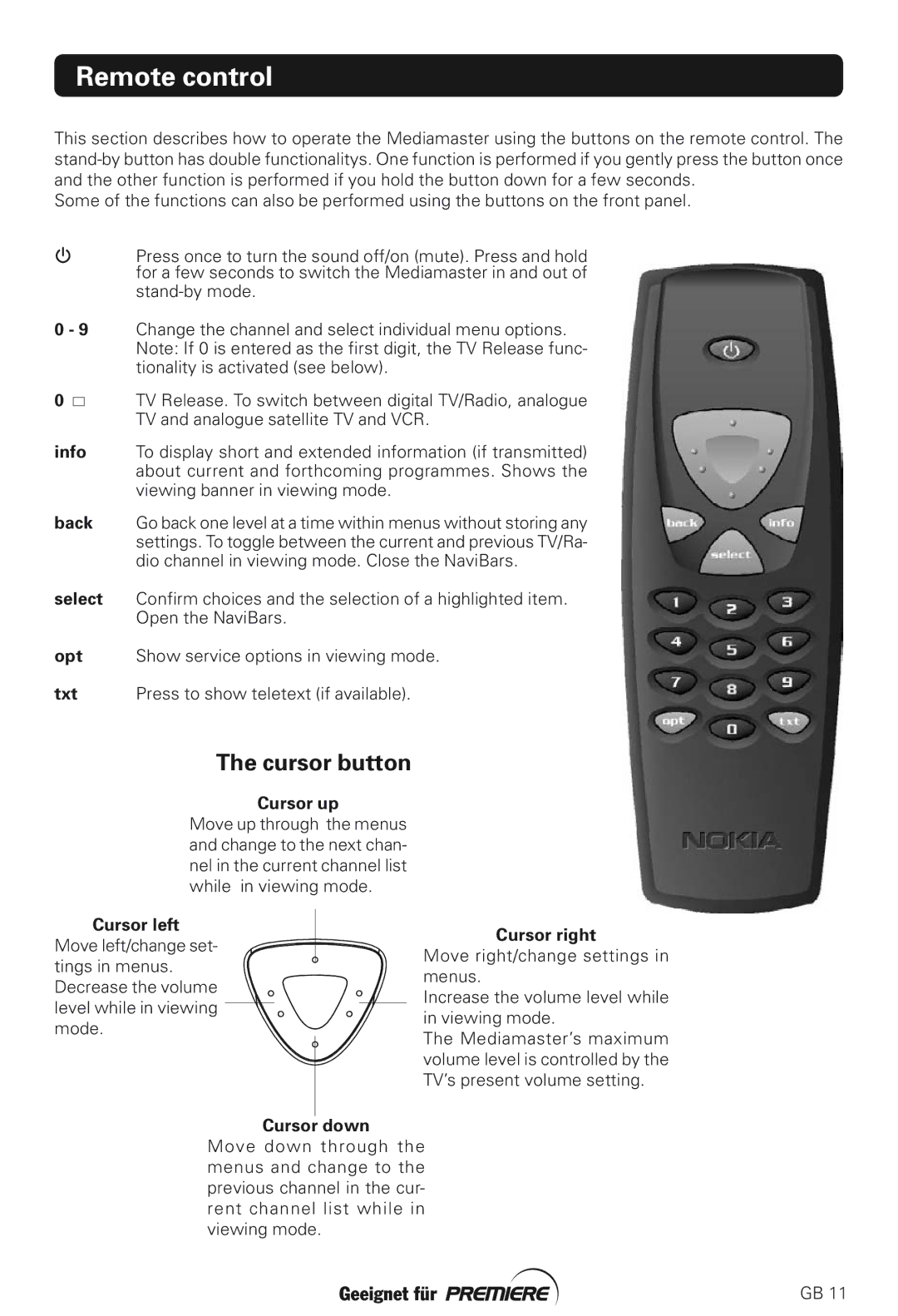Remote control
This section describes how to operate the Mediamaster using the buttons on the remote control. The
Some of the functions can also be performed using the buttons on the front panel.
| Press once to turn the sound off/on (mute). Press and hold |
| for a few seconds to switch the Mediamaster in and out of |
| |
0 - 9 | Change the channel and select individual menu options. |
| Note: If 0 is entered as the first digit, the TV Release func- |
| tionality is activated (see below). |
0 | TV Release. To switch between digital TV/Radio, analogue |
| TV and analogue satellite TV and VCR. |
info | To display short and extended information (if transmitted) |
| about current and forthcoming programmes. Shows the |
| viewing banner in viewing mode. |
back | Go back one level at a time within menus without storing any |
| settings. To toggle between the current and previous TV/Ra- |
| dio channel in viewing mode. Close the NaviBars. |
select | Confirm choices and the selection of a highlighted item. |
| Open the NaviBars. |
opt | Show service options in viewing mode. |
txt | Press to show teletext (if available). |
The cursor button
Cursor up
Move up through the menus and change to the next chan- nel in the current channel list while in viewing mode.
Cursor left
Move left/change set- tings in menus. Decrease the volume level while in viewing mode.
Cursor right
Move right/change settings in menus.
Increase the volume level while in viewing mode.
The Mediamaster’s maximum volume level is controlled by the TV’s present volume setting.
Cursor down
Move down through the menus and change to the previous channel in the cur- rent channel list while in viewing mode.
GB 11