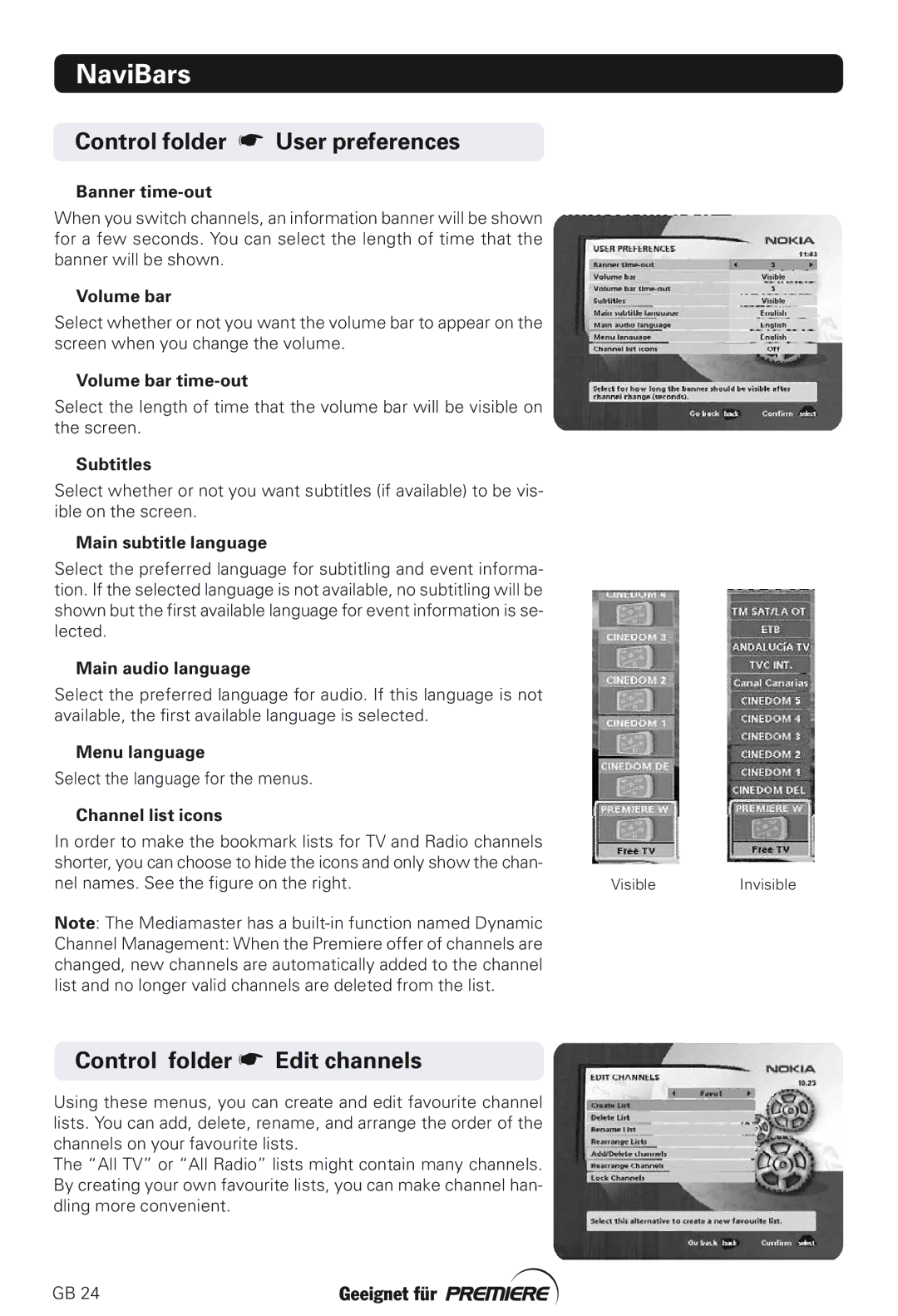NaviBars
Control folder ☛ User preferences
Banner time-out
When you switch channels, an information banner will be shown for a few seconds. You can select the length of time that the banner will be shown.
Volume bar
Select whether or not you want the volume bar to appear on the screen when you change the volume.
Volume bar
Select the length of time that the volume bar will be visible on the screen.
Subtitles
Select whether or not you want subtitles (if available) to be vis- ible on the screen.
Main subtitle language
Select the preferred language for subtitling and event informa- tion. If the selected language is not available, no subtitling will be shown but the first available language for event information is se- lected.
Main audio language
Select the preferred language for audio. If this language is not available, the first available language is selected.
Menu language
Select the language for the menus.
Channel list icons
In order to make the bookmark lists for TV and Radio channels shorter, you can choose to hide the icons and only show the chan- nel names. See the figure on the right.
Note: The Mediamaster has a
Channel Management: When the Premiere offer of channels are changed, new channels are automatically added to the channel list and no longer valid channels are deleted from the list.
Control folder ☛ Edit channels
Using these menus, you can create and edit favourite channel lists. You can add, delete, rename, and arrange the order of the channels on your favourite lists.
The “All TV” or “All Radio” lists might contain many channels. By creating your own favourite lists, you can make channel han- dling more convenient.
GB 24
VisibleInvisible