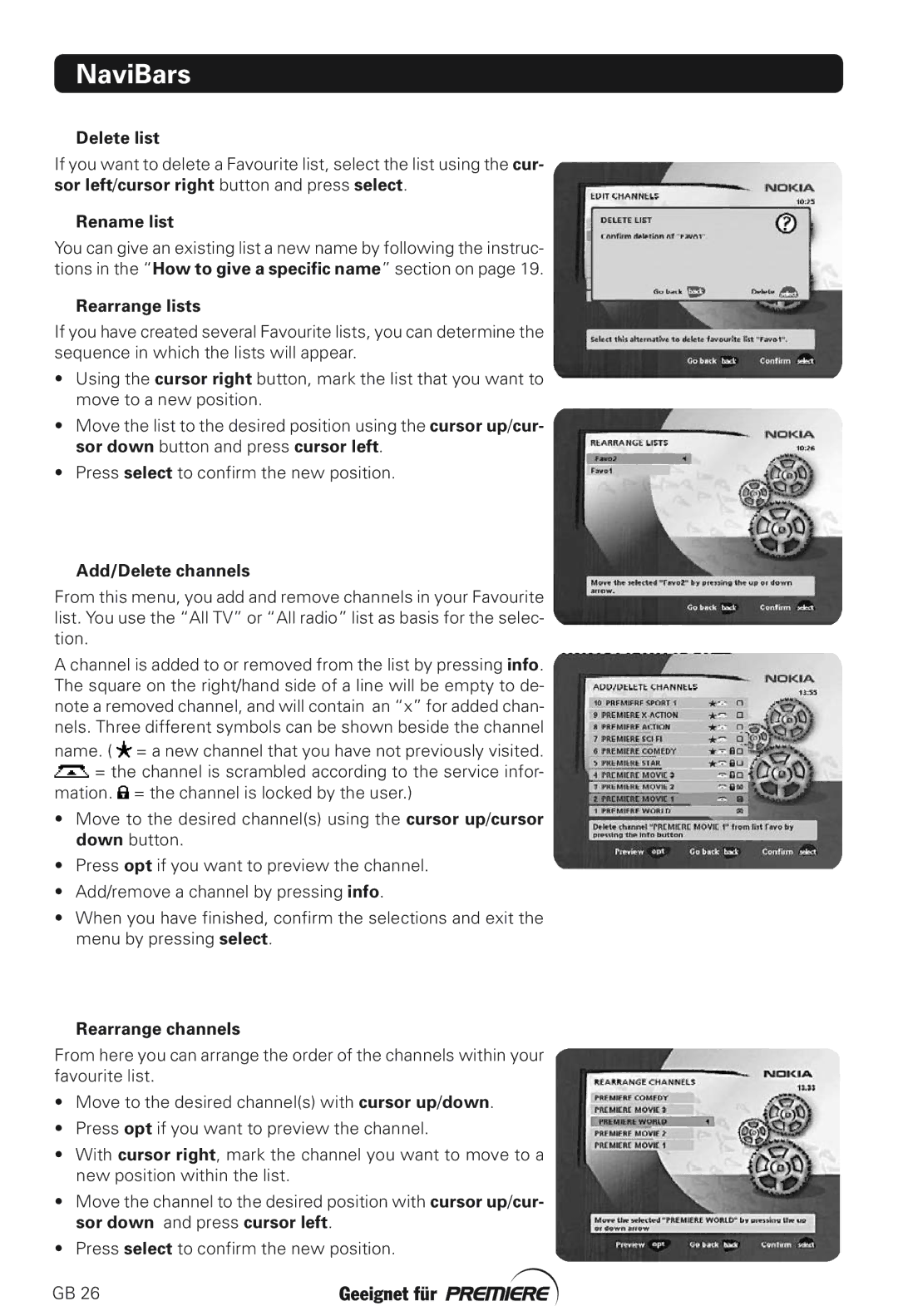NaviBars
Delete list
If you want to delete a Favourite list, select the list using the cur- sor left/cursor right button and press select.
Rename list
You can give an existing list a new name by following the instruc- tions in the “How to give a specific name” section on page 19.
Rearrange lists
If you have created several Favourite lists, you can determine the sequence in which the lists will appear.
•Using the cursor right button, mark the list that you want to move to a new position.
•Move the list to the desired position using the cursor up/cur- sor down button and press cursor left.
•Press select to confirm the new position.
Add/Delete channels
From this menu, you add and remove channels in your Favourite list. You use the “All TV” or “All radio” list as basis for the selec- tion.
A channel is added to or removed from the list by pressing info. The square on the right/hand side of a line will be empty to de- note a removed channel, and will contain an “x” for added chan- nels. Three different symbols can be shown beside the channel name. ( ![]() = a new channel that you have not previously visited.
= a new channel that you have not previously visited.
![]() = the channel is scrambled according to the service infor- mation.
= the channel is scrambled according to the service infor- mation. ![]() = the channel is locked by the user.)
= the channel is locked by the user.)
•Move to the desired channel(s) using the cursor up/cursor down button.
•Press opt if you want to preview the channel.
•Add/remove a channel by pressing info.
•When you have finished, confirm the selections and exit the menu by pressing select.
Rearrange channels
From here you can arrange the order of the channels within your favourite list.
•Move to the desired channel(s) with cursor up/down.
•Press opt if you want to preview the channel.
•With cursor right, mark the channel you want to move to a new position within the list.
•Move the channel to the desired position with cursor up/cur- sor down and press cursor left.
•Press select to confirm the new position.
GB 26