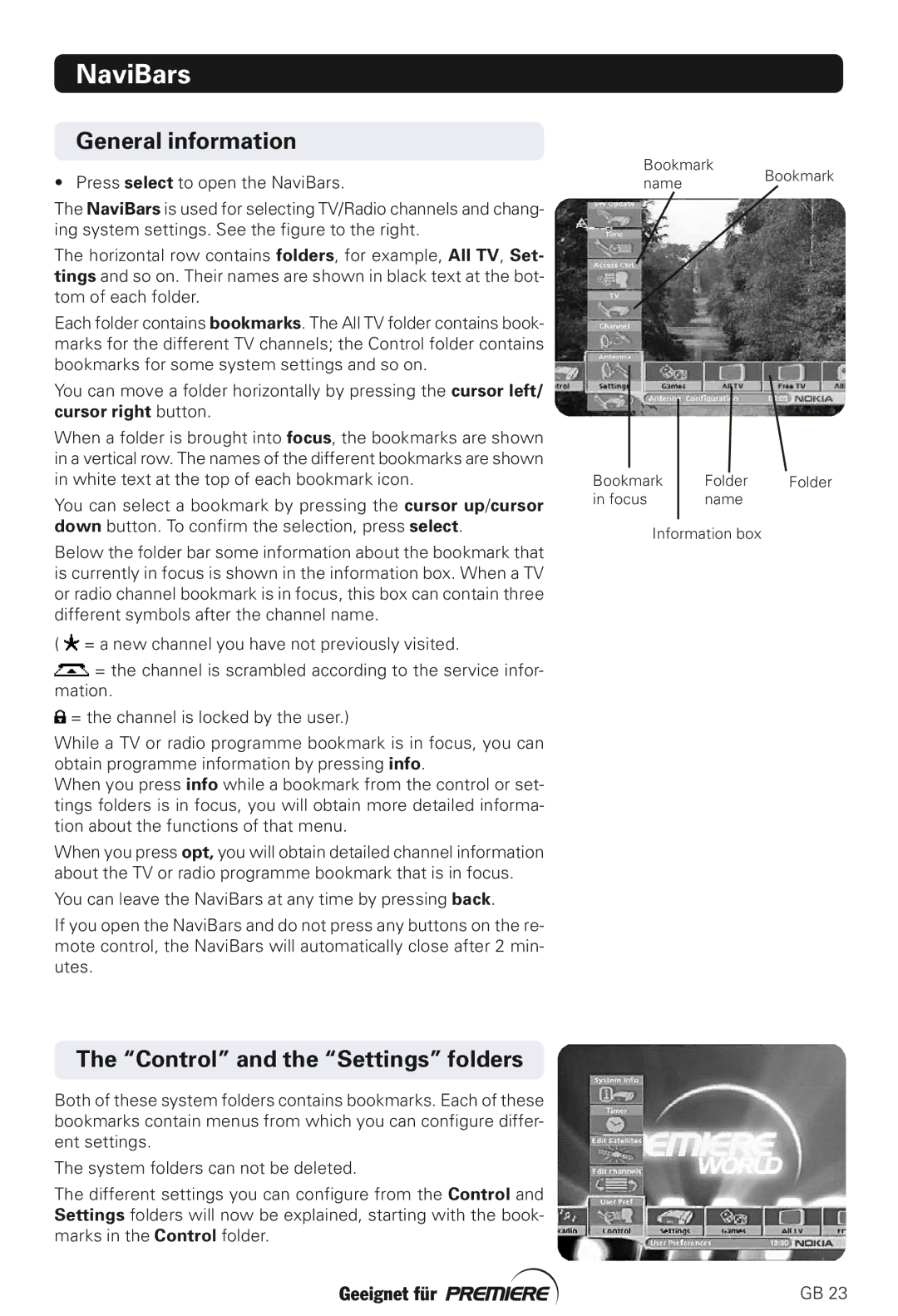NaviBars
General information
• Press select to open the NaviBars.
The NaviBars is used for selecting TV/Radio channels and chang- ing system settings. See the figure to the right.
The horizontal row contains folders, for example, All TV, Set- tings and so on. Their names are shown in black text at the bot- tom of each folder.
Each folder contains bookmarks. The All TV folder contains book- marks for the different TV channels; the Control folder contains bookmarks for some system settings and so on.
You can move a folder horizontally by pressing the cursor left/ cursor right button.
When a folder is brought into focus, the bookmarks are shown in a vertical row. The names of the different bookmarks are shown in white text at the top of each bookmark icon.
You can select a bookmark by pressing the cursor up/cursor down button. To confirm the selection, press select.
Below the folder bar some information about the bookmark that is currently in focus is shown in the information box. When a TV or radio channel bookmark is in focus, this box can contain three different symbols after the channel name.
( ![]() = a new channel you have not previously visited.
= a new channel you have not previously visited.
![]() = the channel is scrambled according to the service infor- mation.
= the channel is scrambled according to the service infor- mation.
![]() = the channel is locked by the user.)
= the channel is locked by the user.)
While a TV or radio programme bookmark is in focus, you can obtain programme information by pressing info.
When you press info while a bookmark from the control or set- tings folders is in focus, you will obtain more detailed informa- tion about the functions of that menu.
When you press opt, you will obtain detailed channel information about the TV or radio programme bookmark that is in focus.
You can leave the NaviBars at any time by pressing back.
If you open the NaviBars and do not press any buttons on the re- mote control, the NaviBars will automatically close after 2 min- utes.
Bookmark
nameBookmark
Bookmark | Folder | Folder |
in focus | name |
|
Information box
The “Control” and the “Settings” folders
Both of these system folders contains bookmarks. Each of these bookmarks contain menus from which you can configure differ- ent settings.
The system folders can not be deleted.
The different settings you can configure from the Control and Settings folders will now be explained, starting with the book- marks in the Control folder.
GB 23