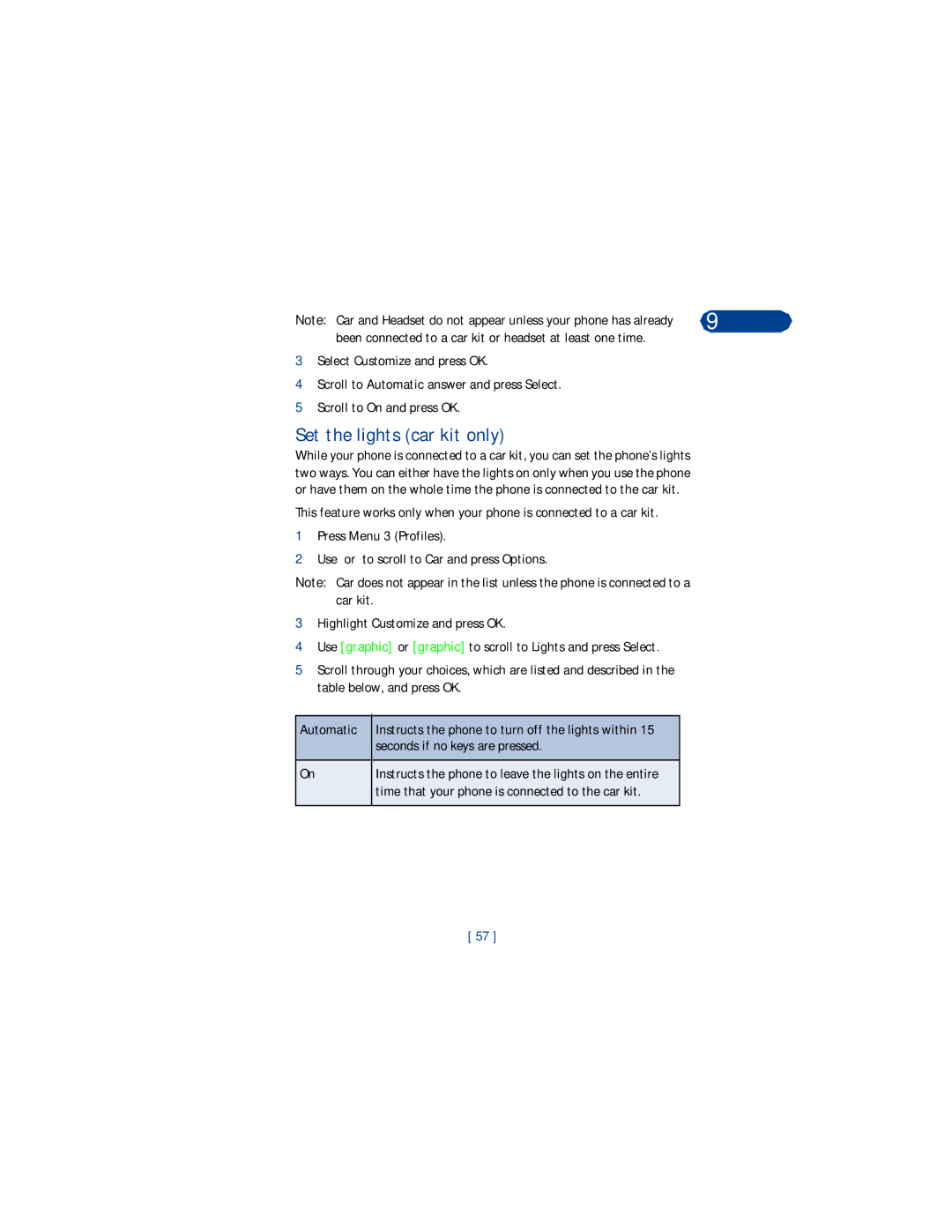Note: Car and Headset do not appear unless your phone has already | 9 |
been connected to a car kit or headset at least one time. |
|
3Select Customize and press OK.
4Scroll to Automatic answer and press Select.
5Scroll to On and press OK.
Set the lights (car kit only)
While your phone is connected to a car kit, you can set the phone’s lights two ways. You can either have the lights on only when you use the phone or have them on the whole time the phone is connected to the car kit.
This feature works only when your phone is connected to a car kit.
1Press Menu 3 (Profiles).
2Use or to scroll to Car and press Options.
Note: Car does not appear in the list unless the phone is connected to a car kit.
3Highlight Customize and press OK.
4Use [graphic] or [graphic] to scroll to Lights and press Select.
5Scroll through your choices, which are listed and described in the table below, and press OK.
Automatic | Instructs the phone to turn off the lights within 15 |
| seconds if no keys are pressed. |
|
|
On | Instructs the phone to leave the lights on the entire |
| time that your phone is connected to the car kit. |
|
|
[ 57 ]