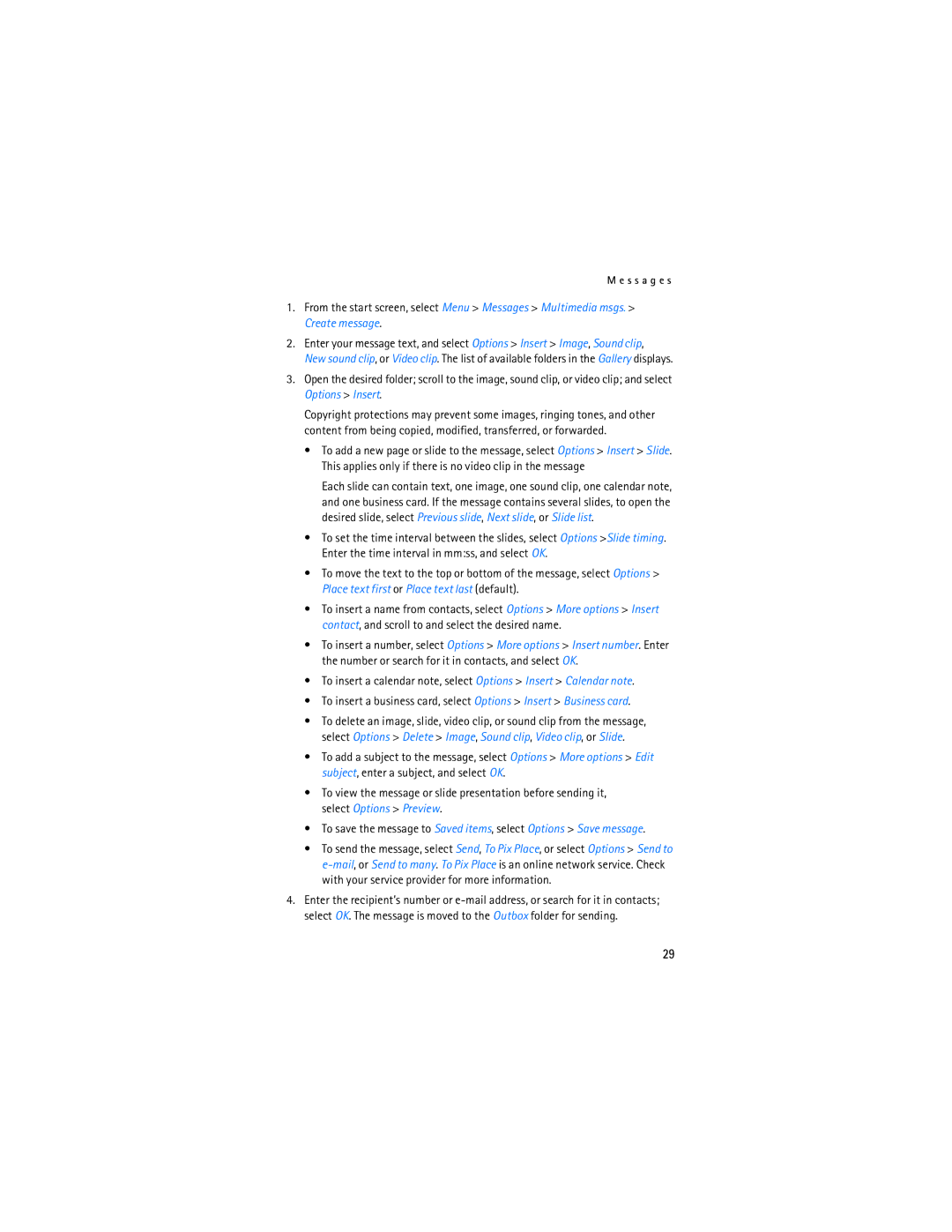M e s s a g e s
1.From the start screen, select Menu > Messages > Multimedia msgs. > Create message.
2.Enter your message text, and select Options > Insert > Image, Sound clip,
New sound clip, or Video clip. The list of available folders in the Gallery displays.
3.Open the desired folder; scroll to the image, sound clip, or video clip; and select Options > Insert.
Copyright protections may prevent some images, ringing tones, and other content from being copied, modified, transferred, or forwarded.
•To add a new page or slide to the message, select Options > Insert > Slide. This applies only if there is no video clip in the message
Each slide can contain text, one image, one sound clip, one calendar note, and one business card. If the message contains several slides, to open the desired slide, select Previous slide, Next slide, or Slide list.
•To set the time interval between the slides, select Options >Slide timing. Enter the time interval in mm:ss, and select OK.
•To move the text to the top or bottom of the message, select Options > Place text first or Place text last (default).
•To insert a name from contacts, select Options > More options > Insert contact, and scroll to and select the desired name.
•To insert a number, select Options > More options > Insert number. Enter the number or search for it in contacts, and select OK.
•To insert a calendar note, select Options > Insert > Calendar note.
•To insert a business card, select Options > Insert > Business card.
•To delete an image, slide, video clip, or sound clip from the message, select Options > Delete > Image, Sound clip, Video clip, or Slide.
•To add a subject to the message, select Options > More options > Edit subject, enter a subject, and select OK.
•To view the message or slide presentation before sending it, select Options > Preview.
•To save the message to Saved items, select Options > Save message.
•To send the message, select Send, To Pix Place, or select Options > Send to
4.Enter the recipient’s number or
29