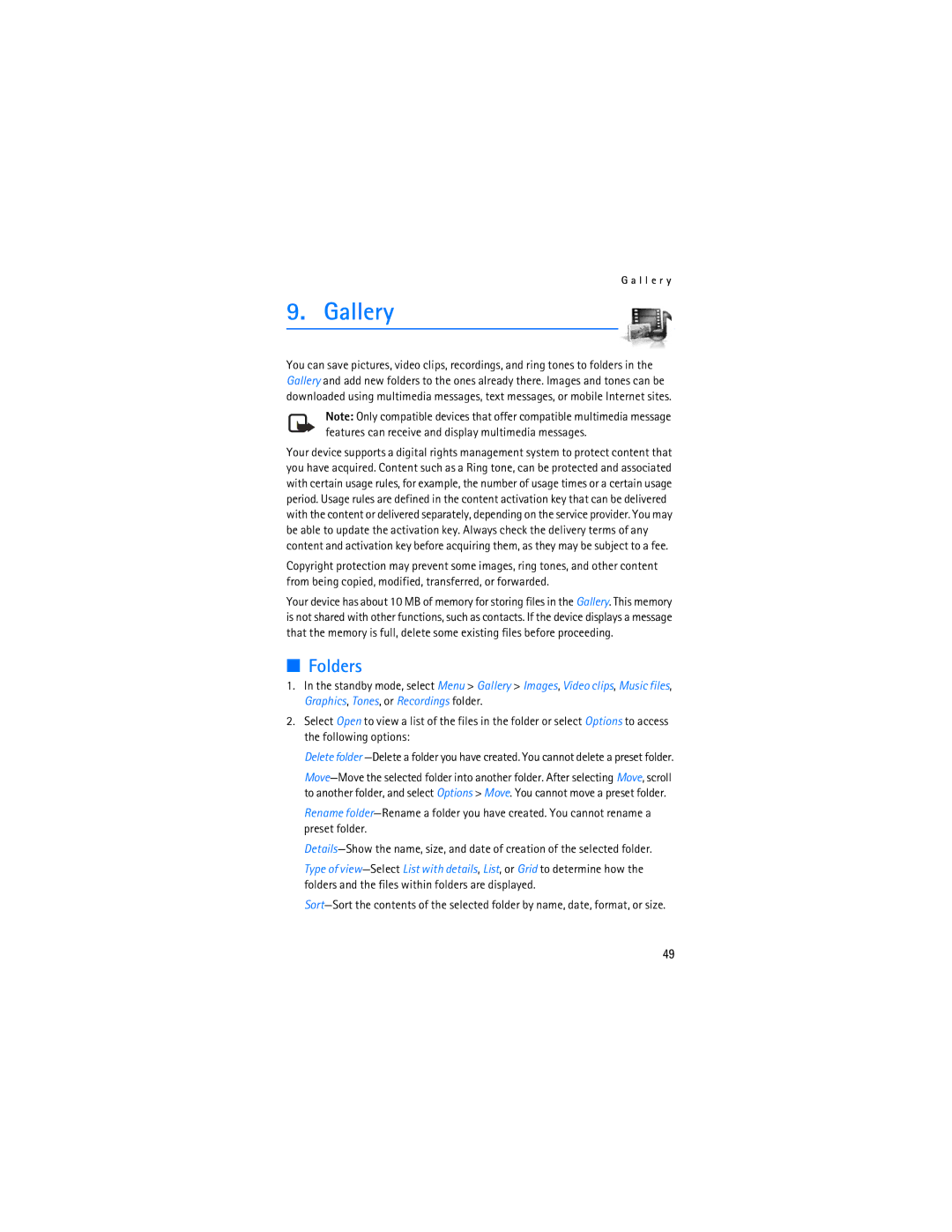G a l l e r y
9. Gallery
You can save pictures, video clips, recordings, and ring tones to folders in the Gallery and add new folders to the ones already there. Images and tones can be downloaded using multimedia messages, text messages, or mobile Internet sites.
Note: Only compatible devices that offer compatible multimedia message features can receive and display multimedia messages.
Your device supports a digital rights management system to protect content that you have acquired. Content such as a Ring tone, can be protected and associated with certain usage rules, for example, the number of usage times or a certain usage period. Usage rules are defined in the content activation key that can be delivered with the content or delivered separately, depending on the service provider. You may be able to update the activation key. Always check the delivery terms of any content and activation key before acquiring them, as they may be subject to a fee.
Copyright protection may prevent some images, ring tones, and other content from being copied, modified, transferred, or forwarded.
Your device has about 10 MB of memory for storing files in the Gallery. This memory is not shared with other functions, such as contacts. If the device displays a message that the memory is full, delete some existing files before proceeding.
■Folders
1.In the standby mode, select Menu > Gallery > Images, Video clips, Music files, Graphics, Tones, or Recordings folder.
2.Select Open to view a list of the files in the folder or select Options to access the following options:
Delete folder
Rename
Type of
49