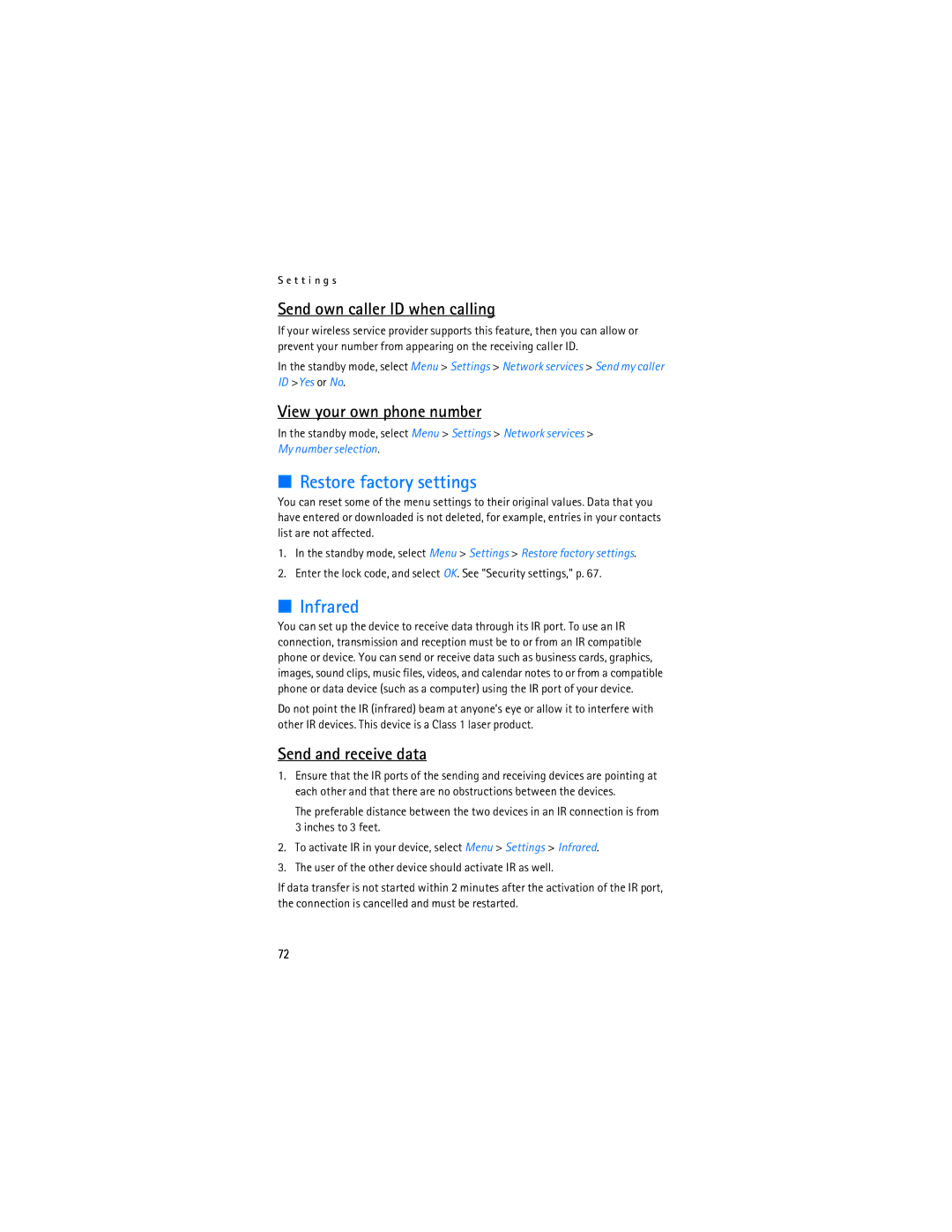S e t t i n g s
Send own caller ID when calling
If your wireless service provider supports this feature, then you can allow or prevent your number from appearing on the receiving caller ID.
In the standby mode, select Menu > Settings > Network services > Send my caller ID >Yes or No.
View your own phone number
In the standby mode, select Menu > Settings > Network services > My number selection.
■Restore factory settings
You can reset some of the menu settings to their original values. Data that you have entered or downloaded is not deleted, for example, entries in your contacts list are not affected.
1.In the standby mode, select Menu > Settings > Restore factory settings.
2.Enter the lock code, and select OK. See "Security settings," p. 67.
■Infrared
You can set up the device to receive data through its IR port. To use an IR connection, transmission and reception must be to or from an IR compatible phone or device. You can send or receive data such as business cards, graphics, images, sound clips, music files, videos, and calendar notes to or from a compatible phone or data device (such as a computer) using the IR port of your device.
Do not point the IR (infrared) beam at anyone’s eye or allow it to interfere with other IR devices. This device is a Class 1 laser product.
Send and receive data
1.Ensure that the IR ports of the sending and receiving devices are pointing at each other and that there are no obstructions between the devices.
The preferable distance between the two devices in an IR connection is from 3 inches to 3 feet.
2.To activate IR in your device, select Menu > Settings > Infrared.
3.The user of the other device should activate IR as well.
If data transfer is not started within 2 minutes after the activation of the IR port, the connection is cancelled and must be restarted.
72