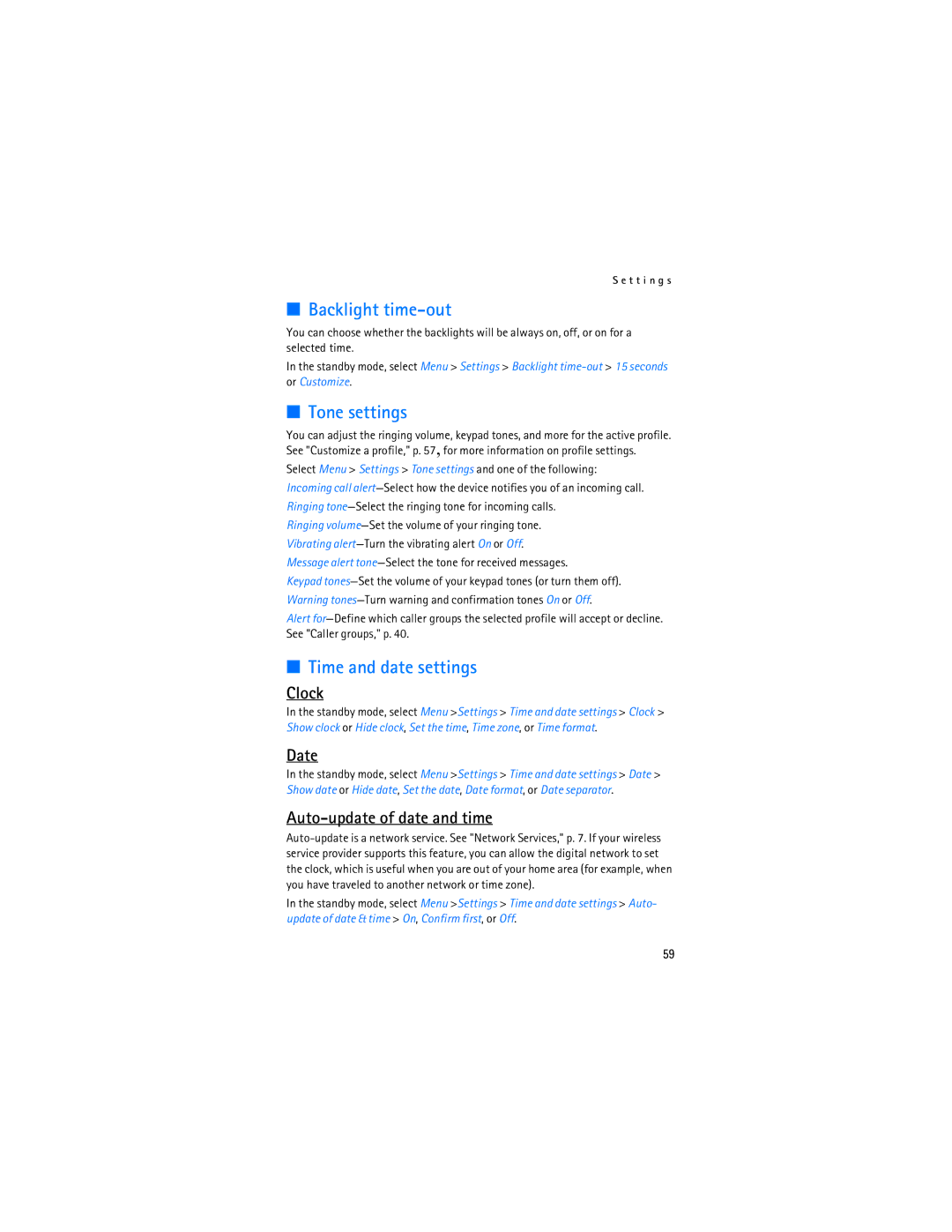S e t t i n g s
■Backlight time-out
You can choose whether the backlights will be always on, off, or on for a selected time.
In the standby mode, select Menu > Settings > Backlight
■Tone settings
You can adjust the ringing volume, keypad tones, and more for the active profile. See "Customize a profile," p. 57, for more information on profile settings.
Select Menu > Settings > Tone settings and one of the following:
Incoming call
Ringing
Ringing
Vibrating
Message alert
Keypad
Warning
Alert
■Time and date settings
Clock
In the standby mode, select Menu >Settings > Time and date settings > Clock > Show clock or Hide clock, Set the time, Time zone, or Time format.
Date
In the standby mode, select Menu >Settings > Time and date settings > Date > Show date or Hide date, Set the date, Date format, or Date separator.
Auto-update of date and time
In the standby mode, select Menu >Settings > Time and date settings > Auto- update of date & time > On, Confirm first, or Off.
59