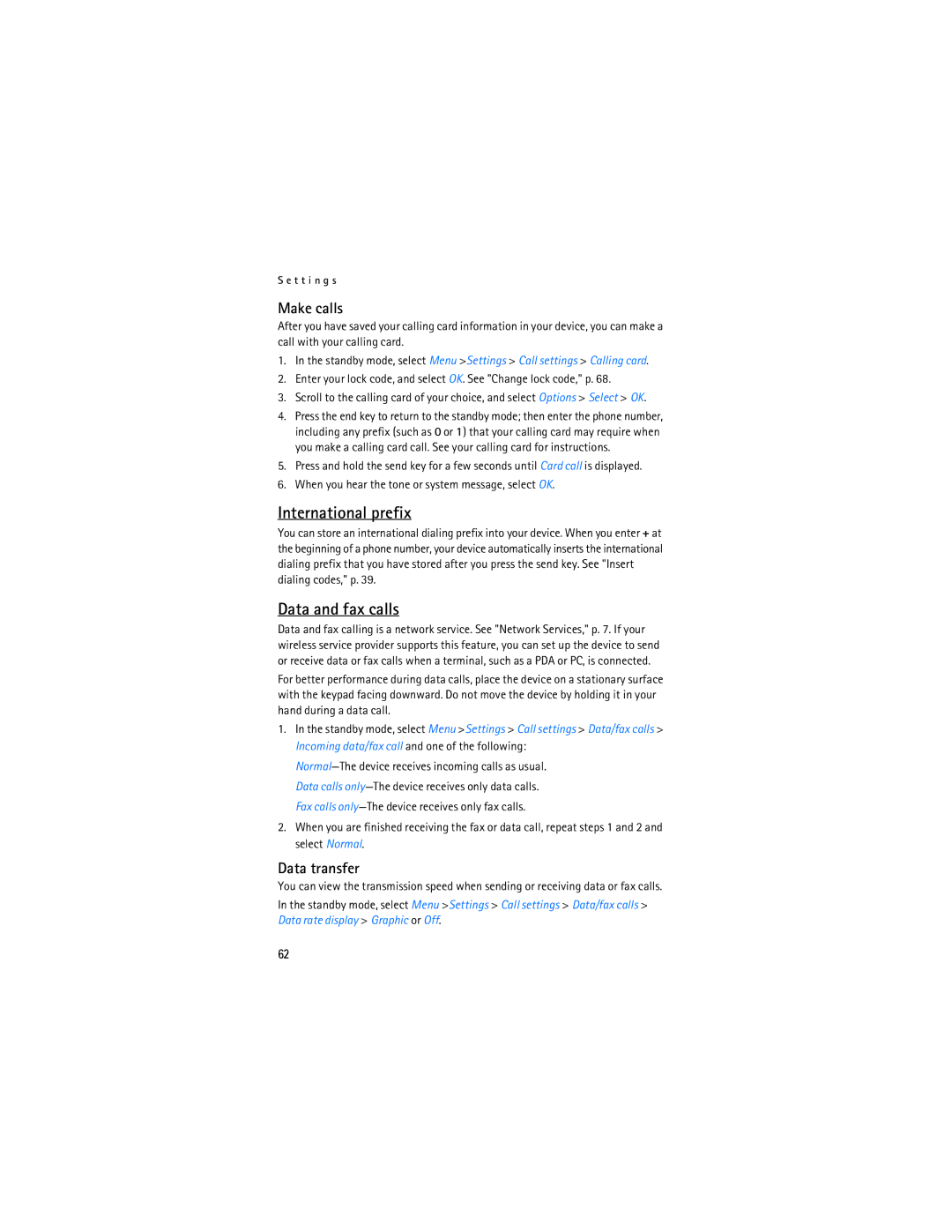S e t t i n g s
Make calls
After you have saved your calling card information in your device, you can make a call with your calling card.
1.In the standby mode, select Menu >Settings > Call settings > Calling card.
2.Enter your lock code, and select OK. See "Change lock code," p. 68.
3.Scroll to the calling card of your choice, and select Options > Select > OK.
4.Press the end key to return to the standby mode; then enter the phone number, including any prefix (such as 0 or 1) that your calling card may require when you make a calling card call. See your calling card for instructions.
5.Press and hold the send key for a few seconds until Card call is displayed.
6.When you hear the tone or system message, select OK.
International prefix
You can store an international dialing prefix into your device. When you enter + at the beginning of a phone number, your device automatically inserts the international dialing prefix that you have stored after you press the send key. See "Insert dialing codes," p. 39.
Data and fax calls
Data and fax calling is a network service. See "Network Services," p. 7. If your wireless service provider supports this feature, you can set up the device to send or receive data or fax calls when a terminal, such as a PDA or PC, is connected. For better performance during data calls, place the device on a stationary surface with the keypad facing downward. Do not move the device by holding it in your hand during a data call.
1.In the standby mode, select Menu >Settings > Call settings > Data/fax calls > Incoming data/fax call and one of the following:
2.When you are finished receiving the fax or data call, repeat steps 1 and 2 and select Normal.
Data transfer
You can view the transmission speed when sending or receiving data or fax calls. In the standby mode, select Menu >Settings > Call settings > Data/fax calls > Data rate display > Graphic or Off.
62