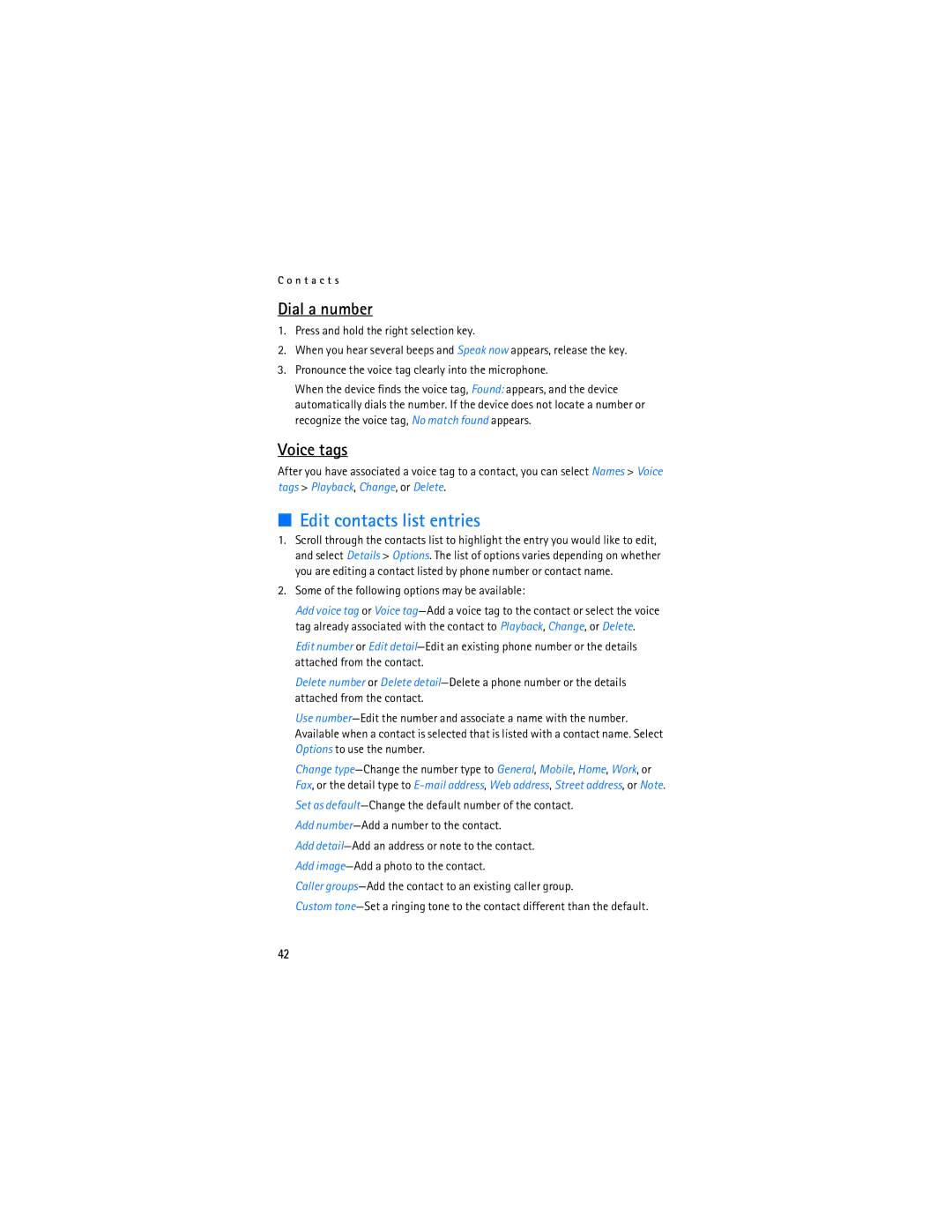C o n t a c t s
Dial a number
1.Press and hold the right selection key.
2.When you hear several beeps and Speak now appears, release the key.
3.Pronounce the voice tag clearly into the microphone.
When the device finds the voice tag, Found: appears, and the device automatically dials the number. If the device does not locate a number or recognize the voice tag, No match found appears.
Voice tags
After you have associated a voice tag to a contact, you can select Names > Voice tags > Playback, Change, or Delete.
■Edit contacts list entries
1.Scroll through the contacts list to highlight the entry you would like to edit, and select Details > Options. The list of options varies depending on whether you are editing a contact listed by phone number or contact name.
2.Some of the following options may be available:
Add voice tag or Voice
Edit number or Edit
Delete number or Delete
Use
Change
Set as
Add
Caller
Custom
42