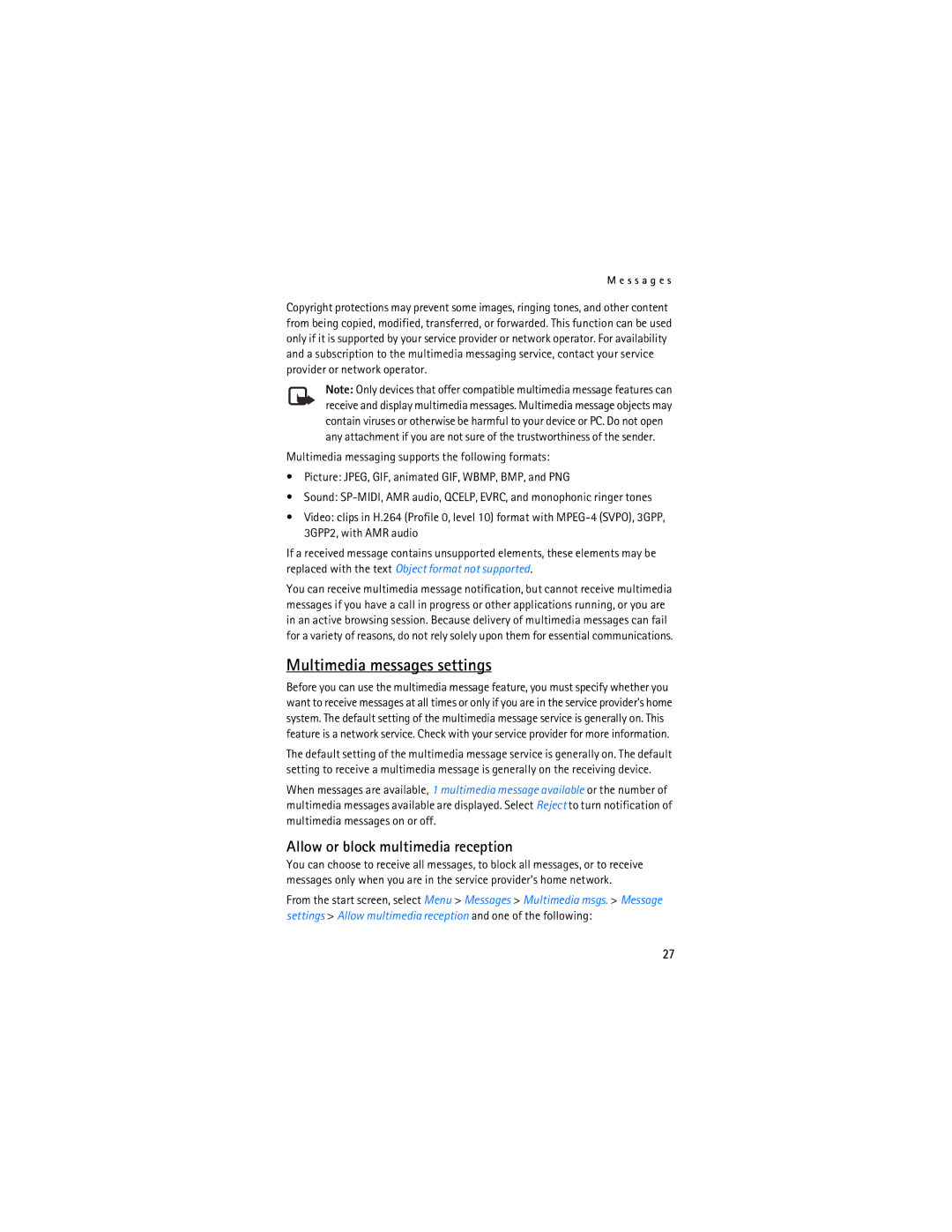M e s s a g e s
Copyright protections may prevent some images, ringing tones, and other content from being copied, modified, transferred, or forwarded. This function can be used only if it is supported by your service provider or network operator. For availability and a subscription to the multimedia messaging service, contact your service provider or network operator.
Note: Only devices that offer compatible multimedia message features can receive and display multimedia messages. Multimedia message objects may contain viruses or otherwise be harmful to your device or PC. Do not open any attachment if you are not sure of the trustworthiness of the sender.
Multimedia messaging supports the following formats:
•Picture: JPEG, GIF, animated GIF, WBMP, BMP, and PNG
•Sound:
•Video: clips in H.264 (Profile 0, level 10) format with
If a received message contains unsupported elements, these elements may be replaced with the text Object format not supported.
You can receive multimedia message notification, but cannot receive multimedia messages if you have a call in progress or other applications running, or you are in an active browsing session. Because delivery of multimedia messages can fail for a variety of reasons, do not rely solely upon them for essential communications.
Multimedia messages settings
Before you can use the multimedia message feature, you must specify whether you want to receive messages at all times or only if you are in the service provider’s home system. The default setting of the multimedia message service is generally on. This feature is a network service. Check with your service provider for more information.
The default setting of the multimedia message service is generally on. The default setting to receive a multimedia message is generally on the receiving device.
When messages are available, 1 multimedia message available or the number of multimedia messages available are displayed. Select Reject to turn notification of multimedia messages on or off.
Allow or block multimedia reception
You can choose to receive all messages, to block all messages, or to receive messages only when you are in the service provider’s home network.
From the start screen, select Menu > Messages > Multimedia msgs. > Message settings > Allow multimedia reception and one of the following:
27