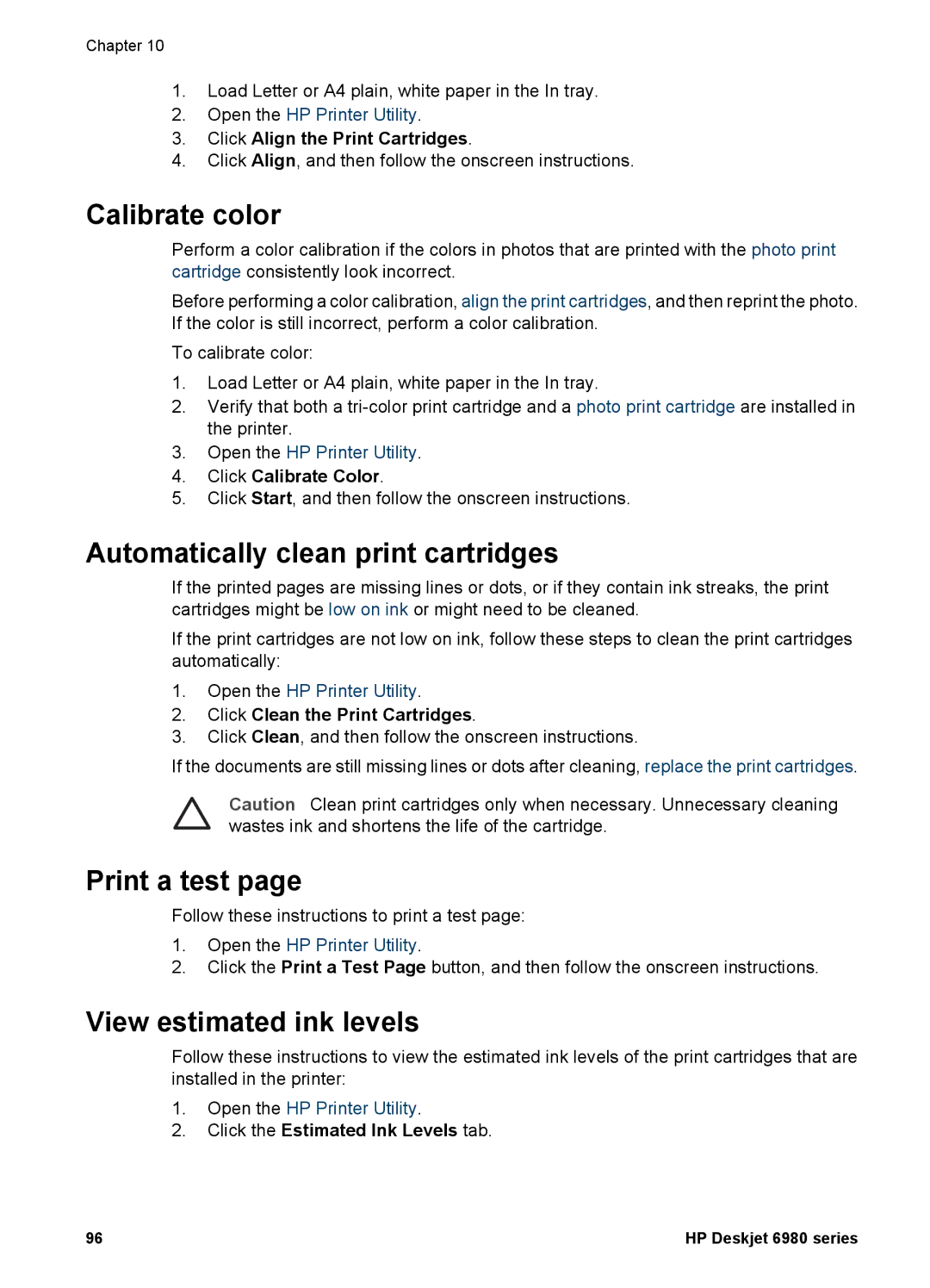Chapter 10
1.Load Letter or A4 plain, white paper in the In tray.
2.Open the HP Printer Utility.
3.Click Align the Print Cartridges.
4.Click Align, and then follow the onscreen instructions.
Calibrate color
Perform a color calibration if the colors in photos that are printed with the photo print cartridge consistently look incorrect.
Before performing a color calibration, align the print cartridges, and then reprint the photo. If the color is still incorrect, perform a color calibration.
To calibrate color:
1.Load Letter or A4 plain, white paper in the In tray.
2.Verify that both a
3.Open the HP Printer Utility.
4.Click Calibrate Color.
5.Click Start, and then follow the onscreen instructions.
Automatically clean print cartridges
If the printed pages are missing lines or dots, or if they contain ink streaks, the print cartridges might be low on ink or might need to be cleaned.
If the print cartridges are not low on ink, follow these steps to clean the print cartridges automatically:
1.Open the HP Printer Utility.
2.Click Clean the Print Cartridges.
3.Click Clean, and then follow the onscreen instructions.
If the documents are still missing lines or dots after cleaning, replace the print cartridges.
Caution Clean print cartridges only when necessary. Unnecessary cleaning wastes ink and shortens the life of the cartridge.
Print a test page
Follow these instructions to print a test page:
1.Open the HP Printer Utility.
2.Click the Print a Test Page button, and then follow the onscreen instructions.
View estimated ink levels
Follow these instructions to view the estimated ink levels of the print cartridges that are installed in the printer:
1.Open the HP Printer Utility.
2.Click the Estimated Ink Levels tab.
96 | HP Deskjet 6980 series |