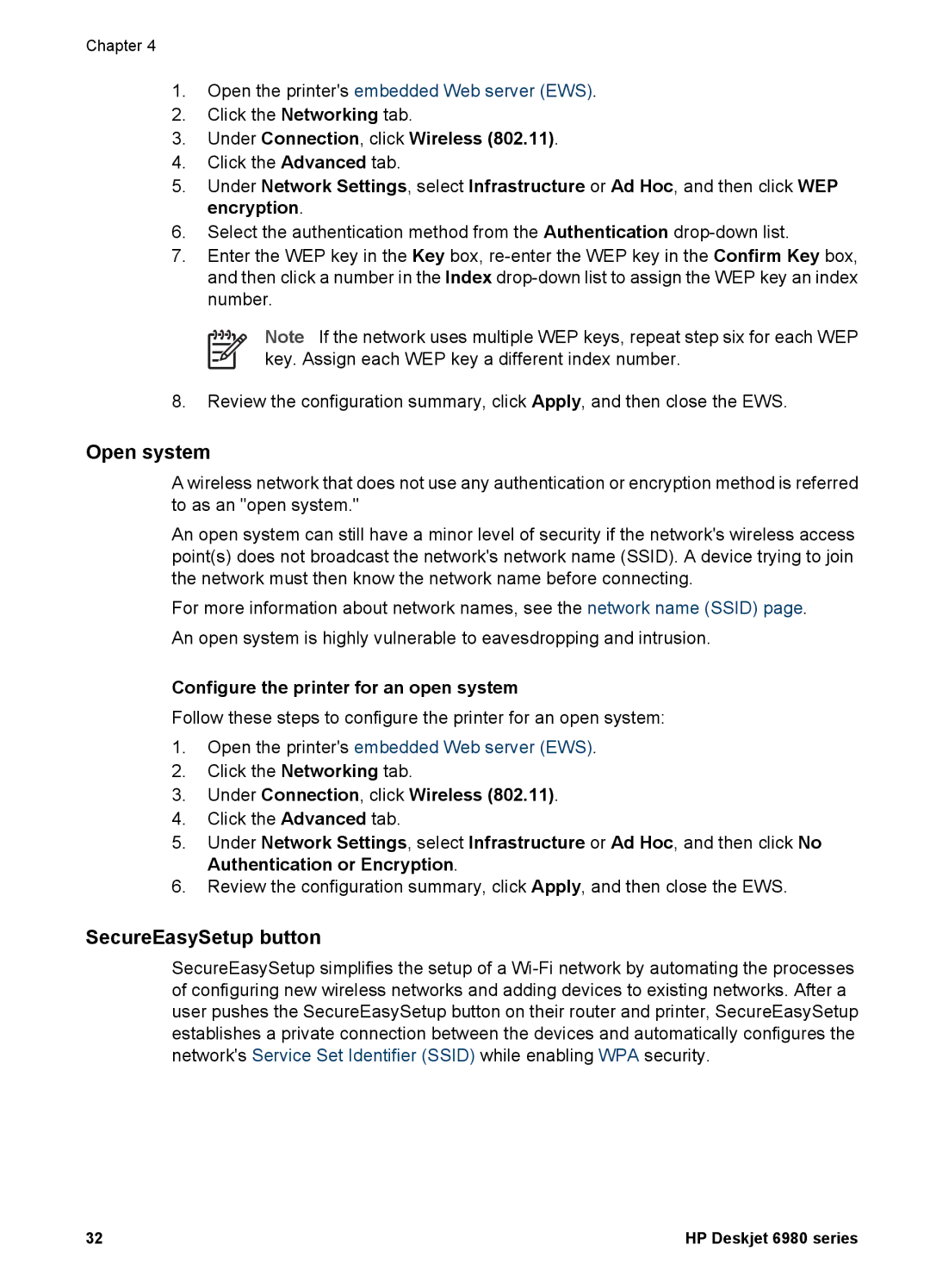Chapter 4
1.Open the printer's embedded Web server (EWS).
2.Click the Networking tab.
3.Under Connection, click Wireless (802.11).
4.Click the Advanced tab.
5.Under Network Settings, select Infrastructure or Ad Hoc, and then click WEP encryption.
6.Select the authentication method from the Authentication
7.Enter the WEP key in the Key box,
Note If the network uses multiple WEP keys, repeat step six for each WEP key. Assign each WEP key a different index number.
8.Review the configuration summary, click Apply, and then close the EWS.
Open system
A wireless network that does not use any authentication or encryption method is referred to as an "open system."
An open system can still have a minor level of security if the network's wireless access point(s) does not broadcast the network's network name (SSID). A device trying to join the network must then know the network name before connecting.
For more information about network names, see the network name (SSID) page. An open system is highly vulnerable to eavesdropping and intrusion.
Configure the printer for an open system
Follow these steps to configure the printer for an open system:
1.Open the printer's embedded Web server (EWS).
2.Click the Networking tab.
3.Under Connection, click Wireless (802.11).
4.Click the Advanced tab.
5.Under Network Settings, select Infrastructure or Ad Hoc, and then click No Authentication or Encryption.
6.Review the configuration summary, click Apply, and then close the EWS.
SecureEasySetup button
SecureEasySetup simplifies the setup of a
32 | HP Deskjet 6980 series |