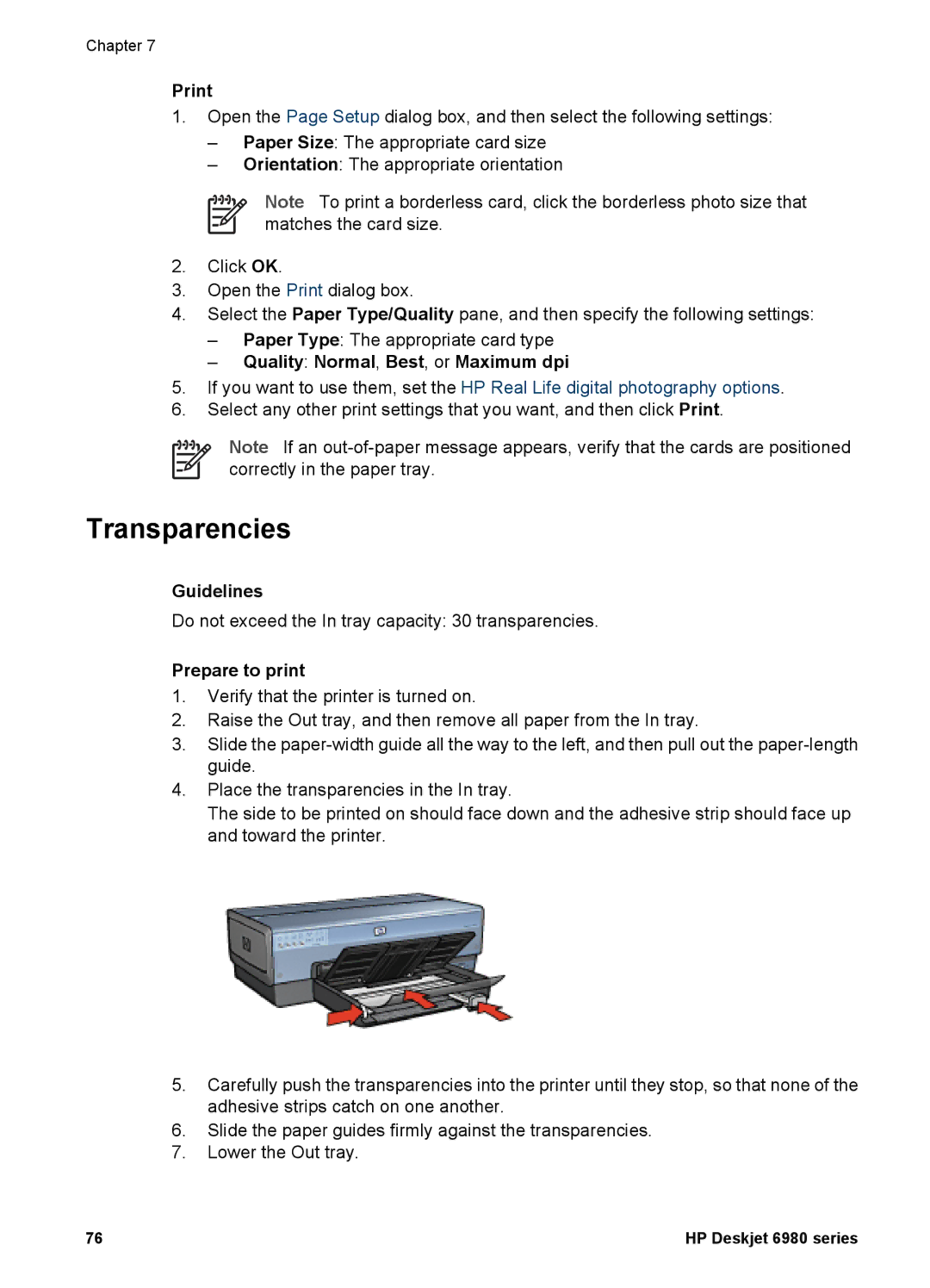Chapter 7
1.Open the Page Setup dialog box, and then select the following settings:
–Paper Size: The appropriate card size
–Orientation: The appropriate orientation
Note To print a borderless card, click the borderless photo size that matches the card size.
2.Click OK.
3.Open the Print dialog box.
4.Select the Paper Type/Quality pane, and then specify the following settings:
–Paper Type: The appropriate card type
–Quality: Normal, Best, or Maximum dpi
5.If you want to use them, set the HP Real Life digital photography options.
6.Select any other print settings that you want, and then click Print.
Note If an
Transparencies
Guidelines
Do not exceed the In tray capacity: 30 transparencies.
Prepare to print
1.Verify that the printer is turned on.
2.Raise the Out tray, and then remove all paper from the In tray.
3.Slide the
4.Place the transparencies in the In tray.
The side to be printed on should face down and the adhesive strip should face up and toward the printer.
5.Carefully push the transparencies into the printer until they stop, so that none of the adhesive strips catch on one another.
6.Slide the paper guides firmly against the transparencies.
7.Lower the Out tray.
76 | HP Deskjet 6980 series |