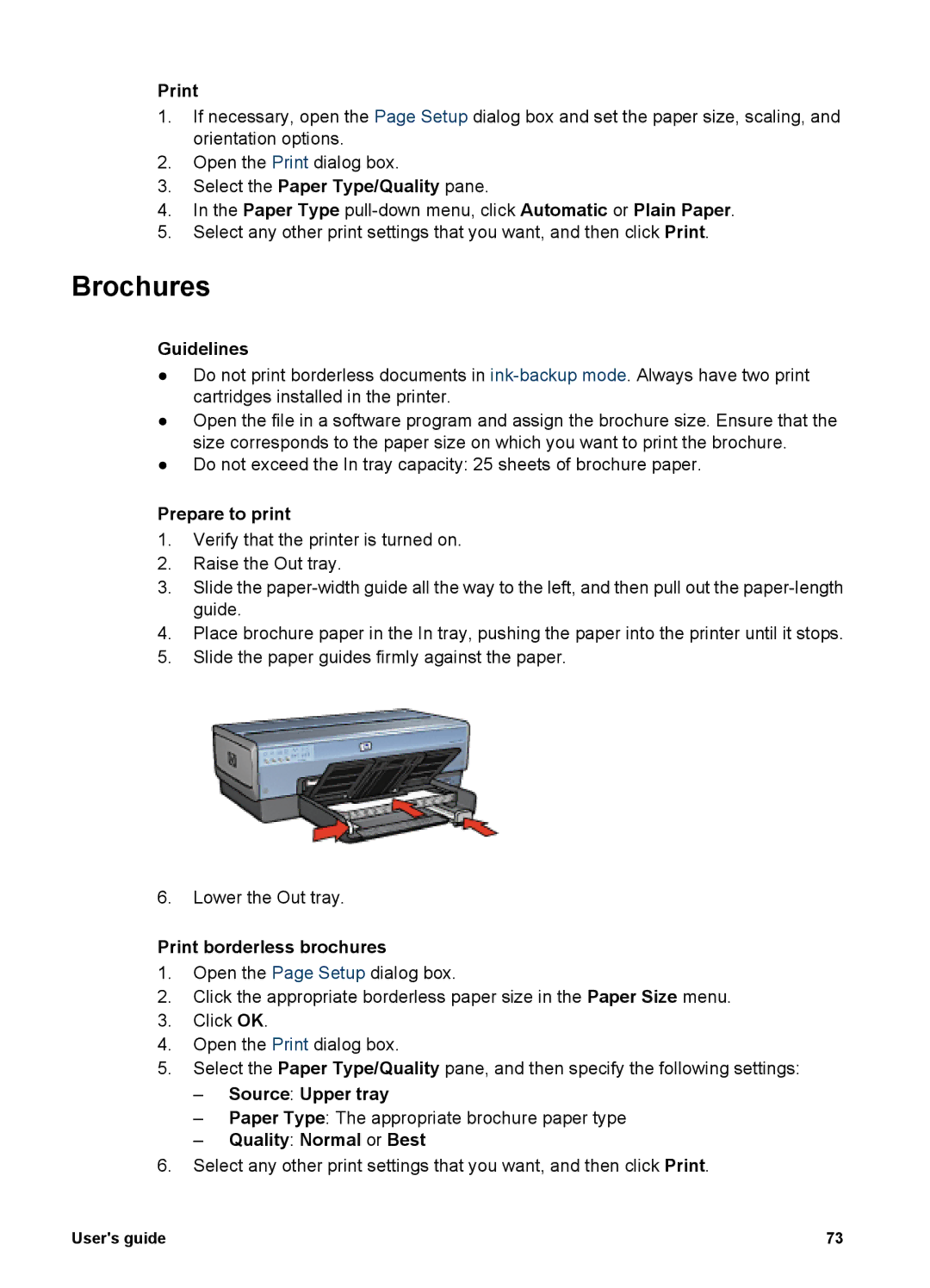1.If necessary, open the Page Setup dialog box and set the paper size, scaling, and orientation options.
2.Open the Print dialog box.
3.Select the Paper Type/Quality pane.
4.In the Paper Type
5.Select any other print settings that you want, and then click Print.
Brochures
Guidelines
●Do not print borderless documents in
●Open the file in a software program and assign the brochure size. Ensure that the size corresponds to the paper size on which you want to print the brochure.
●Do not exceed the In tray capacity: 25 sheets of brochure paper.
Prepare to print
1.Verify that the printer is turned on.
2.Raise the Out tray.
3.Slide the
4.Place brochure paper in the In tray, pushing the paper into the printer until it stops.
5.Slide the paper guides firmly against the paper.
6.Lower the Out tray.
Print borderless brochures
1.Open the Page Setup dialog box.
2.Click the appropriate borderless paper size in the Paper Size menu.
3.Click OK.
4.Open the Print dialog box.
5.Select the Paper Type/Quality pane, and then specify the following settings:
–Source: Upper tray
–Paper Type: The appropriate brochure paper type
–Quality: Normal or Best
6.Select any other print settings that you want, and then click Print.
User's guide | 73 |