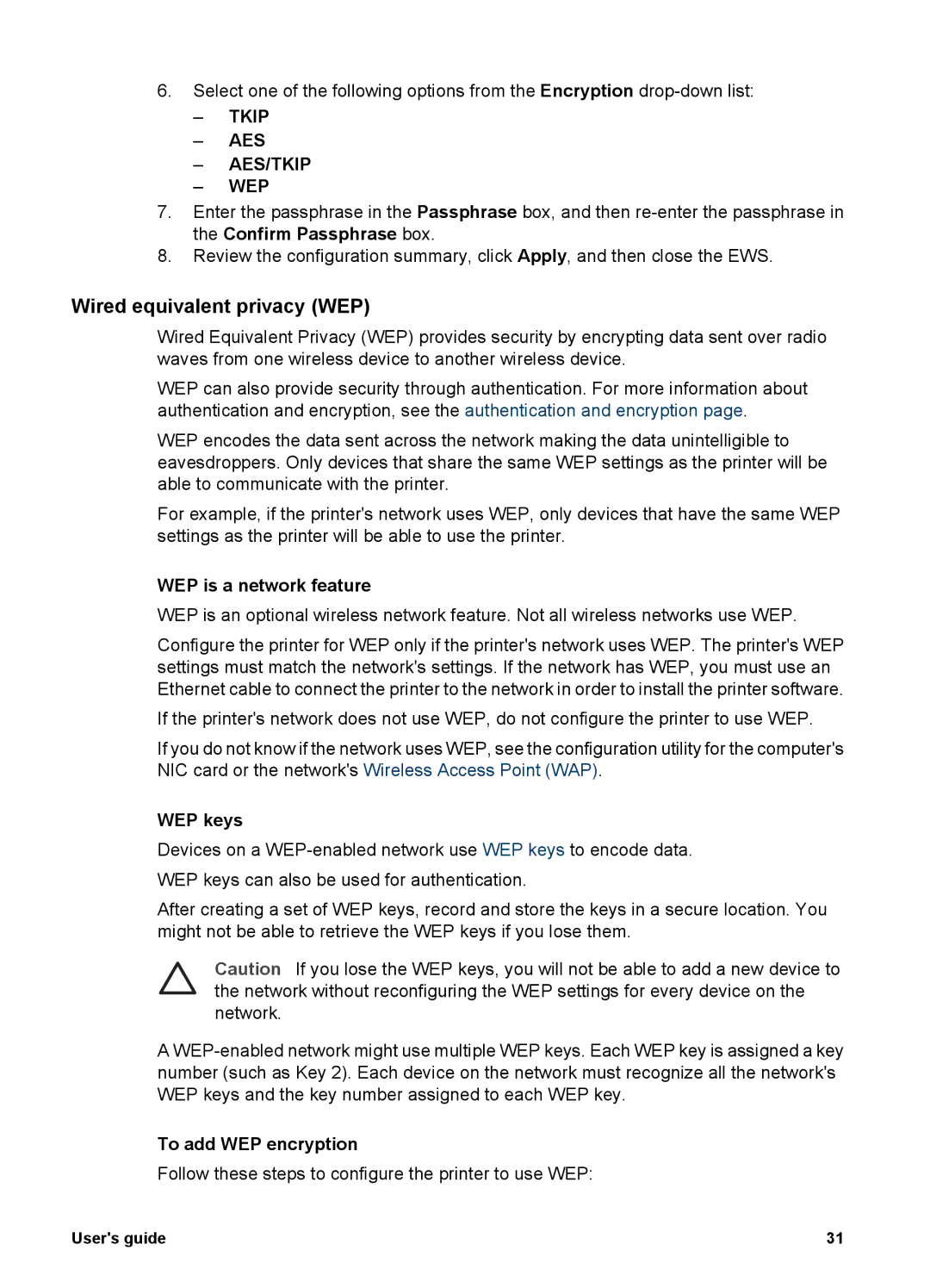6.Select one of the following options from the Encryption
–TKIP
–AES
–AES/TKIP
–WEP
7.Enter the passphrase in the Passphrase box, and then
8.Review the configuration summary, click Apply, and then close the EWS.
Wired equivalent privacy (WEP)
Wired Equivalent Privacy (WEP) provides security by encrypting data sent over radio waves from one wireless device to another wireless device.
WEP can also provide security through authentication. For more information about authentication and encryption, see the authentication and encryption page.
WEP encodes the data sent across the network making the data unintelligible to eavesdroppers. Only devices that share the same WEP settings as the printer will be able to communicate with the printer.
For example, if the printer's network uses WEP, only devices that have the same WEP settings as the printer will be able to use the printer.
WEP is a network feature
WEP is an optional wireless network feature. Not all wireless networks use WEP.
Configure the printer for WEP only if the printer's network uses WEP. The printer's WEP settings must match the network's settings. If the network has WEP, you must use an Ethernet cable to connect the printer to the network in order to install the printer software.
If the printer's network does not use WEP, do not configure the printer to use WEP.
If you do not know if the network uses WEP, see the configuration utility for the computer's NIC card or the network's Wireless Access Point (WAP).
WEP keys
Devices on a
After creating a set of WEP keys, record and store the keys in a secure location. You might not be able to retrieve the WEP keys if you lose them.
Caution If you lose the WEP keys, you will not be able to add a new device to the network without reconfiguring the WEP settings for every device on the network.
A
To add WEP encryption
Follow these steps to configure the printer to use WEP:
User's guide | 31 |