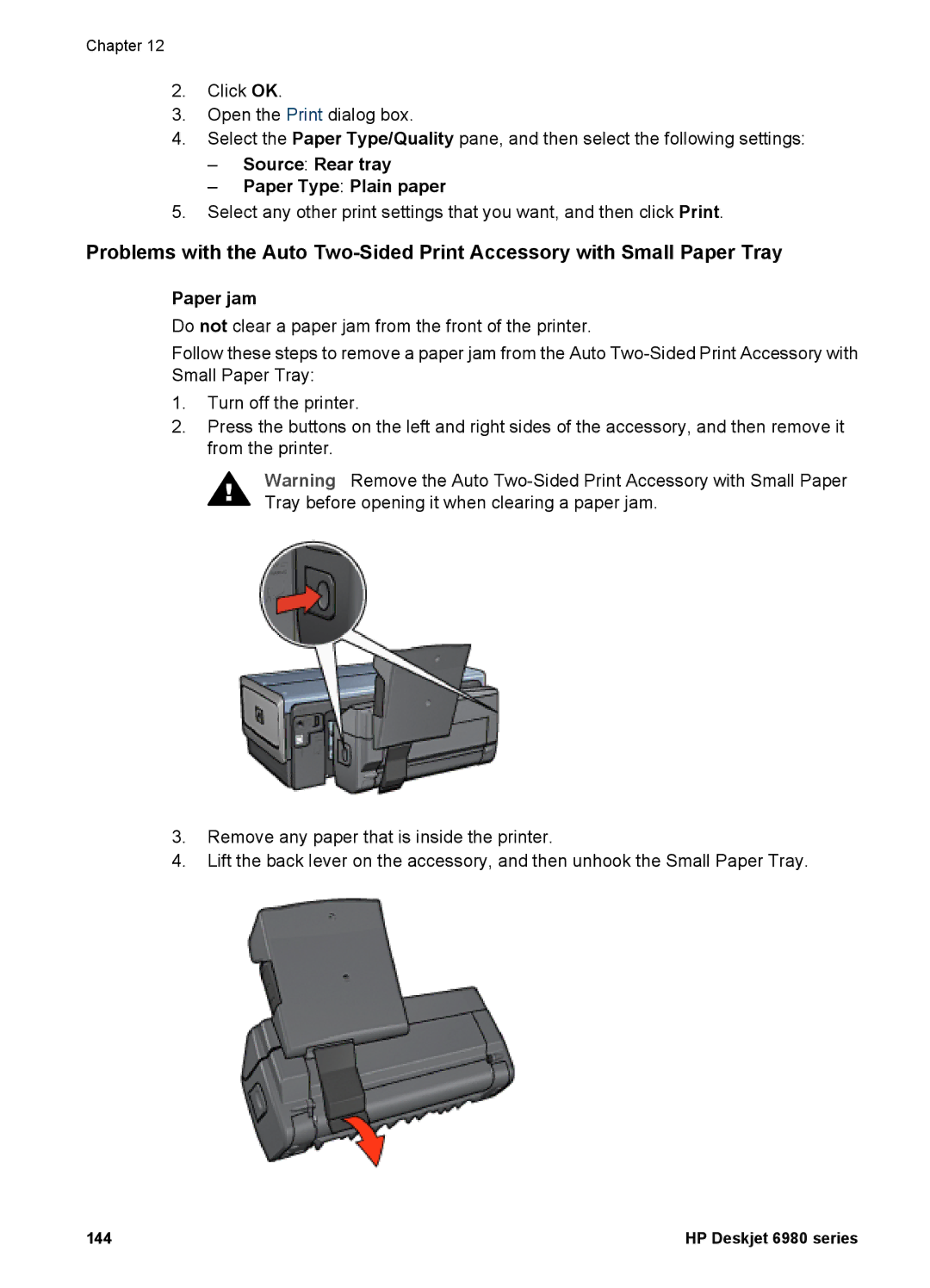Chapter 12
2.Click OK.
3.Open the Print dialog box.
4.Select the Paper Type/Quality pane, and then select the following settings:
–Source: Rear tray
–Paper Type: Plain paper
5.Select any other print settings that you want, and then click Print.
Problems with the Auto
Paper jam
Do not clear a paper jam from the front of the printer.
Follow these steps to remove a paper jam from the Auto
1.Turn off the printer.
2.Press the buttons on the left and right sides of the accessory, and then remove it from the printer.
Warning Remove the Auto
3.Remove any paper that is inside the printer.
4.Lift the back lever on the accessory, and then unhook the Small Paper Tray.
144 | HP Deskjet 6980 series |