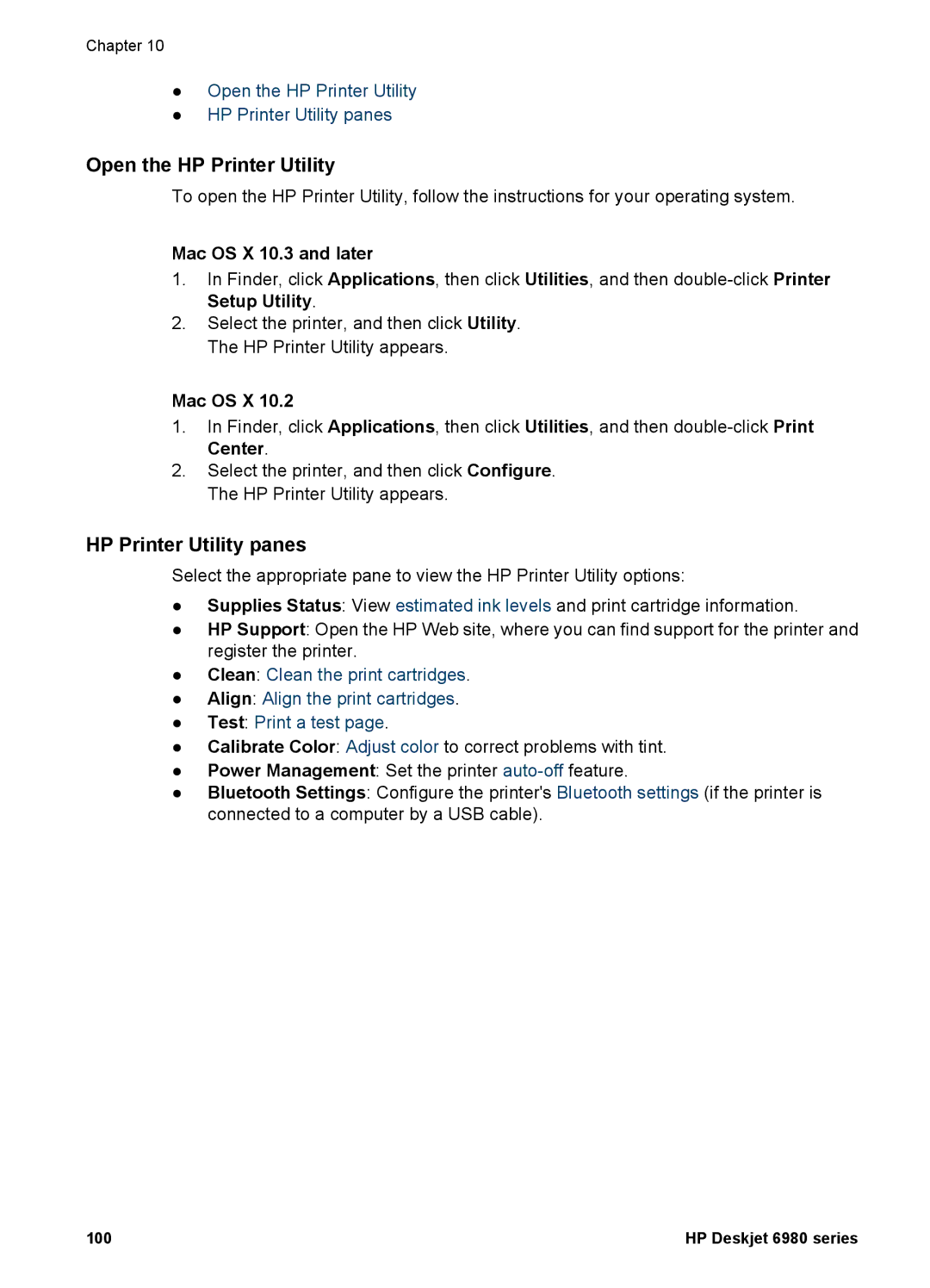Chapter 10
●Open the HP Printer Utility
●HP Printer Utility panes
Open the HP Printer Utility
To open the HP Printer Utility, follow the instructions for your operating system.
Mac OS X 10.3 and later
1.In Finder, click Applications, then click Utilities, and then
2.Select the printer, and then click Utility. The HP Printer Utility appears.
Mac OS X 10.2
1.In Finder, click Applications, then click Utilities, and then
2.Select the printer, and then click Configure. The HP Printer Utility appears.
HP Printer Utility panes
Select the appropriate pane to view the HP Printer Utility options:
●Supplies Status: View estimated ink levels and print cartridge information.
●HP Support: Open the HP Web site, where you can find support for the printer and register the printer.
●Clean: Clean the print cartridges.
●Align: Align the print cartridges.
●Test: Print a test page.
●Calibrate Color: Adjust color to correct problems with tint.
●Power Management: Set the printer
●Bluetooth Settings: Configure the printer's Bluetooth settings (if the printer is connected to a computer by a USB cable).
100 | HP Deskjet 6980 series |