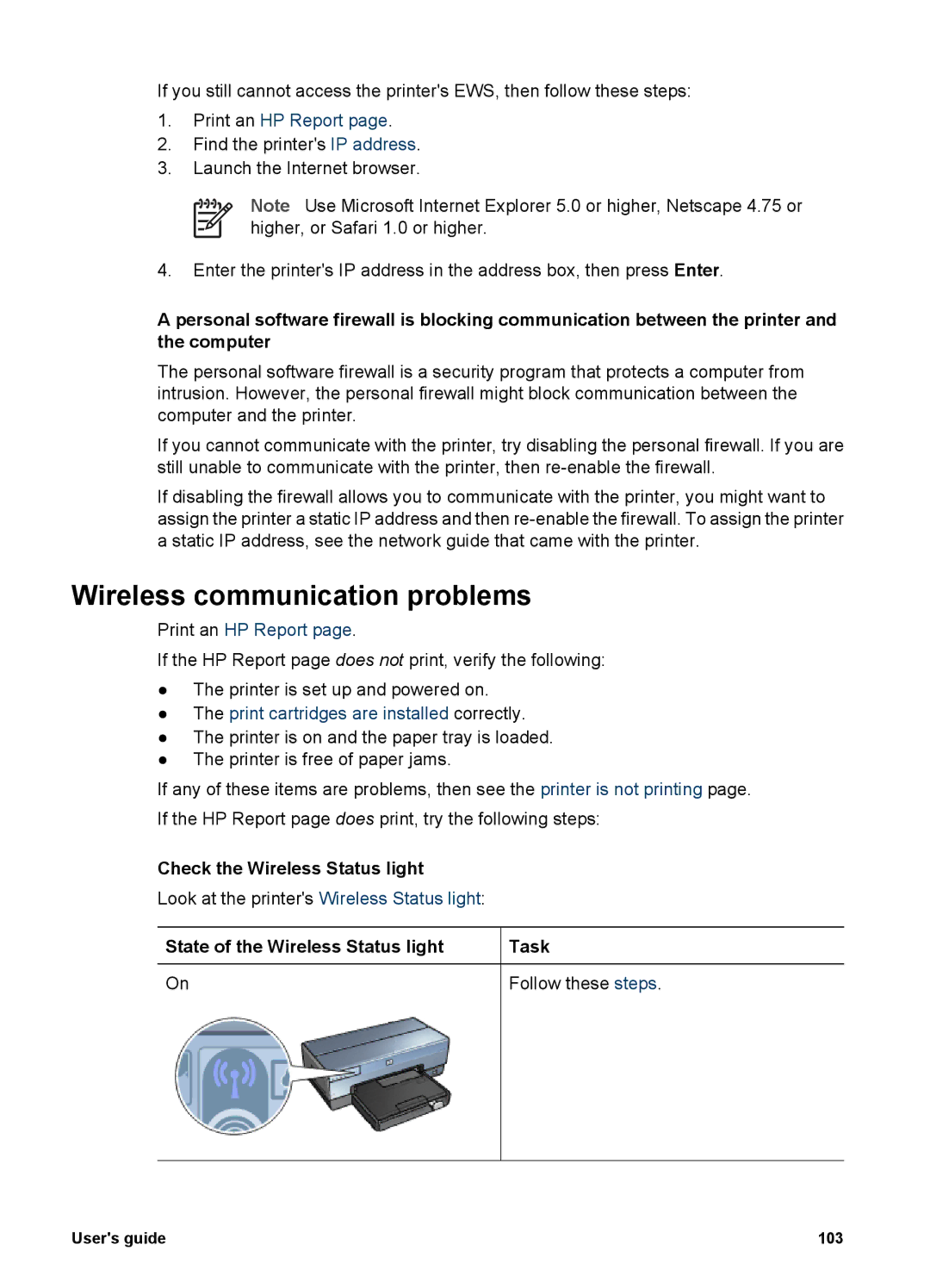If you still cannot access the printer's EWS, then follow these steps:
1.Print an HP Report page.
2.Find the printer's IP address.
3.Launch the Internet browser.
Note Use Microsoft Internet Explorer 5.0 or higher, Netscape 4.75 or higher, or Safari 1.0 or higher.
4.Enter the printer's IP address in the address box, then press Enter.
A personal software firewall is blocking communication between the printer and the computer
The personal software firewall is a security program that protects a computer from intrusion. However, the personal firewall might block communication between the computer and the printer.
If you cannot communicate with the printer, try disabling the personal firewall. If you are still unable to communicate with the printer, then
If disabling the firewall allows you to communicate with the printer, you might want to assign the printer a static IP address and then
Wireless communication problems
Print an HP Report page.
If the HP Report page does not print, verify the following:
●The printer is set up and powered on.
●The print cartridges are installed correctly.
●The printer is on and the paper tray is loaded.
●The printer is free of paper jams.
If any of these items are problems, then see the printer is not printing page. If the HP Report page does print, try the following steps:
Check the Wireless Status light
Look at the printer's Wireless Status light:
State of the Wireless Status light | Task |
|
|
On | Follow these steps. |
|
|
User's guide | 103 |