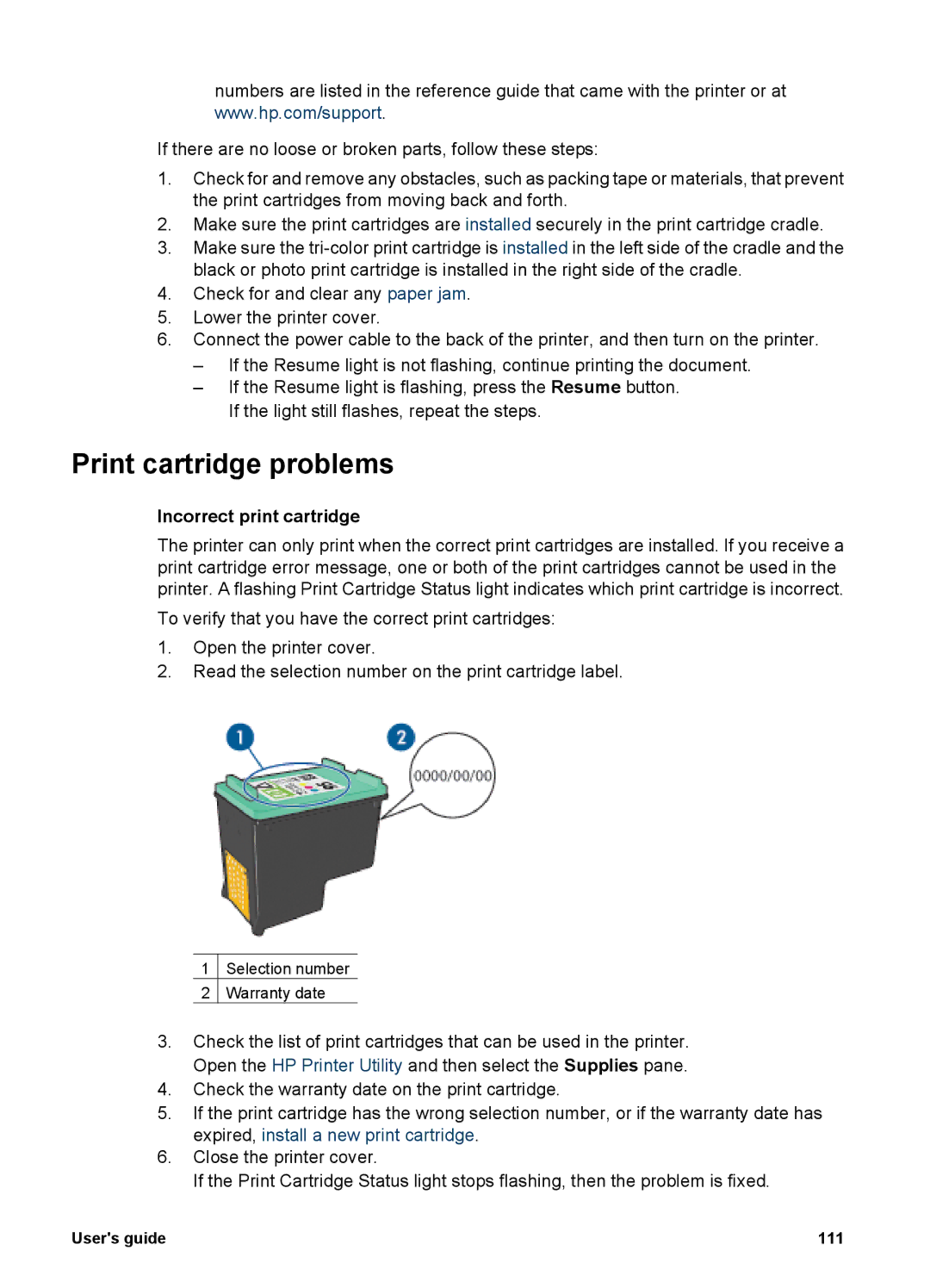numbers are listed in the reference guide that came with the printer or at www.hp.com/support.
If there are no loose or broken parts, follow these steps:
1.Check for and remove any obstacles, such as packing tape or materials, that prevent the print cartridges from moving back and forth.
2.Make sure the print cartridges are installed securely in the print cartridge cradle.
3.Make sure the
4.Check for and clear any paper jam.
5.Lower the printer cover.
6.Connect the power cable to the back of the printer, and then turn on the printer.
–If the Resume light is not flashing, continue printing the document.
–If the Resume light is flashing, press the Resume button. If the light still flashes, repeat the steps.
Print cartridge problems
Incorrect print cartridge
The printer can only print when the correct print cartridges are installed. If you receive a print cartridge error message, one or both of the print cartridges cannot be used in the printer. A flashing Print Cartridge Status light indicates which print cartridge is incorrect.
To verify that you have the correct print cartridges:
1.Open the printer cover.
2.Read the selection number on the print cartridge label.
1
2
Selection number
Warranty date
3.Check the list of print cartridges that can be used in the printer. Open the HP Printer Utility and then select the Supplies pane.
4.Check the warranty date on the print cartridge.
5.If the print cartridge has the wrong selection number, or if the warranty date has expired, install a new print cartridge.
6.Close the printer cover.
If the Print Cartridge Status light stops flashing, then the problem is fixed.
User's guide | 111 |