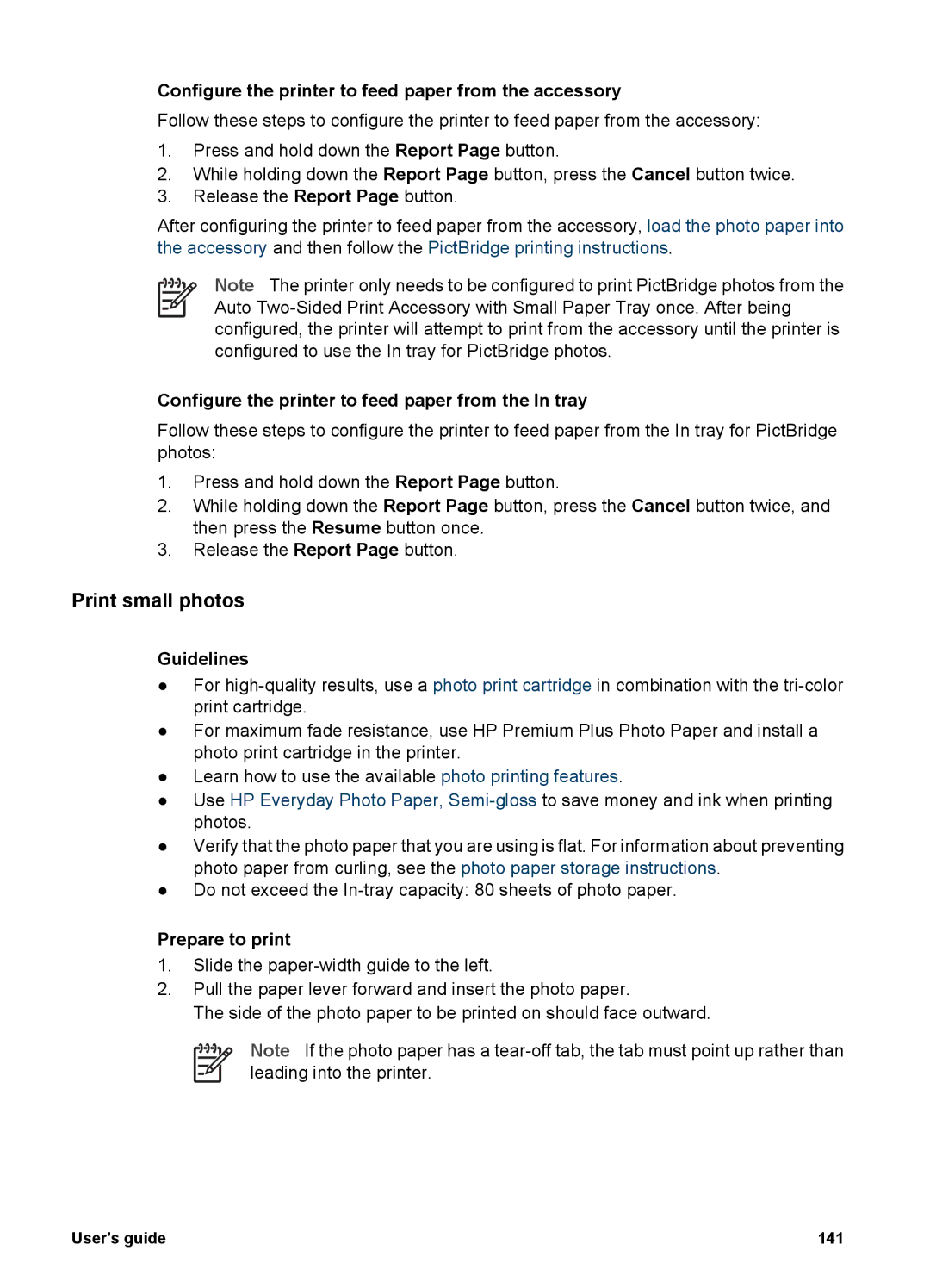Configure the printer to feed paper from the accessory
Follow these steps to configure the printer to feed paper from the accessory:
1.Press and hold down the Report Page button.
2.While holding down the Report Page button, press the Cancel button twice.
3.Release the Report Page button.
After configuring the printer to feed paper from the accessory, load the photo paper into the accessory and then follow the PictBridge printing instructions.
Note The printer only needs to be configured to print PictBridge photos from the Auto
Configure the printer to feed paper from the In tray
Follow these steps to configure the printer to feed paper from the In tray for PictBridge photos:
1.Press and hold down the Report Page button.
2.While holding down the Report Page button, press the Cancel button twice, and then press the Resume button once.
3.Release the Report Page button.
Print small photos
Guidelines
●For
●For maximum fade resistance, use HP Premium Plus Photo Paper and install a photo print cartridge in the printer.
●Learn how to use the available photo printing features.
●Use HP Everyday Photo Paper,
●Verify that the photo paper that you are using is flat. For information about preventing photo paper from curling, see the photo paper storage instructions.
●Do not exceed the
Prepare to print
1.Slide the
2.Pull the paper lever forward and insert the photo paper.
The side of the photo paper to be printed on should face outward.
Note If the photo paper has a
User's guide | 141 |