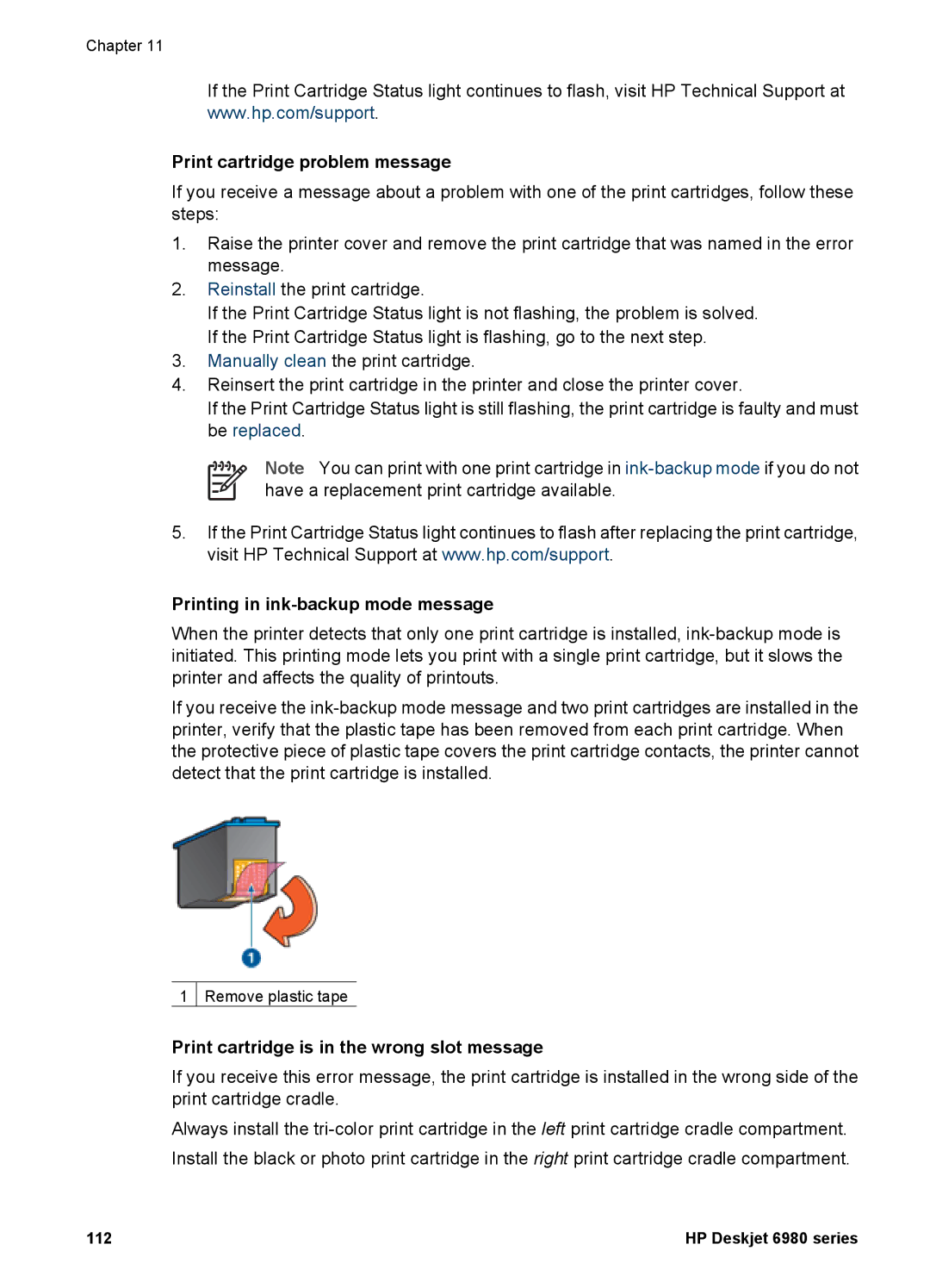Chapter 11
If the Print Cartridge Status light continues to flash, visit HP Technical Support at www.hp.com/support.
Print cartridge problem message
If you receive a message about a problem with one of the print cartridges, follow these steps:
1.Raise the printer cover and remove the print cartridge that was named in the error message.
2.Reinstall the print cartridge.
If the Print Cartridge Status light is not flashing, the problem is solved. If the Print Cartridge Status light is flashing, go to the next step.
3.Manually clean the print cartridge.
4.Reinsert the print cartridge in the printer and close the printer cover.
If the Print Cartridge Status light is still flashing, the print cartridge is faulty and must be replaced.
Note You can print with one print cartridge in
5.If the Print Cartridge Status light continues to flash after replacing the print cartridge, visit HP Technical Support at www.hp.com/support.
Printing in ink-backup mode message
When the printer detects that only one print cartridge is installed,
If you receive the
1 Remove plastic tape
Print cartridge is in the wrong slot message
If you receive this error message, the print cartridge is installed in the wrong side of the print cartridge cradle.
Always install the
112 | HP Deskjet 6980 series |