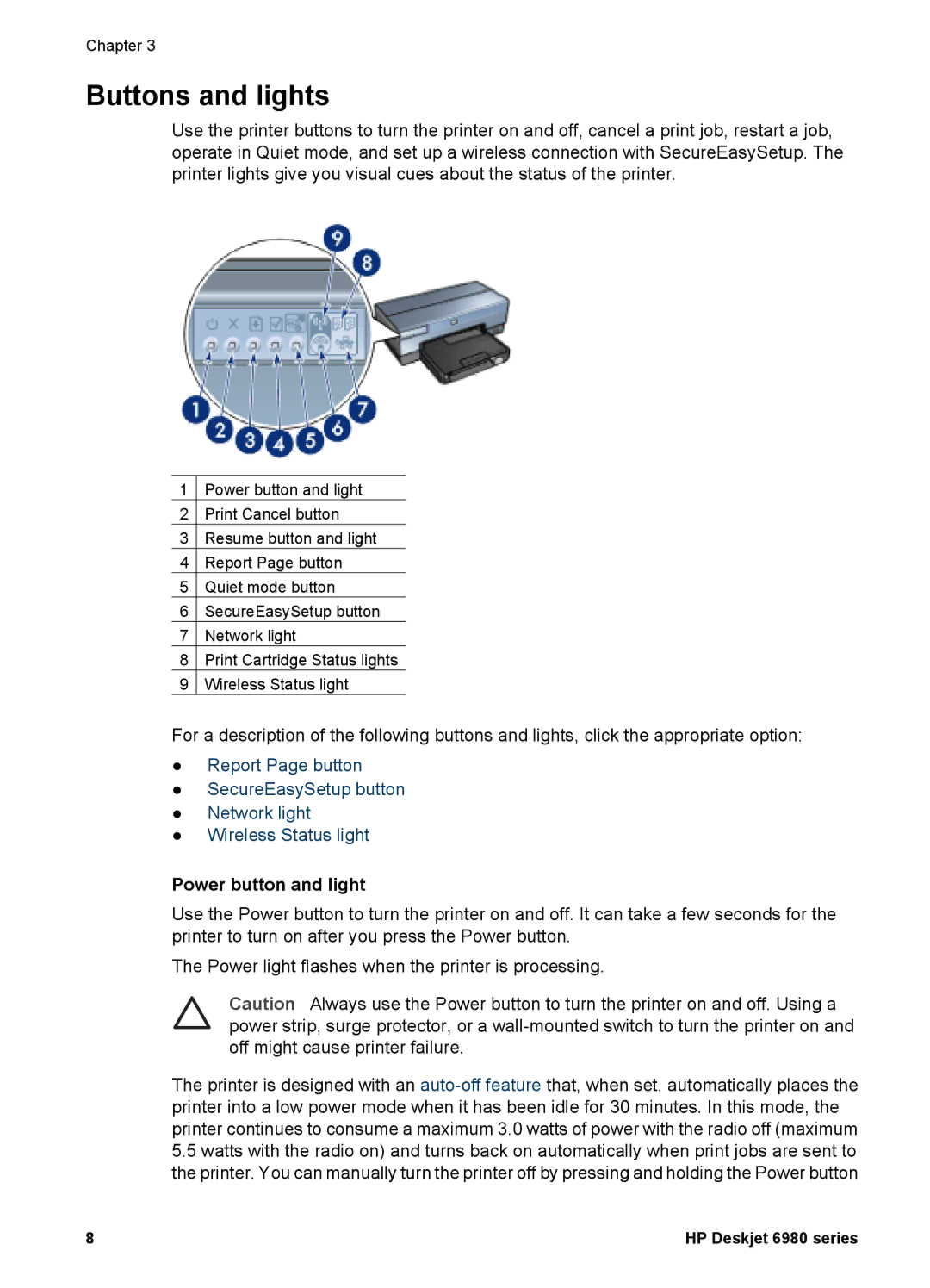Chapter 3
Buttons and lights
Use the printer buttons to turn the printer on and off, cancel a print job, restart a job, operate in Quiet mode, and set up a wireless connection with SecureEasySetup. The printer lights give you visual cues about the status of the printer.
1Power button and light
2Print Cancel button
3Resume button and light
4Report Page button
5Quiet mode button
6SecureEasySetup button
7Network light
8Print Cartridge Status lights
9Wireless Status light
For a description of the following buttons and lights, click the appropriate option:
●Report Page button
●SecureEasySetup button
●Network light
●Wireless Status light
Power button and light
Use the Power button to turn the printer on and off. It can take a few seconds for the printer to turn on after you press the Power button.
The Power light flashes when the printer is processing.
Caution Always use the Power button to turn the printer on and off. Using a power strip, surge protector, or a
The printer is designed with an
5.5watts with the radio on) and turns back on automatically when print jobs are sent to the printer. You can manually turn the printer off by pressing and holding the Power button
8 | HP Deskjet 6980 series |