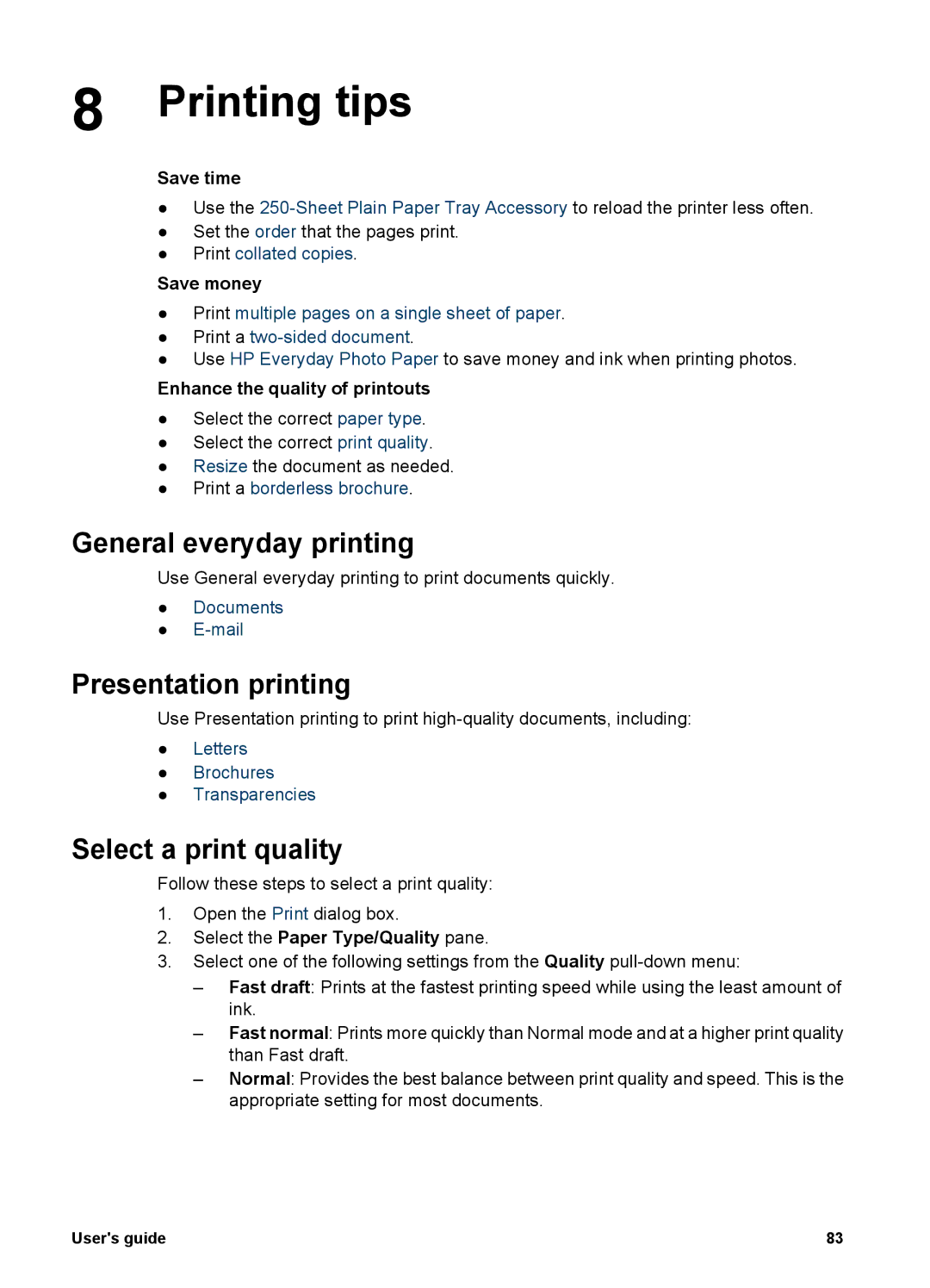8 Printing tips
Save time
●Use the
●Set the order that the pages print.
●Print collated copies.
Save money
●Print multiple pages on a single sheet of paper.
●Print a
●Use HP Everyday Photo Paper to save money and ink when printing photos.
Enhance the quality of printouts
●Select the correct paper type.
●Select the correct print quality.
●Resize the document as needed.
●Print a borderless brochure.
General everyday printing
Use General everyday printing to print documents quickly.
●Documents
●
Presentation printing
Use Presentation printing to print
●Letters
●Brochures
●Transparencies
Select a print quality
Follow these steps to select a print quality:
1.Open the Print dialog box.
2.Select the Paper Type/Quality pane.
3.Select one of the following settings from the Quality
–Fast draft: Prints at the fastest printing speed while using the least amount of ink.
–Fast normal: Prints more quickly than Normal mode and at a higher print quality than Fast draft.
–Normal: Provides the best balance between print quality and speed. This is the appropriate setting for most documents.
User's guide | 83 |