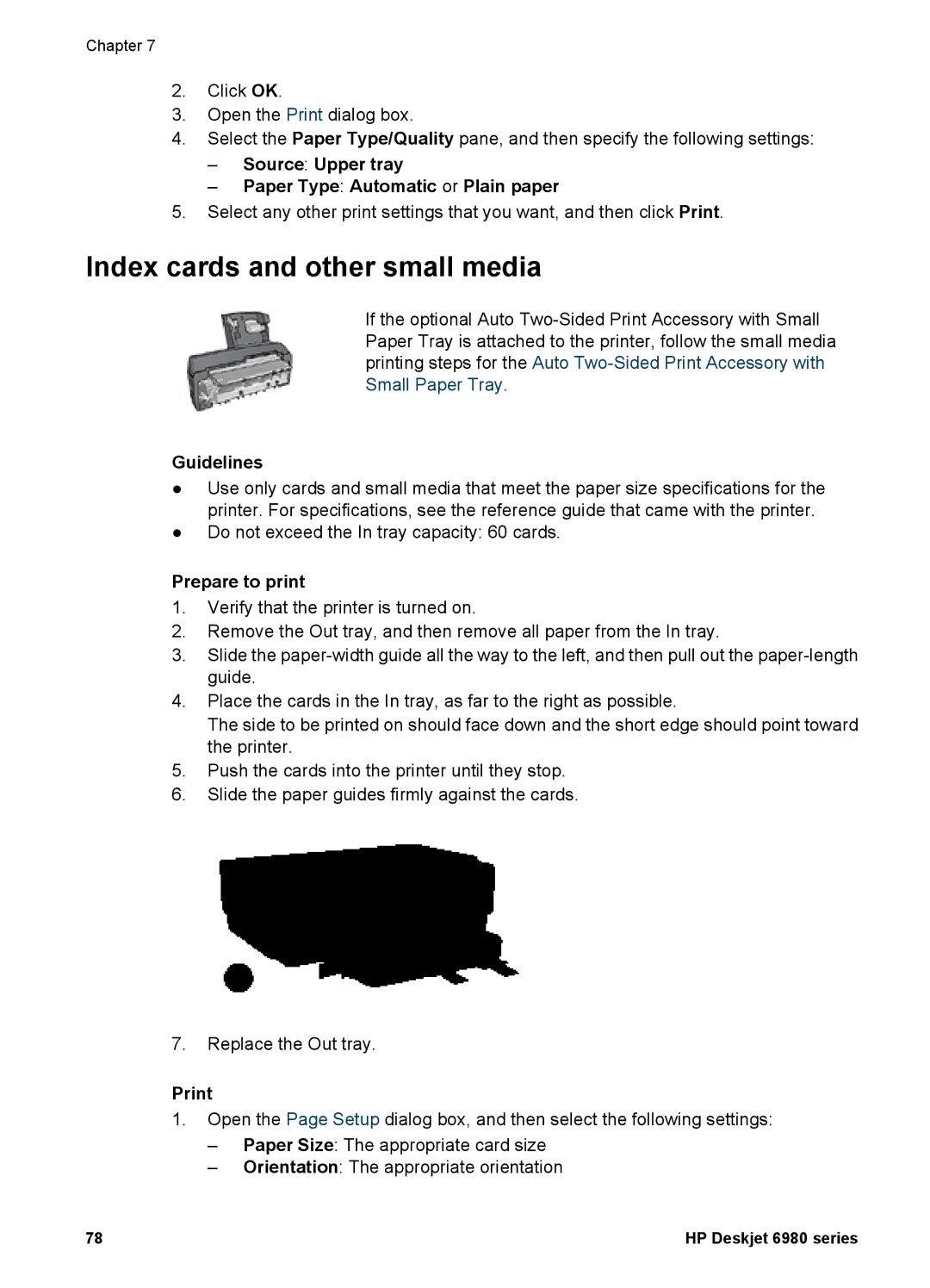Chapter 7
2.Click OK.
3.Open the Print dialog box.
4.Select the Paper Type/Quality pane, and then specify the following settings:
–Source: Upper tray
–Paper Type: Automatic or Plain paper
5.Select any other print settings that you want, and then click Print.
Index cards and other small media
If the optional Auto
Guidelines
●Use only cards and small media that meet the paper size specifications for the printer. For specifications, see the reference guide that came with the printer.
●Do not exceed the In tray capacity: 60 cards.
Prepare to print
1.Verify that the printer is turned on.
2.Remove the Out tray, and then remove all paper from the In tray.
3.Slide the
4.Place the cards in the In tray, as far to the right as possible.
The side to be printed on should face down and the short edge should point toward the printer.
5.Push the cards into the printer until they stop.
6.Slide the paper guides firmly against the cards.
7.Replace the Out tray.
1.Open the Page Setup dialog box, and then select the following settings:
–Paper Size: The appropriate card size
–Orientation: The appropriate orientation
78 | HP Deskjet 6980 series |