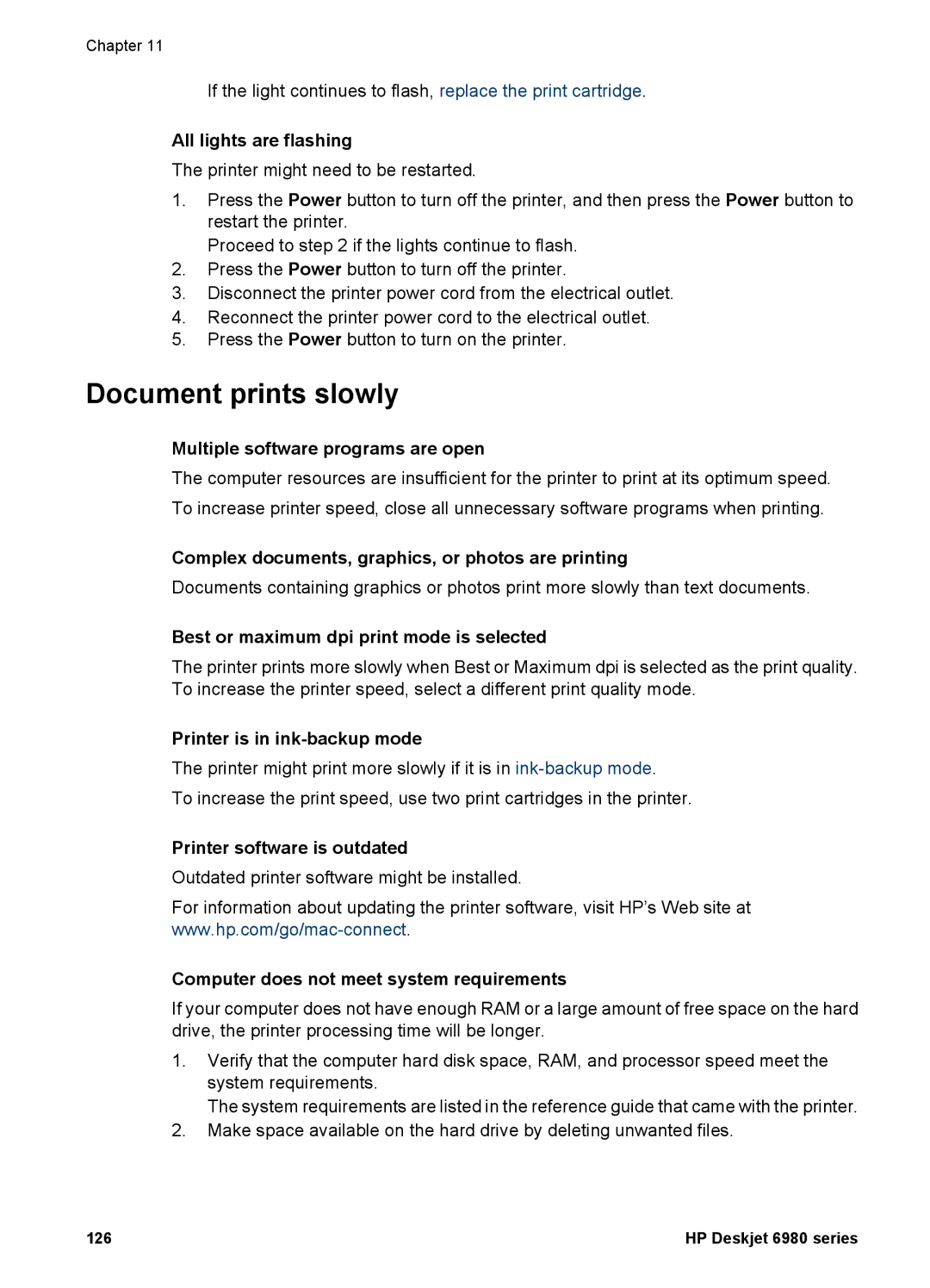Chapter 11
If the light continues to flash, replace the print cartridge.
All lights are flashing
The printer might need to be restarted.
1.Press the Power button to turn off the printer, and then press the Power button to restart the printer.
Proceed to step 2 if the lights continue to flash.
2.Press the Power button to turn off the printer.
3.Disconnect the printer power cord from the electrical outlet.
4.Reconnect the printer power cord to the electrical outlet.
5.Press the Power button to turn on the printer.
Document prints slowly
Multiple software programs are open
The computer resources are insufficient for the printer to print at its optimum speed. To increase printer speed, close all unnecessary software programs when printing.
Complex documents, graphics, or photos are printing
Documents containing graphics or photos print more slowly than text documents.
Best or maximum dpi print mode is selected
The printer prints more slowly when Best or Maximum dpi is selected as the print quality. To increase the printer speed, select a different print quality mode.
Printer is in ink-backup mode
The printer might print more slowly if it is in
To increase the print speed, use two print cartridges in the printer.
Printer software is outdated
Outdated printer software might be installed.
For information about updating the printer software, visit HP’s Web site at
Computer does not meet system requirements
If your computer does not have enough RAM or a large amount of free space on the hard drive, the printer processing time will be longer.
1.Verify that the computer hard disk space, RAM, and processor speed meet the system requirements.
The system requirements are listed in the reference guide that came with the printer.
2.Make space available on the hard drive by deleting unwanted files.
126 | HP Deskjet 6980 series |