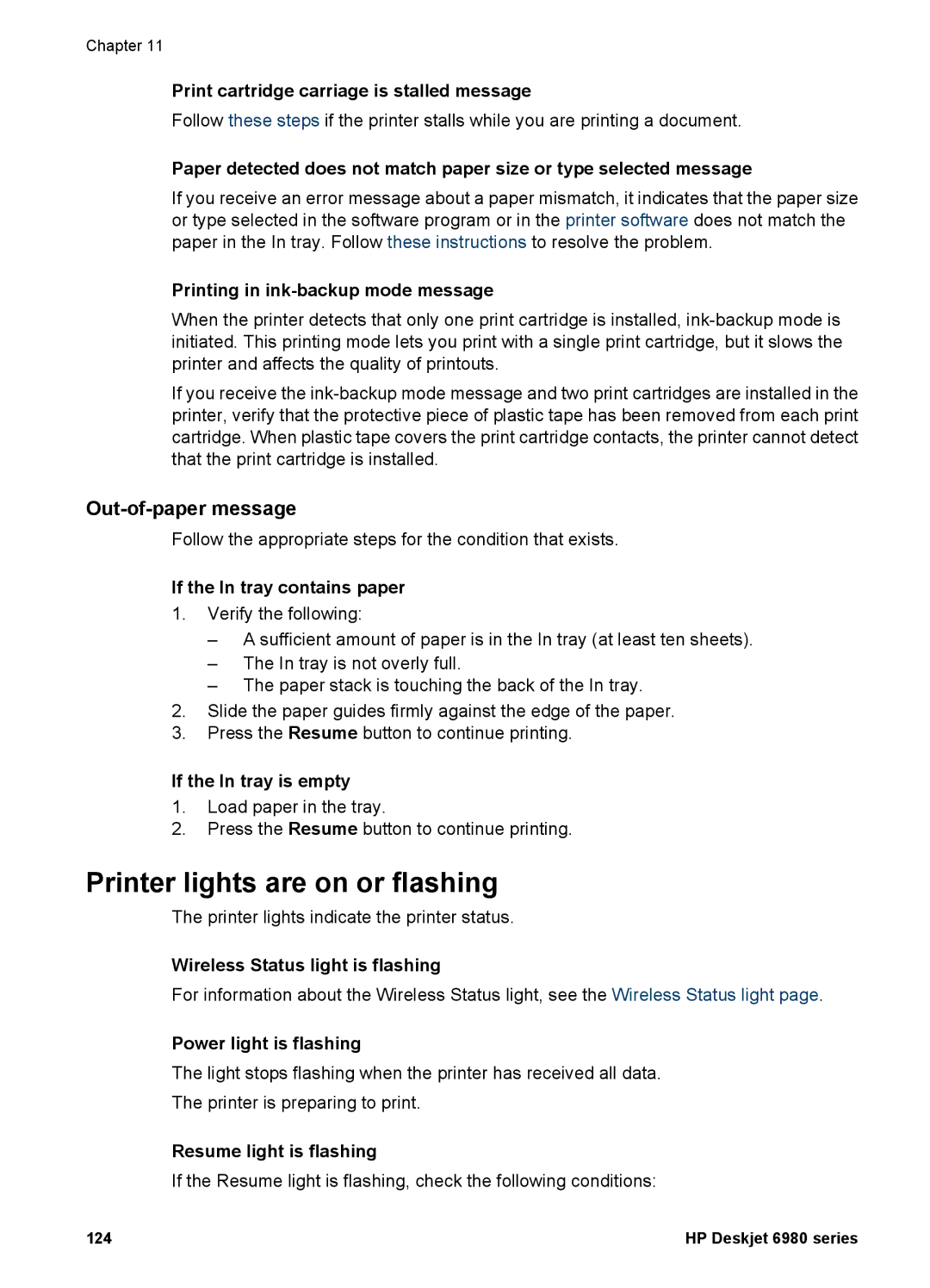Chapter 11
Print cartridge carriage is stalled message
Follow these steps if the printer stalls while you are printing a document.
Paper detected does not match paper size or type selected message
If you receive an error message about a paper mismatch, it indicates that the paper size or type selected in the software program or in the printer software does not match the paper in the In tray. Follow these instructions to resolve the problem.
Printing in ink-backup mode message
When the printer detects that only one print cartridge is installed,
If you receive the
Out-of-paper message
Follow the appropriate steps for the condition that exists.
If the In tray contains paper
1.Verify the following:
–A sufficient amount of paper is in the In tray (at least ten sheets).
–The In tray is not overly full.
–The paper stack is touching the back of the In tray.
2.Slide the paper guides firmly against the edge of the paper.
3.Press the Resume button to continue printing.
If the In tray is empty
1.Load paper in the tray.
2.Press the Resume button to continue printing.
Printer lights are on or flashing
The printer lights indicate the printer status.
Wireless Status light is flashing
For information about the Wireless Status light, see the Wireless Status light page.
Power light is flashing
The light stops flashing when the printer has received all data.
The printer is preparing to print.
Resume light is flashing
If the Resume light is flashing, check the following conditions:
124 | HP Deskjet 6980 series |