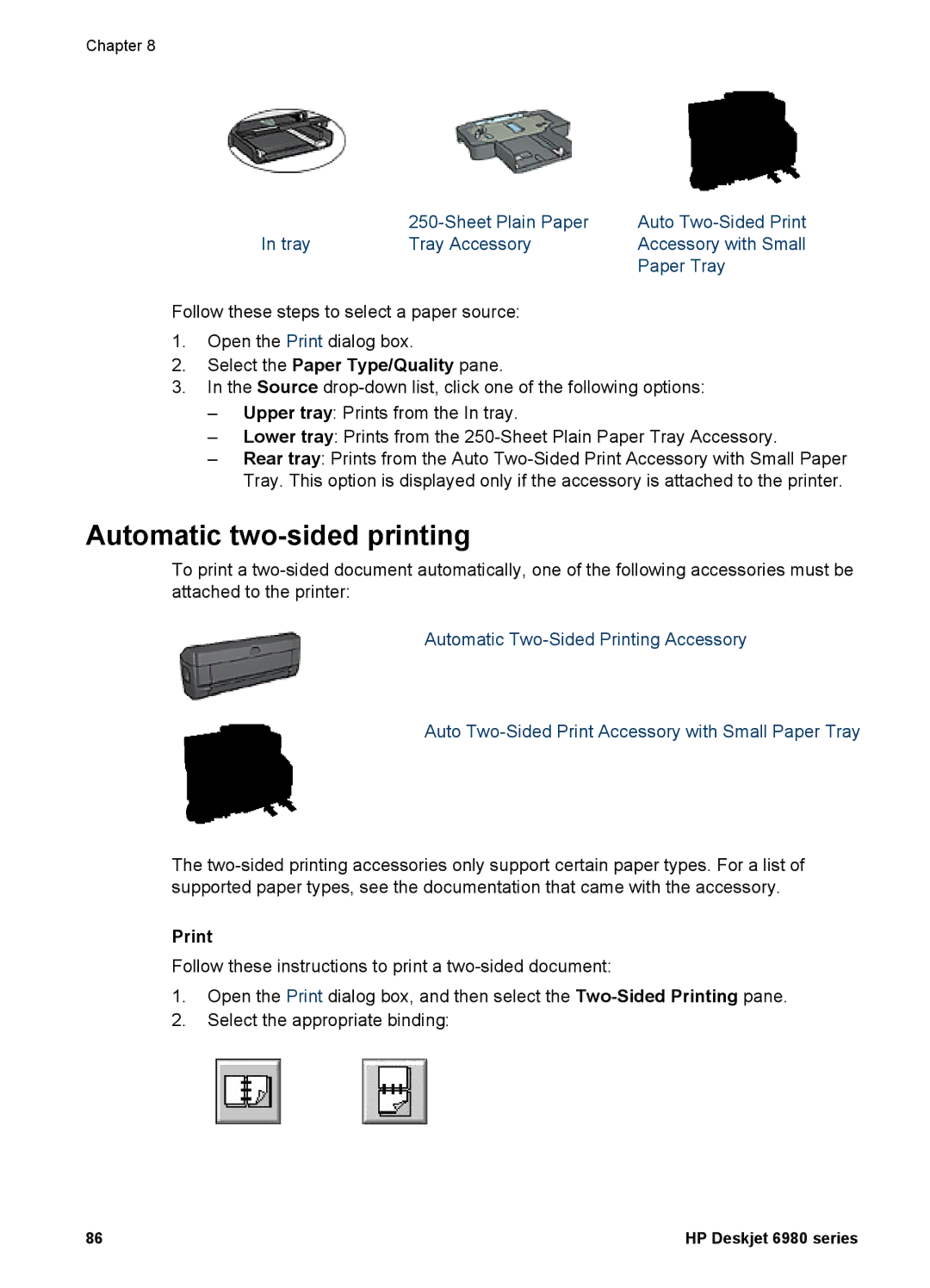Chapter 8
| Auto | |
In tray | Tray Accessory | Accessory with Small |
|
| Paper Tray |
Follow these steps to select a paper source:
1.Open the Print dialog box.
2.Select the Paper Type/Quality pane.
3.In the Source
–Upper tray: Prints from the In tray.
–Lower tray: Prints from the
–Rear tray: Prints from the Auto
Automatic two-sided printing
To print a
Automatic
Auto
The
Follow these instructions to print a
1.Open the Print dialog box, and then select the
2.Select the appropriate binding:
86 | HP Deskjet 6980 series |