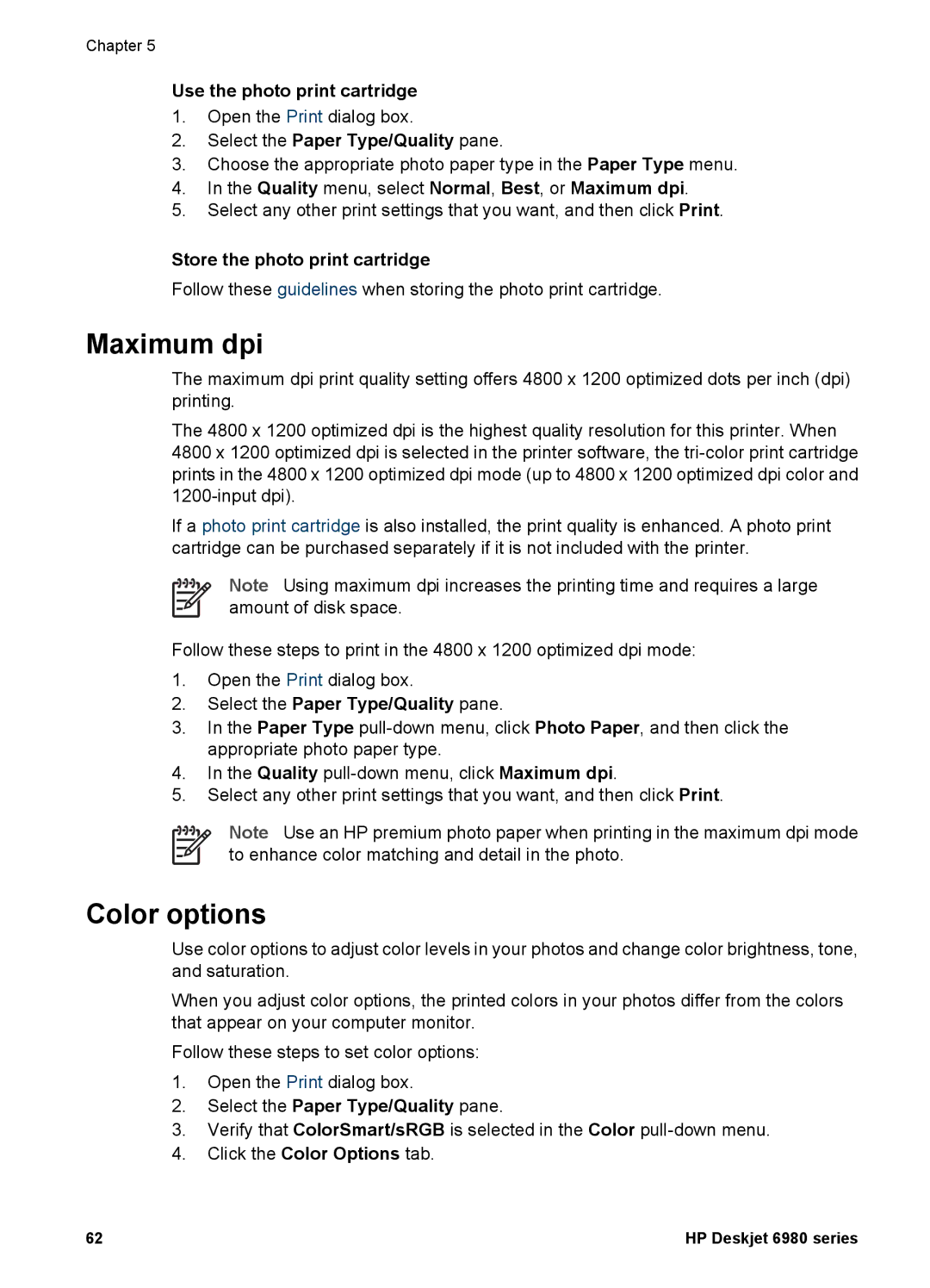Chapter 5
Use the photo print cartridge
1.Open the Print dialog box.
2.Select the Paper Type/Quality pane.
3.Choose the appropriate photo paper type in the Paper Type menu.
4.In the Quality menu, select Normal, Best, or Maximum dpi.
5.Select any other print settings that you want, and then click Print.
Store the photo print cartridge
Follow these guidelines when storing the photo print cartridge.
Maximum dpi
The maximum dpi print quality setting offers 4800 x 1200 optimized dots per inch (dpi) printing.
The 4800 x 1200 optimized dpi is the highest quality resolution for this printer. When 4800 x 1200 optimized dpi is selected in the printer software, the
If a photo print cartridge is also installed, the print quality is enhanced. A photo print cartridge can be purchased separately if it is not included with the printer.
Note Using maximum dpi increases the printing time and requires a large amount of disk space.
Follow these steps to print in the 4800 x 1200 optimized dpi mode:
1.Open the Print dialog box.
2.Select the Paper Type/Quality pane.
3.In the Paper Type
4.In the Quality
5.Select any other print settings that you want, and then click Print.
Note Use an HP premium photo paper when printing in the maximum dpi mode to enhance color matching and detail in the photo.
Color options
Use color options to adjust color levels in your photos and change color brightness, tone, and saturation.
When you adjust color options, the printed colors in your photos differ from the colors that appear on your computer monitor.
Follow these steps to set color options:
1.Open the Print dialog box.
2.Select the Paper Type/Quality pane.
3.Verify that ColorSmart/sRGB is selected in the Color
4.Click the Color Options tab.
62 | HP Deskjet 6980 series |