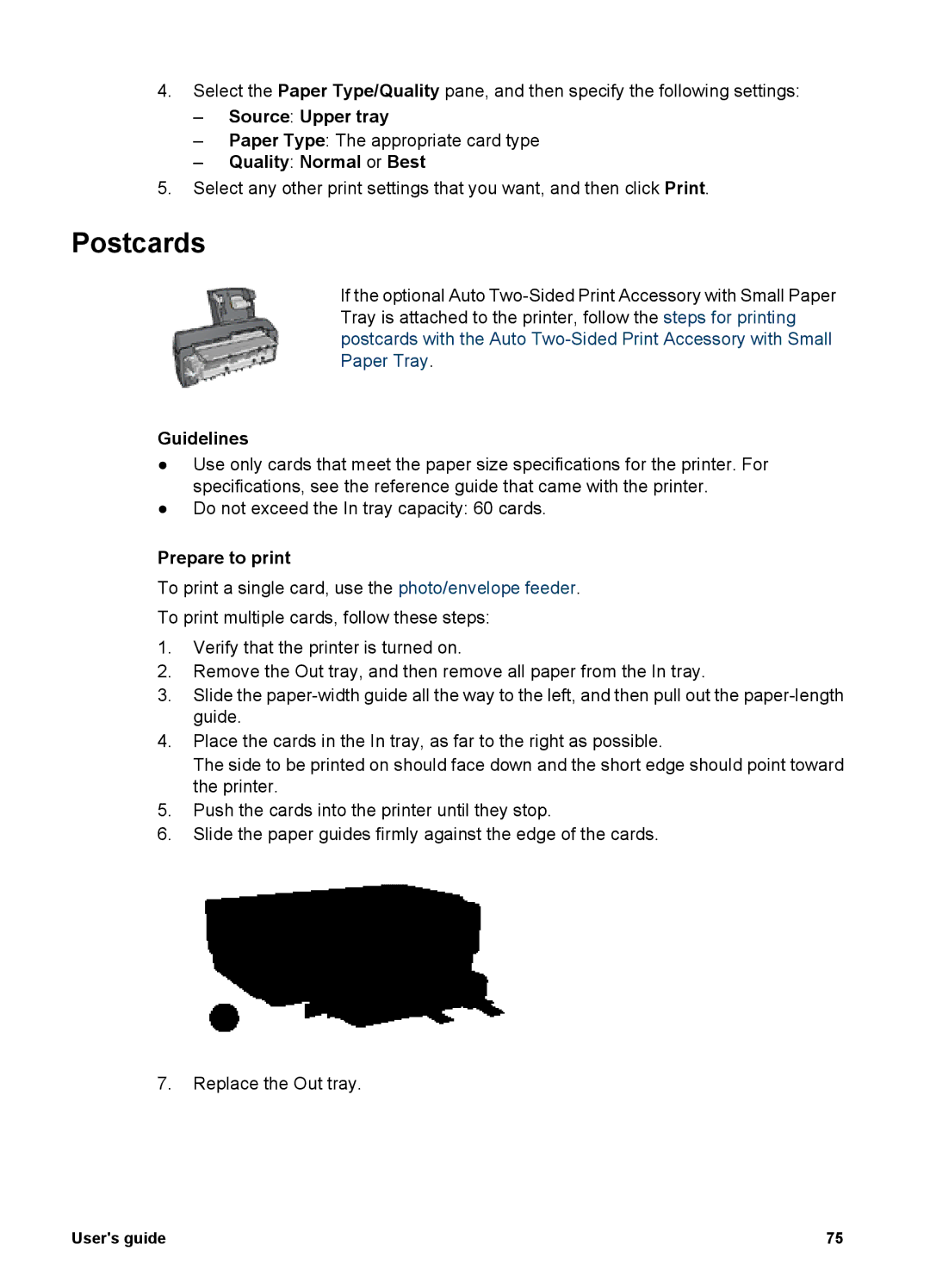4.Select the Paper Type/Quality pane, and then specify the following settings:
–Source: Upper tray
–Paper Type: The appropriate card type
–Quality: Normal or Best
5.Select any other print settings that you want, and then click Print.
Postcards
If the optional Auto
Guidelines
●Use only cards that meet the paper size specifications for the printer. For specifications, see the reference guide that came with the printer.
●Do not exceed the In tray capacity: 60 cards.
Prepare to print
To print a single card, use the photo/envelope feeder.
To print multiple cards, follow these steps:
1.Verify that the printer is turned on.
2.Remove the Out tray, and then remove all paper from the In tray.
3.Slide the
4.Place the cards in the In tray, as far to the right as possible.
The side to be printed on should face down and the short edge should point toward the printer.
5.Push the cards into the printer until they stop.
6.Slide the paper guides firmly against the edge of the cards.
7.Replace the Out tray.
User's guide | 75 |