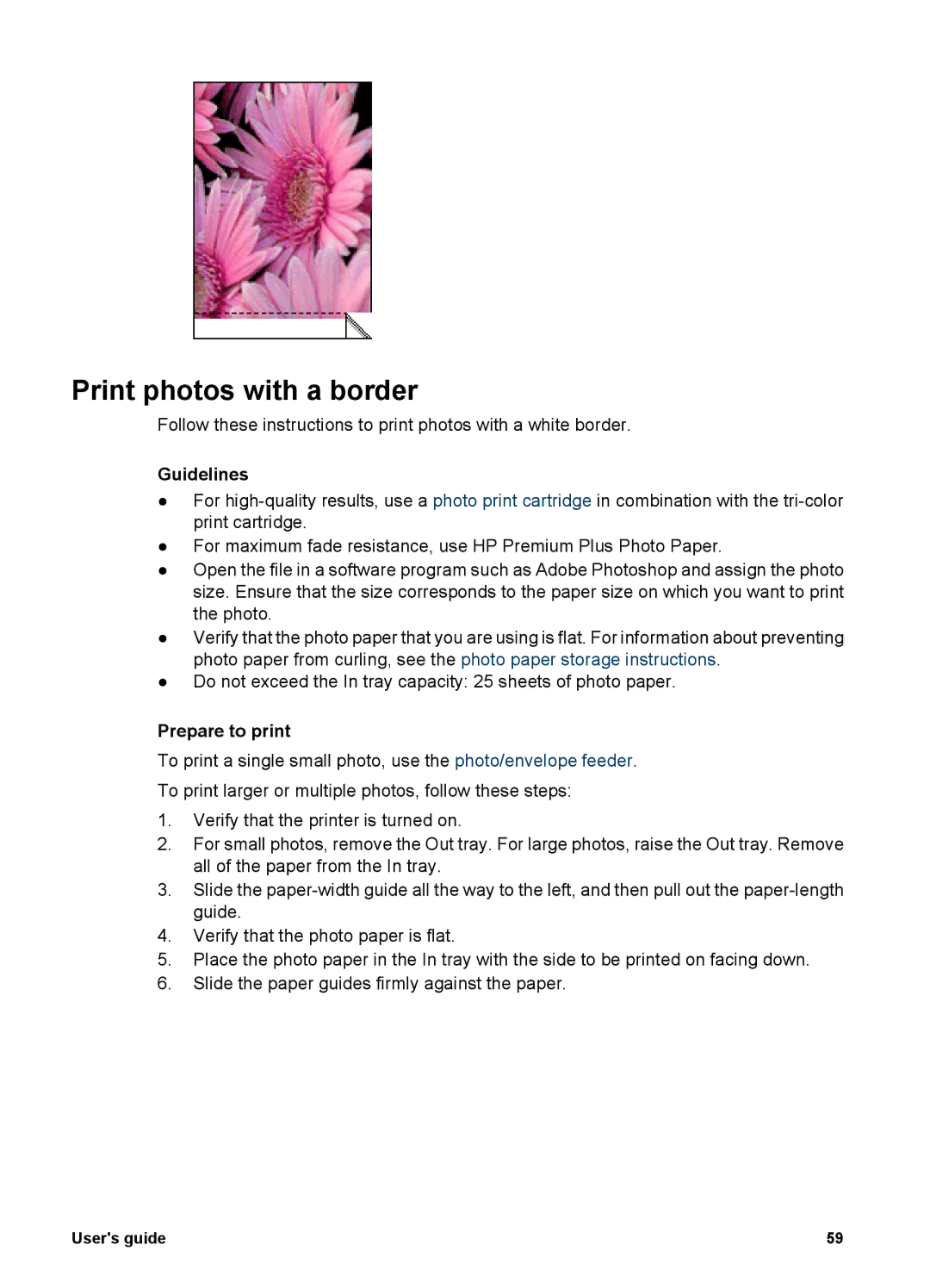Print photos with a border
Follow these instructions to print photos with a white border.
Guidelines
●For
●For maximum fade resistance, use HP Premium Plus Photo Paper.
●Open the file in a software program such as Adobe Photoshop and assign the photo size. Ensure that the size corresponds to the paper size on which you want to print the photo.
●Verify that the photo paper that you are using is flat. For information about preventing photo paper from curling, see the photo paper storage instructions.
●Do not exceed the In tray capacity: 25 sheets of photo paper.
Prepare to print
To print a single small photo, use the photo/envelope feeder.
To print larger or multiple photos, follow these steps:
1.Verify that the printer is turned on.
2.For small photos, remove the Out tray. For large photos, raise the Out tray. Remove all of the paper from the In tray.
3.Slide the
4.Verify that the photo paper is flat.
5.Place the photo paper in the In tray with the side to be printed on facing down.
6.Slide the paper guides firmly against the paper.
User's guide | 59 |