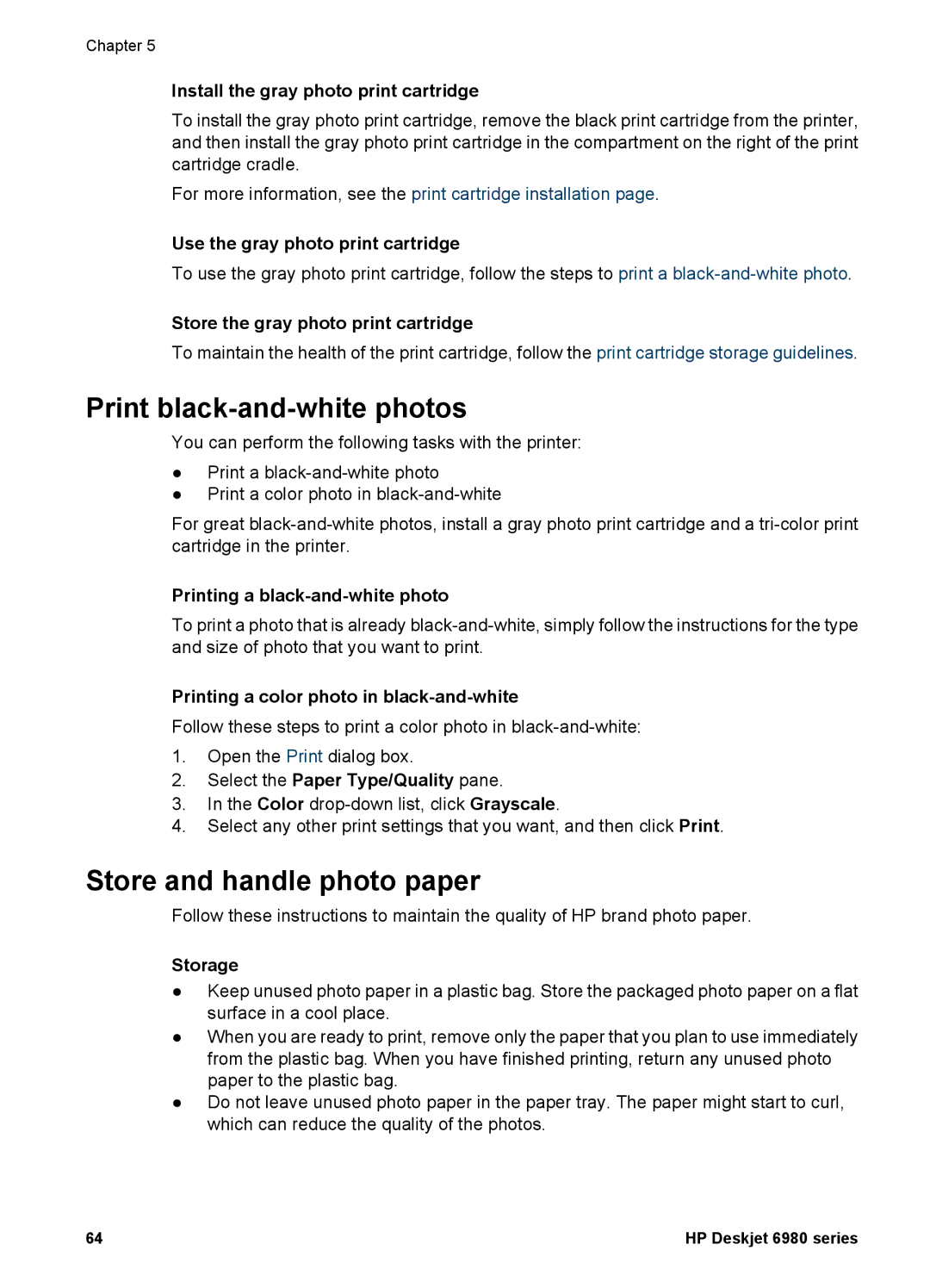Chapter 5
Install the gray photo print cartridge
To install the gray photo print cartridge, remove the black print cartridge from the printer, and then install the gray photo print cartridge in the compartment on the right of the print cartridge cradle.
For more information, see the print cartridge installation page.
Use the gray photo print cartridge
To use the gray photo print cartridge, follow the steps to print a
Store the gray photo print cartridge
To maintain the health of the print cartridge, follow the print cartridge storage guidelines.
Print black-and-white photos
You can perform the following tasks with the printer:
●Print a
●Print a color photo in
For great
Printing a black-and-white photo
To print a photo that is already
Printing a color photo in
Follow these steps to print a color photo in
1.Open the Print dialog box.
2.Select the Paper Type/Quality pane.
3.In the Color
4.Select any other print settings that you want, and then click Print.
Store and handle photo paper
Follow these instructions to maintain the quality of HP brand photo paper.
Storage
●Keep unused photo paper in a plastic bag. Store the packaged photo paper on a flat surface in a cool place.
●When you are ready to print, remove only the paper that you plan to use immediately from the plastic bag. When you have finished printing, return any unused photo paper to the plastic bag.
●Do not leave unused photo paper in the paper tray. The paper might start to curl, which can reduce the quality of the photos.
64 | HP Deskjet 6980 series |