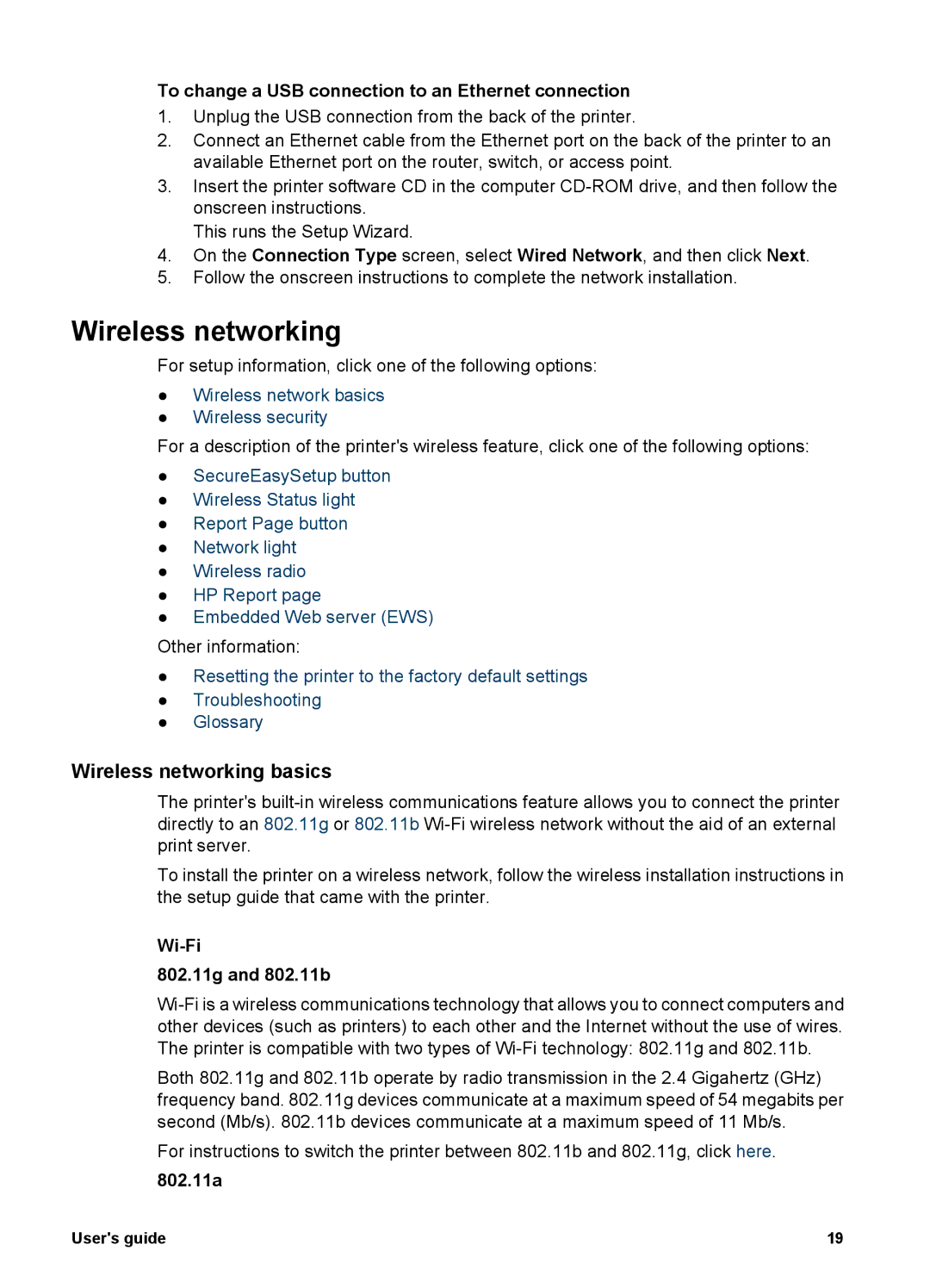To change a USB connection to an Ethernet connection
1.Unplug the USB connection from the back of the printer.
2.Connect an Ethernet cable from the Ethernet port on the back of the printer to an available Ethernet port on the router, switch, or access point.
3.Insert the printer software CD in the computer
This runs the Setup Wizard.
4.On the Connection Type screen, select Wired Network, and then click Next.
5.Follow the onscreen instructions to complete the network installation.
Wireless networking
For setup information, click one of the following options:
●Wireless network basics
●Wireless security
For a description of the printer's wireless feature, click one of the following options:
●SecureEasySetup button
●Wireless Status light
●Report Page button
●Network light
●Wireless radio
●HP Report page
●Embedded Web server (EWS)
Other information:
●Resetting the printer to the factory default settings
●Troubleshooting
●Glossary
Wireless networking basics
The printer's
To install the printer on a wireless network, follow the wireless installation instructions in the setup guide that came with the printer.
Wi-Fi
802.11g and 802.11b
Both 802.11g and 802.11b operate by radio transmission in the 2.4 Gigahertz (GHz) frequency band. 802.11g devices communicate at a maximum speed of 54 megabits per second (Mb/s). 802.11b devices communicate at a maximum speed of 11 Mb/s.
For instructions to switch the printer between 802.11b and 802.11g, click here.
802.11a
User's guide | 19 |