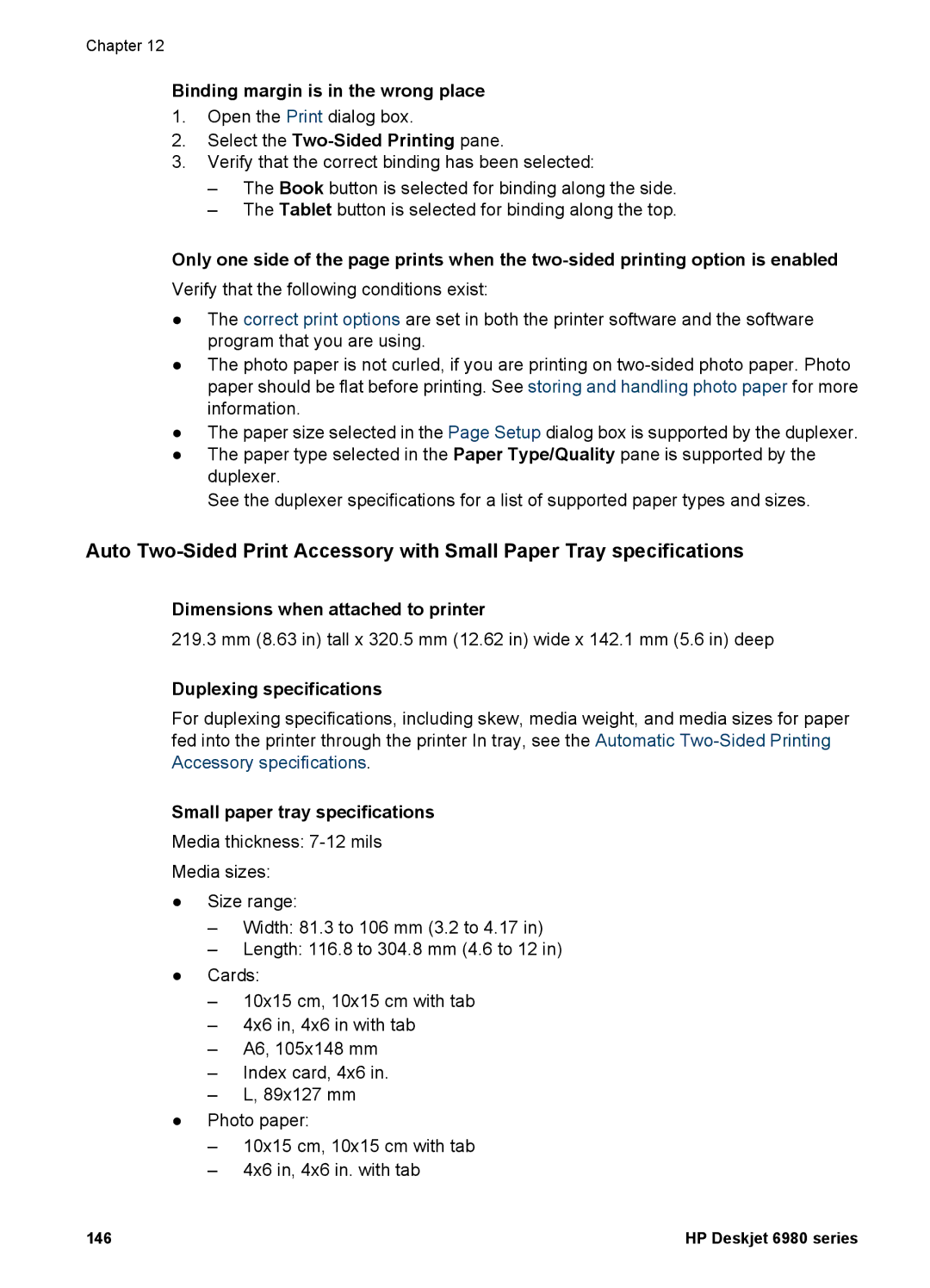Chapter 12
Binding margin is in the wrong place
1.Open the Print dialog box.
2.Select the Two-Sided Printing pane.
3.Verify that the correct binding has been selected:
–The Book button is selected for binding along the side.
–The Tablet button is selected for binding along the top.
Only one side of the page prints when the
Verify that the following conditions exist:
●The correct print options are set in both the printer software and the software program that you are using.
●The photo paper is not curled, if you are printing on
●The paper size selected in the Page Setup dialog box is supported by the duplexer.
●The paper type selected in the Paper Type/Quality pane is supported by the duplexer.
See the duplexer specifications for a list of supported paper types and sizes.
Auto
Dimensions when attached to printer
219.3 mm (8.63 in) tall x 320.5 mm (12.62 in) wide x 142.1 mm (5.6 in) deep
Duplexing specifications
For duplexing specifications, including skew, media weight, and media sizes for paper fed into the printer through the printer In tray, see the Automatic
Small paper tray specifications
Media thickness:
Media sizes:
●Size range:
–Width: 81.3 to 106 mm (3.2 to 4.17 in)
–Length: 116.8 to 304.8 mm (4.6 to 12 in)
●Cards:
–10x15 cm, 10x15 cm with tab
–4x6 in, 4x6 in with tab
–A6, 105x148 mm
–Index card, 4x6 in.
–L, 89x127 mm
●Photo paper:
–10x15 cm, 10x15 cm with tab
–4x6 in, 4x6 in. with tab
146 | HP Deskjet 6980 series |