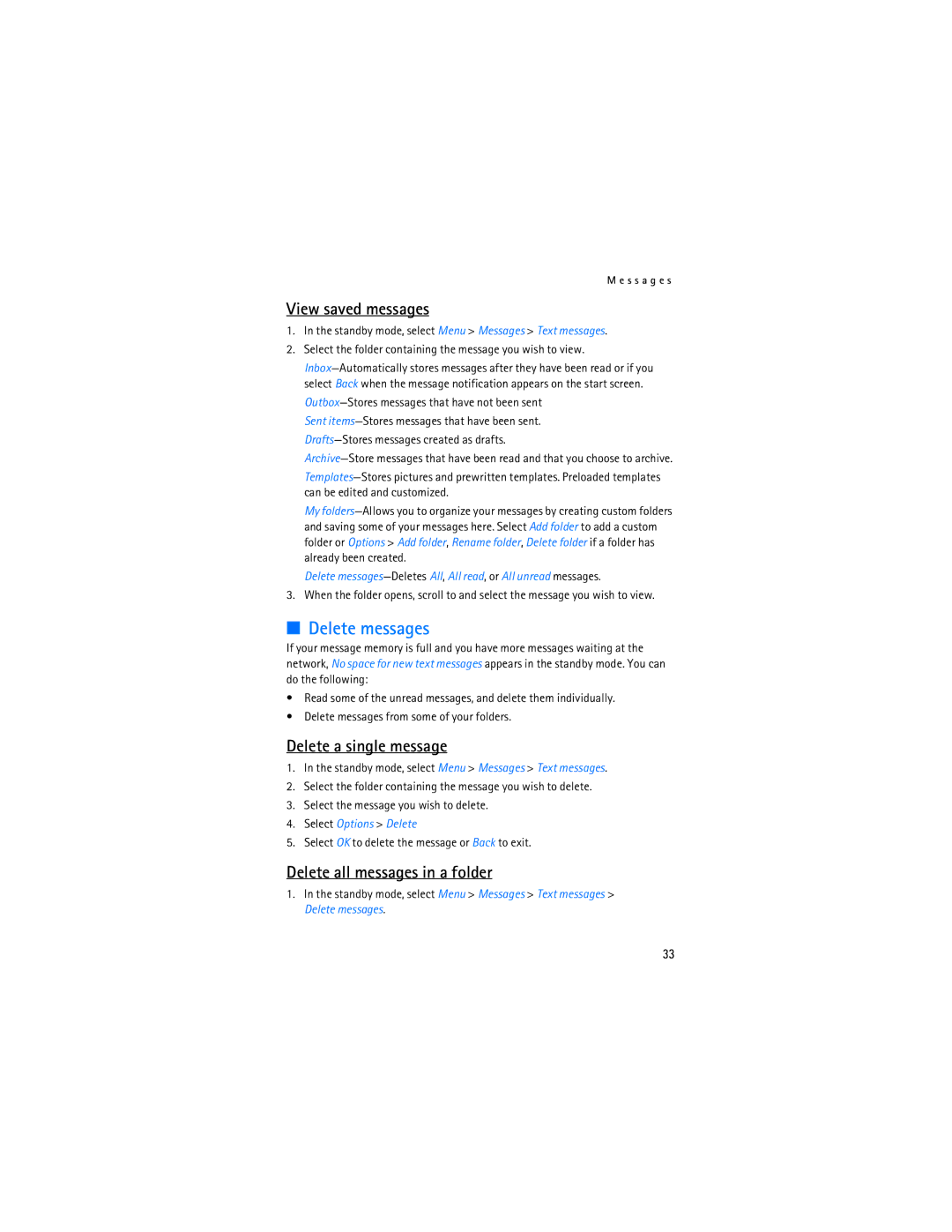M e s s a g e s
View saved messages
1.In the standby mode, select Menu > Messages > Text messages.
2.Select the folder containing the message you wish to view.
Sent
My
Delete
3.When the folder opens, scroll to and select the message you wish to view.
■Delete messages
If your message memory is full and you have more messages waiting at the network, No space for new text messages appears in the standby mode. You can do the following:
•Read some of the unread messages, and delete them individually.
•Delete messages from some of your folders.
Delete a single message
1.In the standby mode, select Menu > Messages > Text messages.
2.Select the folder containing the message you wish to delete.
3.Select the message you wish to delete.
4.Select Options > Delete
5.Select OK to delete the message or Back to exit.
Delete all messages in a folder
1.In the standby mode, select Menu > Messages > Text messages > Delete messages.
33